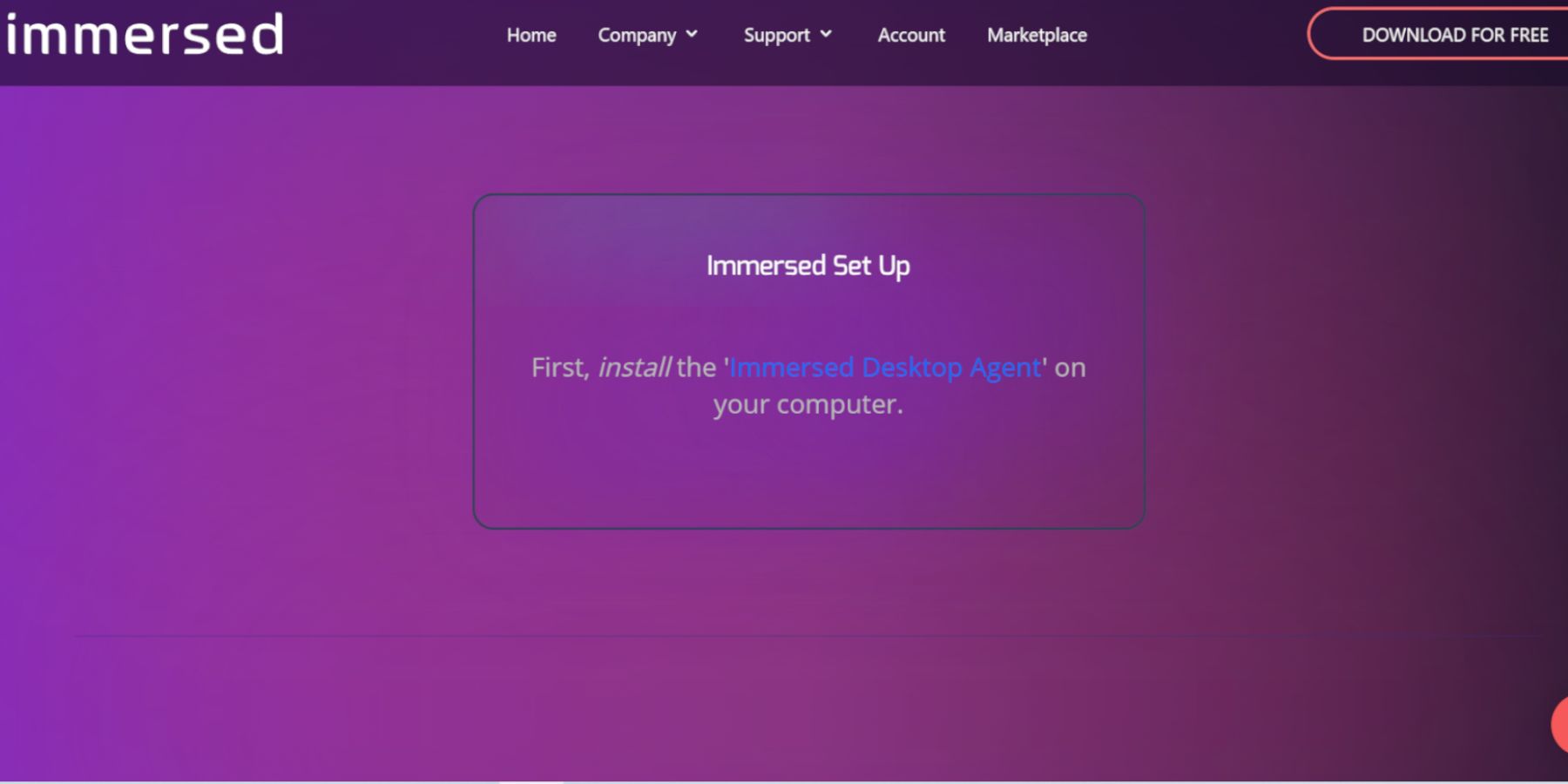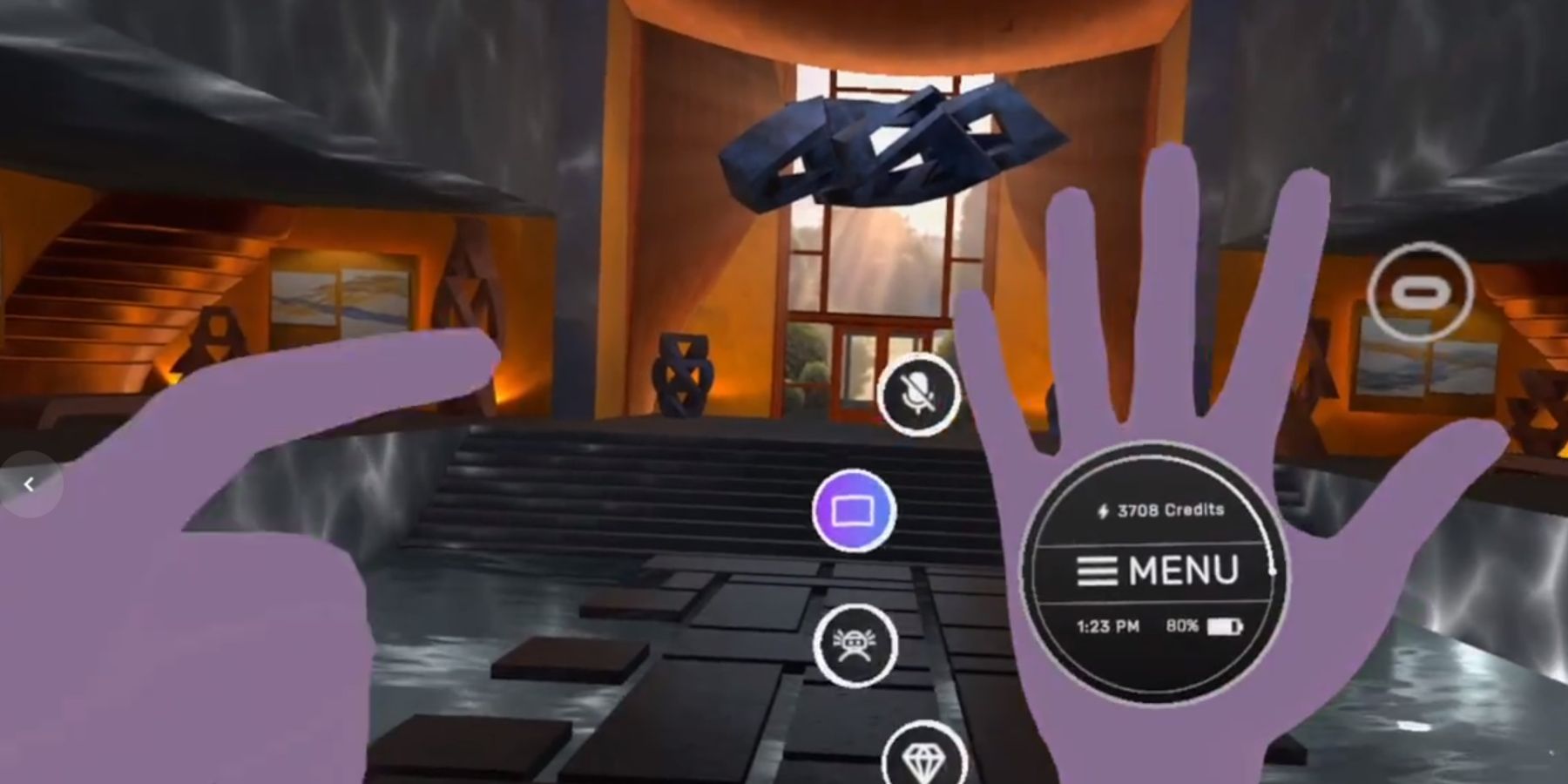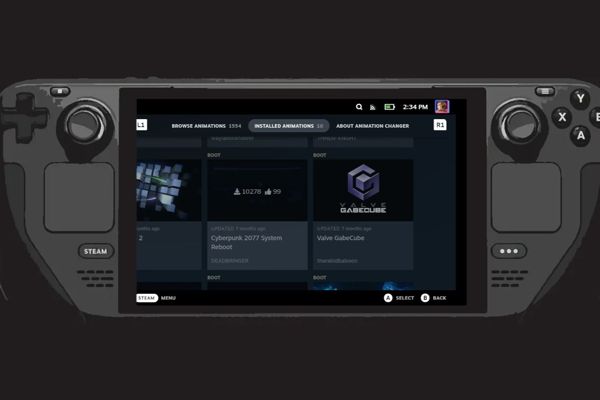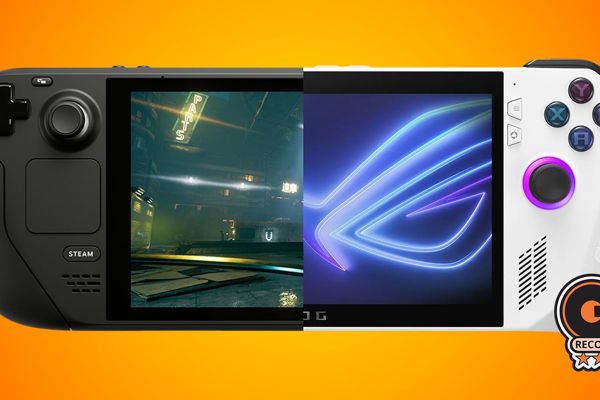Ultimate Guide: Effortlessly Connect Your Steam Deck with Meta Quest 2

Unlock immersive gaming experiences by seamlessly connecting your Steam Deck with the Meta Quest 2 Discover the ultimate guide to effortlessly integrating the two devices for unparalleled gaming adventures Download Immersed now for both the Steam Deck and Meta Quest 2
Quick Links
Download Immersed For The Steam DeckDownload Immersed For Meta Quest 2
To run the Steam Deck through the Meta Quest 2, follow these steps.
Download Immersed For The Steam Deck
Make sure that the battery of the Steam Deck is sufficiently charged or connect it to a power source before proceeding.
A keyboard and mouse are recommended to operate the device like a PC.
Press the Steam button underneath the left trackpad.
Highlight Power, and Switch to Desktop Mode.
In Desktop Mode, use a browser to download Immersed from this link.
Sign up for an Immersed account for a seamless experience. For faster access with a Meta Quest device, simply sign in using your Facebook account.
Navigate to the Downloads folder and double-click on the Immersed file. Then, choose "Execute and Continue" to proceed.
The app requests the user to sign into their Immersed account.
With everything ready on the Steam Deck, it is time to grab the Meta Quest 2.
Download Immersed For Meta Quest 2
With Immersed installed on the Steam Deck, it's time to install and pair it with the Meta Quest 2 to play Steam games by using the following steps:
Place the Meta Quest 2 headset on.
Navigate to the Meta Quest store and type in Immersed.
Select Install - the app is around 275 MB, so ensure the Meta Quest 2 has enough space to download it.
Install and then launch the Immersed app.
Follow the tutorial to get an understanding of the app's capabilities and how to connect.
Ensure the Steam Deck is logged into Immersed and nearby.
Click Add computer on the Meta Quest 2.
To mirror the screen of the Steam Deck onto the Meta Quest, simply enter the Username and pairing code.
In order to play games from the Steam Deck, make sure to stay in Desktop Mode and open the Steam app to access and enjoy a wide range of Steam games.
To play Steam Deck games wirelessly on Meta Quest 2, a stable wifi connection and decent speeds are essential for a seamless experience. You can find the Meta Quest 2 at various reputable retailers, while the Steam Deck is exclusively available on the official Steam store.