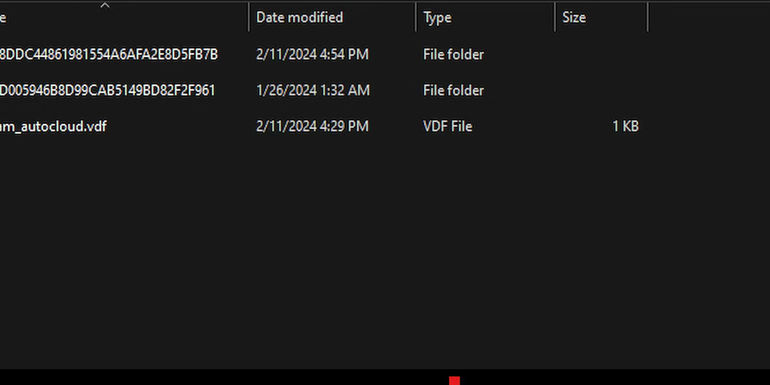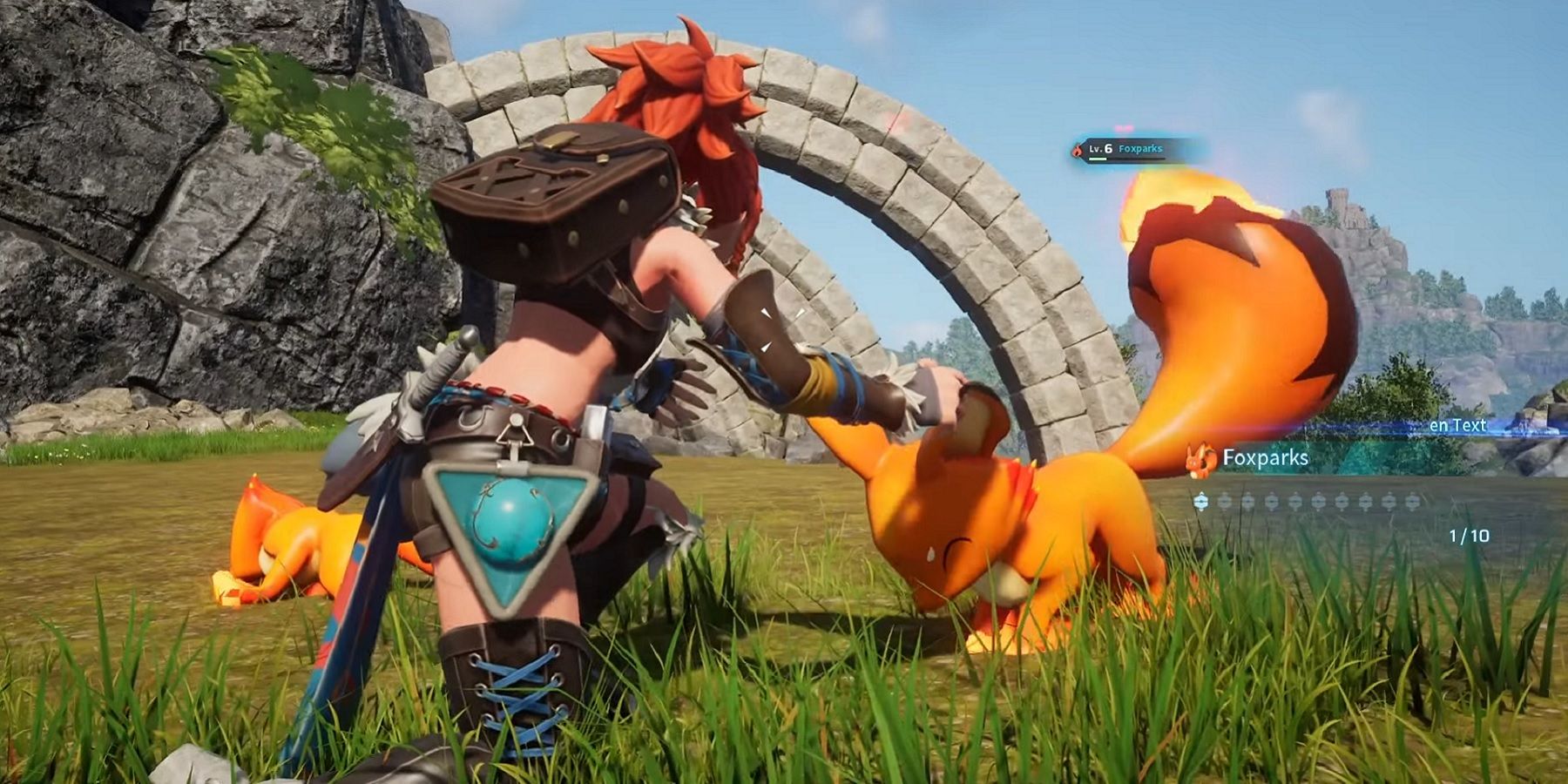How to Retrieve Lost Progress in Your Favorite Palworld Game

Discover the step-by-step guide to recovering your precious save data in Palworld, ensuring you don't lose your hard-earned progress.
The World of Palworld: A Unique Gaming Experience
Embark on an exciting journey in Palworld, where you can capture a variety of adorable pals and craft essential items to advance through the game. With a level-based progression system, safeguarding your game data is paramount to retaining your gameplay achievements.
world file location palworld
Lost Your Save Data? Here's How to Restore It
Imagine the dismay of losing your meticulously built world in Palworld after hours of dedication. Fear not, as we unveil the solution to recover your vanished progress.
When your world save data mysteriously disappears from the World Select screen, frustration sets in. Despite ongoing efforts from developers to address this issue, there are reliable methods to tackle this setback.
Recovering Lost Worlds Save Data on Your PC
If you find your worlds save data missing, it might be due to file corruption following a PC crash or shutdown. Fortunately, you can follow these simple steps to roll back your progress and reclaim your world.
Step 1: Locating Palworld's Save File
Begin by navigating to the Palworld save file location on your PC. Access the saved files by following the path: Local Disk (C:)> Users> (username) > AppData> Local> Pal> Saved> SaveGames.
Step 2: Finding Backup Folders
Within the 'world' folder, locate the 'backup' folders to retrieve multiple backups of your world. Choose the second or third latest file and copy the 'Player' folder along with the two save files. Paste them in the main save folder to replace the corrupted data.
After completing these steps, restart the game, and witness your lost world save data reappear on the Palworld World Select screen. In case the initial attempt fails, resort to older backup files and repeat the restoration process.