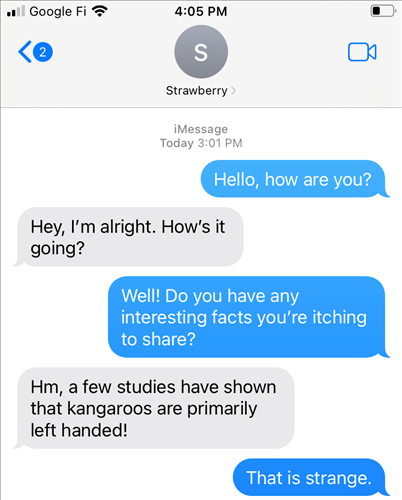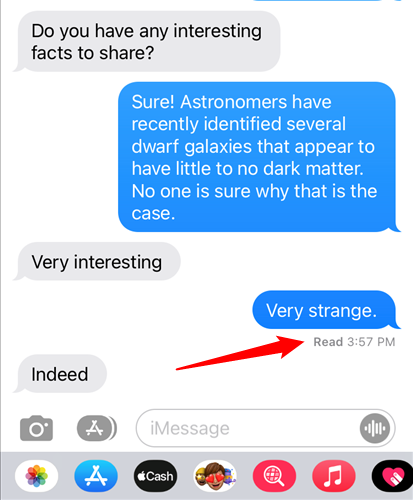Unlock the Secret: Discover the Exact Time a Text Message was Sent on Your iPhone

Discover how to easily verify the exact time a text message was sent from your iPhone, ensuring you have solid evidence when needed
Key Takeaways
To view the timestamp of a message on your iPhone, simply open a conversation and perform a left swipe on the desired message. While holding your finger on the screen at the end of the swipe, the time at which each message was sent will appear on the right-hand side of the screen.
By default, the Messages app on the iPhone displays the date and time only for the first message on a particular day. Unfortunately, it does not reveal the exact time for every individual message that is sent or received. Nevertheless, there is a simple method to unveil all the precise timestamps.
How to Check What Time a Message Was Sent
To view the precise time of each message sent, simply swipe left on the screen and keep your finger in that position. As long as your finger remains pressed on the screen, you'll be able to see the specific times the messages were sent on the right side, as depicted below. Once you release your finger from the screen, the times will be hidden once again.
The default display is quite different. Notice the date and time at the top of a group of messages in the screenshot below, but there are no times on the individual messages.
At the bottom of the latest message, you may notice a "Read" message containing a time (for messages from today), a day of the week (for messages from last week), or a date (for messages from before last week).
By default, iOS users are informed when their message has been read by the recipient. They will see a "Read" message displayed below the sent message. However, it is possible to disable this feature and prevent others from knowing that you have read their messages when using iMessage on iOS.
Blue text messages indicate messages sent through the iMessage system, specifically between iPhones. On the other hand, if you receive messages from friends or family who use phones other than iPhones (such as Android or Windows phones), these messages will appear green. This color difference signifies that they are SMS messages, not iMessage messages. Importantly, the capability to view the time a message was sent is not reliant on iMessage metadata and functions even with basic SMS.
Whether you're a lawyer building a case for a client or an overbearing friend building a case against another friend, the hidden iMessage time stamp feature gives you the information you need.