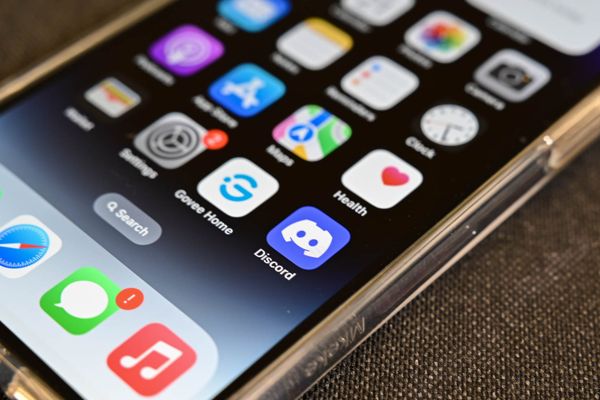
Say Goodbye to Unread Messages on iPhone with These Simple Fixes
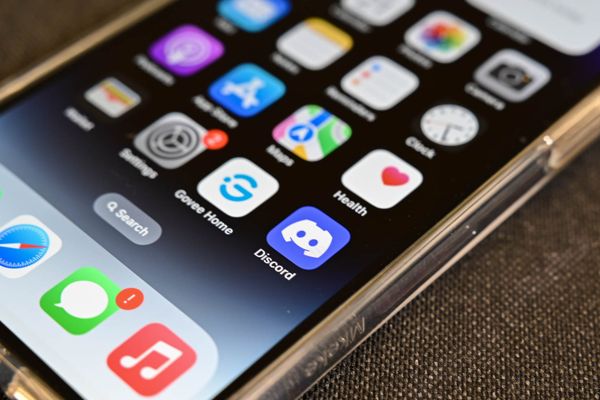
Resolve the annoyance of the Messages app on your iPhone falsely indicating unread messages Eliminate the counter and regain peace of mind with a simple fix Discover how to easily mark all messages as read and fix the issue of Messages showing unread on your iPhone
Mark All Messages as Read in the Messages App to Get Rid of the Badge Counter on Your iPhone
If you're still seeing a high number of unread messages on your iPhone home screen, marking them all as read may not have worked for you. But don't worry, we have a solution that can help.
How to Fix Messages Showing Unread on iPhone
To fix your problem, launch Siri—either by holding down your iPhone’s Power button or Home button, or by saying “Hey Siri” if you’ve set that up—and say “Read my messages.”
Siri will find the few unread messages that are hidden from the Messages app for some reason. Wait for Siri to read them out loud. When Siri is done reading them, the unread counter will vanish from the Messages app.
Other potential solutions we found during our research include marking all messages as read on another device synced with iCloud, such as an iPad or Mac. This can help resolve the issue of hidden messages causing a persistent unread counter on your iPhone's Messages app.
To filter out messages from unknown senders or spam numbers, simply access the Messages app and select the “Filters” option located at the top left corner while viewing your list of iMessage and SMS conversations. In case you cannot find your unread messages, they may have been placed under “Unknown Senders.” If you do not have filtering enabled, you will not see the “Filters” option but only an “Edit” option. Additionally, if you encounter any unusual issues, restarting your iPhone can help rectify the problem, just like how restarting a Windows computer or Mac can fix issues.














