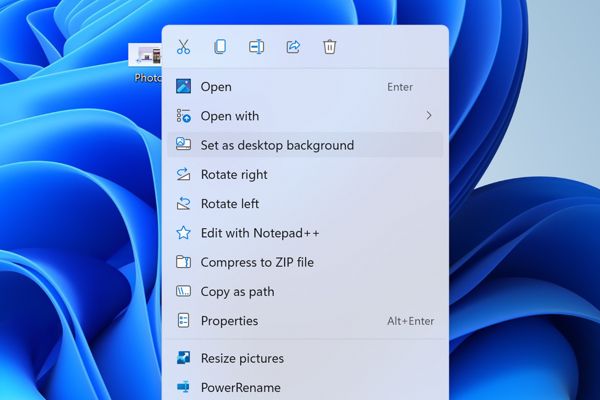
Revamped Right-Click Menu in Windows 11: A Game-Changer!
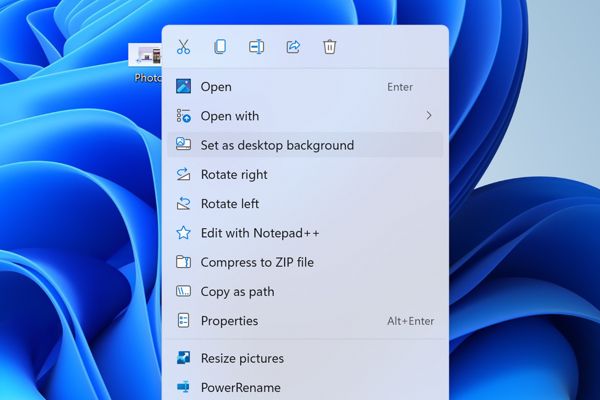
Discover why the new right-click menu in Windows 11 is actually a great change Say goodbye to the messy old menu and embrace a fresh new start
The File Explorer's right-click menu received a significant redesign in Windows 11, which is considered by many as the most substantial design overhaul in years. While some users remain divided about this seemingly minor change, it is actually a good thing for several reasons.
The right-click menu provides users with a list of actions that they can perform on a selected file, such as copying it to the clipboard or creating a shortcut. This feature has been around for decades, but its design has become increasingly difficult to manage over time. As a result, Microsoft decided to revamp this element of Windows in order to make it more modern and user-friendly.
A Mess of a Menu
The context menu, also known as the right-click menu, has been a staple feature in Windows for decades. Introduced in Windows 2000 and Windows, Microsoft implemented IContextMenu, which allowed applications to add their own items to the context menu. For instance, if you have 7-Zip installed, you can select a group of files and compress them into a ZIP file directly from the context menu.
The ability to perform actions on files straight from the context menu, without needing to open anything else, is a fantastic feature. However, like many other Windows features, it lacks organization and easy controls. As you install more applications, the context menu grows longer and longer with items and actions that you might never use. Additionally, many of the menu items do not have icons, which means that you have to read through the list to find the item you need.
Microsoft pointed out in a blog post from 2021 that the context menu in Windows had several issues. One issue was that commonly used commands such as Open and Open with were not grouped together, and the menu had grown unregulated for 20 years since Windows XP. Furthermore, the placement of frequently used actions such as Copy, Cut, Delete, Rename, and Properties at the bottom of the menu required excessive mouse movement. In addition, the grouping and action names were inconsistent, even in the default menu without third-party apps.
The old menu could also cause performance issues with File Explorer, particularly if one of the third-party menu actions had faulty code. Microsoft explained that "many commands run in-process in Explorer, which can cause performance and reliability issues." This behavior was not difficult to find, and there is a guide for fixing it on Windows 10 and earlier versions.
The context menu became a symbol of the overall Windows experience, which had not changed significantly for 20 years, was confusing for new Windows users, and was easily corrupted by installing additional software. The overhaul that was eventually introduced in Windows 11 was long overdue.
A Fresh Start
In Windows 11, Microsoft has revamped the context menu in File Explorer, giving it a modern look and feel. The menu now features a frosted glass background and rounded corners, with larger text and icons for each entry. Additionally, custom options from installed applications are now grouped together at the bottom of the menu.
One of the most significant changes in the new context menu is the relocation of the most frequently used actions, such as Cut, Copy, Rename, Share, and Delete, to a single row at the top. This eliminates the need for dedicated rows for each item, freeing up more space for actions provided by third-party apps or cloud services and reducing mouse movement for popular actions. No longer will you have to scroll down a lengthy menu just to copy a file.
The arrival of Windows 11 brought with it a new menu, but not everyone was a fan. One of the main complaints was that it didn't display custom menus created for the old menu. Instead, users had to click "Show more options," which opened the original context menu with all the old integrations. However, Microsoft has allowed apps to add entries to the new menu, and some apps have updated to the new behavior, such as Notepad++ and PowerToys.
Despite these improvements, there is still an issue with the new menu. Users cannot easily customize which apps appear in the menu, which can be frustrating if you don't want to see certain apps every time you copy or rename a file. Ideally, there should be a panel in the Settings app that allows users to hide entries from specific apps. Hopefully, Microsoft will address this in future Windows 11 updates.
If you were one of the users who immediately reverted to the old context menu after upgrading to Windows 11, it may be worth giving the new menu another chance. While it's not perfect, it is a step forward for the operating system as a whole.













