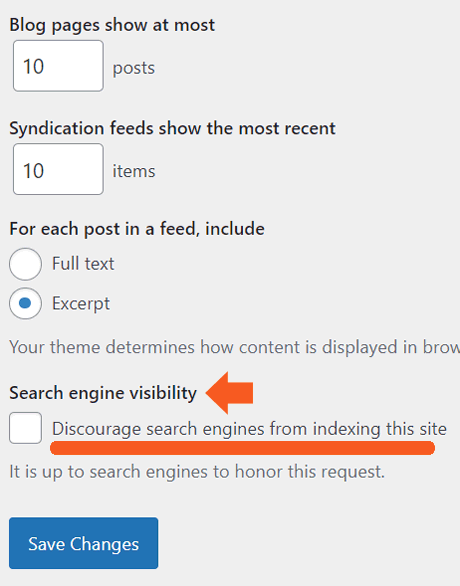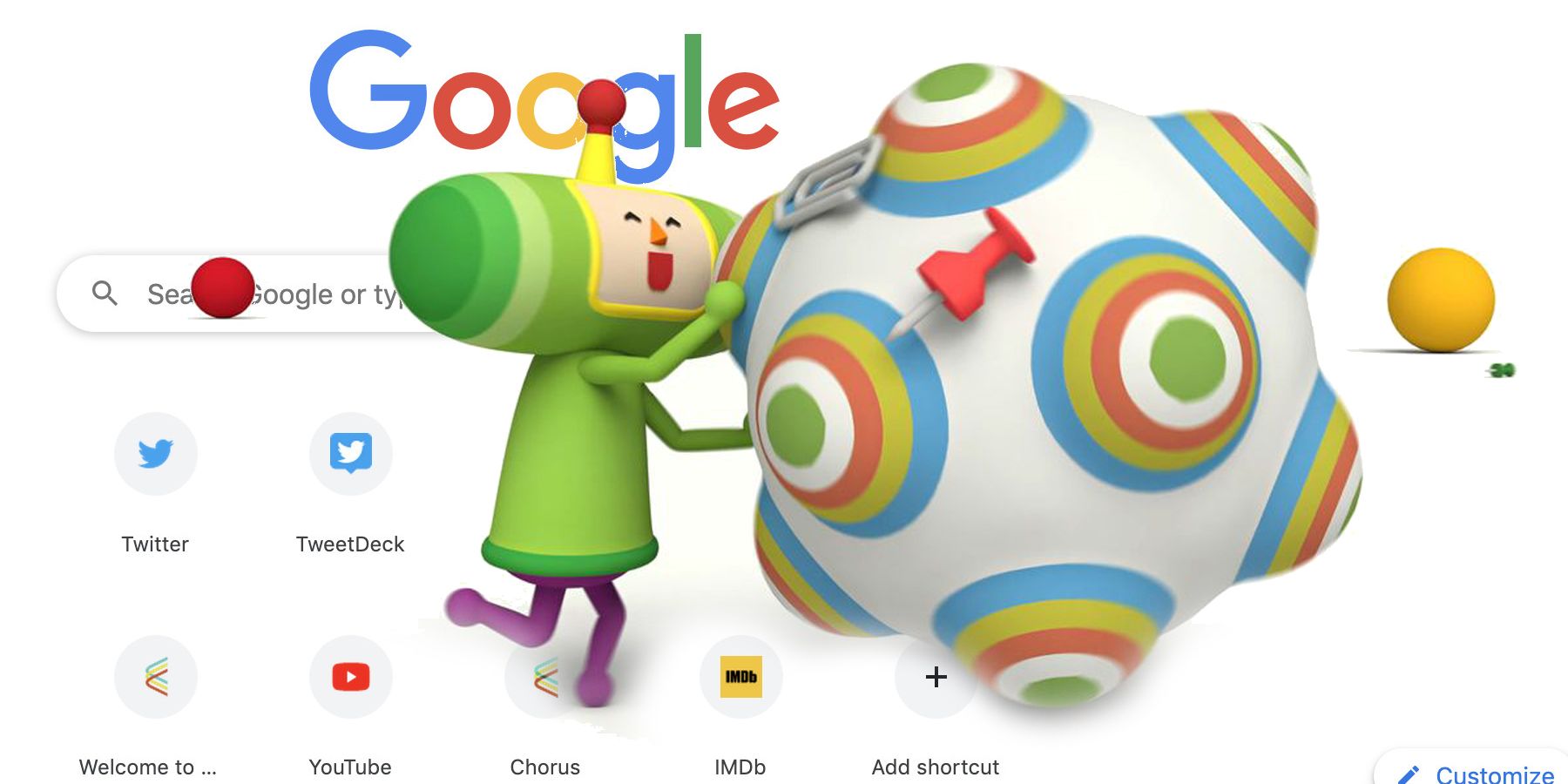Steps to Diagnose a Deindexed WordPress Site by Google

Discover the initial steps recommended by Google's John Mueller to diagnose the reasons behind a WordPress site's de-indexing following a hosting migration.
Dropped From Index After A Site Migration
Have you ever wondered why your WordPress site got completely removed from Google Search after switching to a new web hosting platform? Google's John Mueller has some insights on where to begin looking for answers.
A listener asked the Google Office Hours podcast about their website disappearing from search engine results pages after moving from WordPress to self-publishing. It seems like they were using WordPress.com to host their site and then switched to self-hosting with another web host.
Migrating your WordPress site to a new web host may seem like a daunting task, but it can actually be done with just a few easy steps. However, there are potential pitfalls that can occur at any point during the process.
We will delve deeper into the topic of migrating a WordPress site later on, as it is directly related to the question at hand.
John Mueller's Perspective on Analyzing Websites
Mueller shared his insights on analyzing websites, emphasizing that it is best to start by looking at the website itself. This approach is recommended in cases where the site is still accessible online, as indicated by the question.
This is the question:
“After the site was transferred from WordPress to self-publishing, almost all publications disappeared from the index. The search results are ‘0’.”
John Mueller suggested that if your website suddenly disappeared from search results and stopped being indexed after a migration, it is possible that your new website is blocking search engines, especially Google. He advised starting by analyzing the data in the Search Console and then proceeding from there.
If you notice pages dropping out of Google's index, you can use Search Console to find out when it started and why. Common reasons include pages not being found (404) or Google being blocked by a robots.txt file. These are key indicators to help understand the situation on Google's end.
Checking if WordPress Is Blocking Google
When a WordPress site is set to be hidden from search engines, it can lead to a common issue. This occurs when there is a robots.txt entry that blocks search engines from indexing the site.
You can easily identify this problem through Google Search Console. The Page Indexing Report will indicate if the site is being blocked by a robots.txt file. Look for the column labeled "Why pages aren't indexed" in the report to find this information.
If you suspect this is the issue, you can check your robots.txt file which is usually found in the root of your domain, at /robots.txt (example.com/robots.txt).
If your page is not appearing in search results, it could be due to a WordPress setting that was activated during the migration process to prevent search engines from indexing it.
This is a setting that’s native to the WordPress admin panel that can be reached here:
Settings 🡪 Reading.
There you’ll find a setting called “Search Engine Visibility” with a checkbox labeled Discourage search engines from indexing this site.
Screenshot Of WordPress Visibility Setting
An image of a WordPress settings interface with options for a website, including blog pagination and search engine visibility, with an arrow pointing to the option "discourage search engines from indexing this site.
WordPress search visibility settings
If you find that the box is checked, simply uncheck it and you're finished.
If you have a robots.txt entry that is preventing search engines from accessing your site and the box mentioned above is not checked, it could be caused by another plugin such as an SEO or migration plugin. If this is not the case, it is possible that someone who assisted with the website transfer added this entry. In such a situation, you can easily download the robots.txt file, edit it using a text editor, and then upload it back to resolve the issue.
If you're experiencing issues with your website not loading after switching web hosting services, it could be due to a failure to update DNS settings or something on the web host's end. It's a good idea to start troubleshooting by checking Google Search Console.
You can also find helpful information from Google by listening to their response at the 7:24 minute mark.
Featured Image by Shutterstock/Roman Samborskyi
Editor's P/S:
Migrating a WordPress site to a new web host is a common but potentially risky process. Google's John Mueller advises starting by checking if the website is accessible and analyzing the data in the Search Console. If the site is still accessible but not being indexed, it's possible that it's blocking search engines. This can be checked in the Search Console's Page Indexing Report or by examining the robots.txt file.
Additionally, Mueller suggests checking the WordPress admin panel's Search Engine Visibility setting, as it may have been accidentally activated during the migration process. If the box is checked, unchecking it will allow search engines to index the site again. If the box is not checked, it's possible that a plugin or another individual added a robots.txt entry that's blocking search engines. In this case, editing the robots.txt file and uploading it back to the site can resolve the issue.