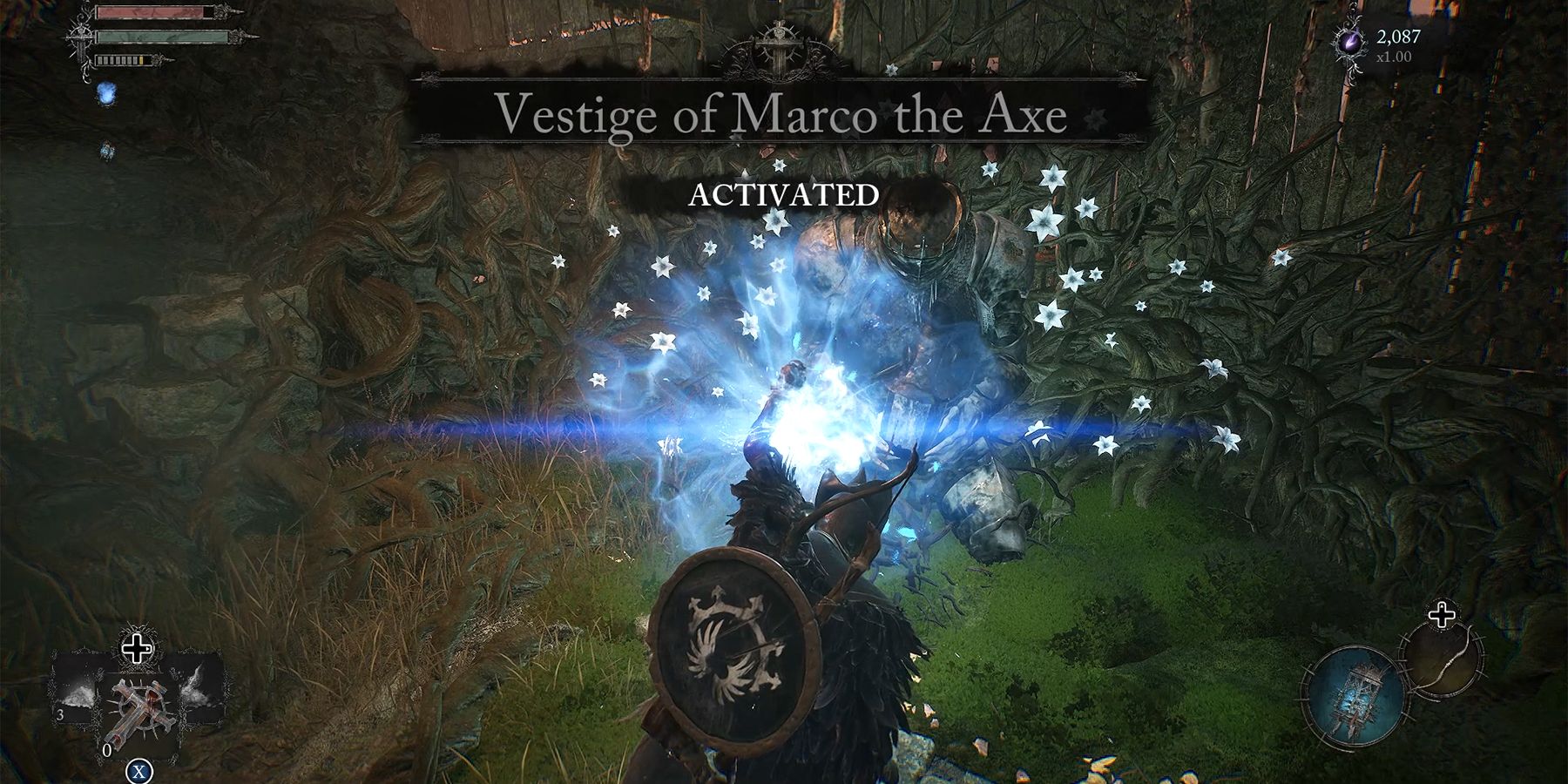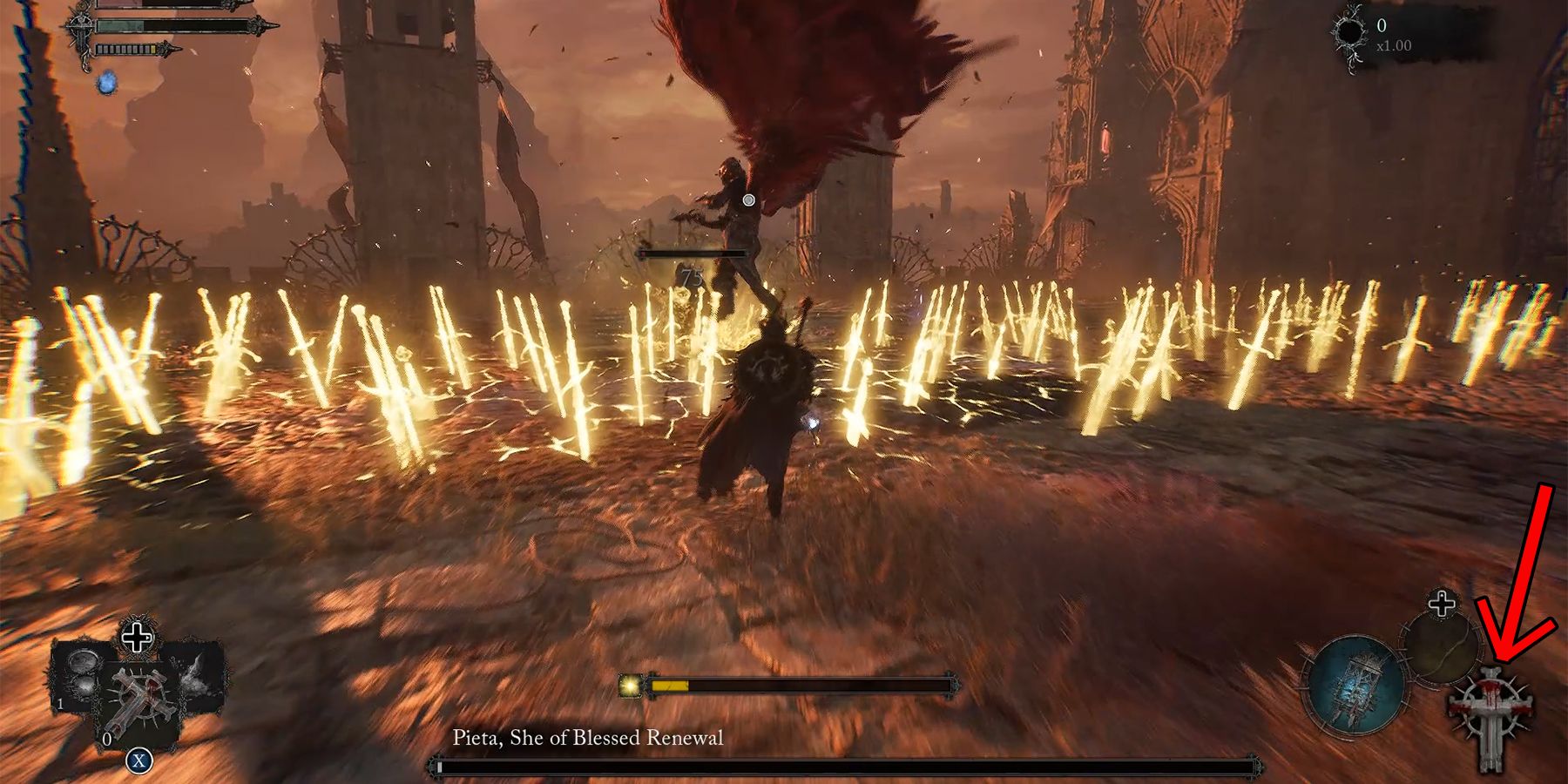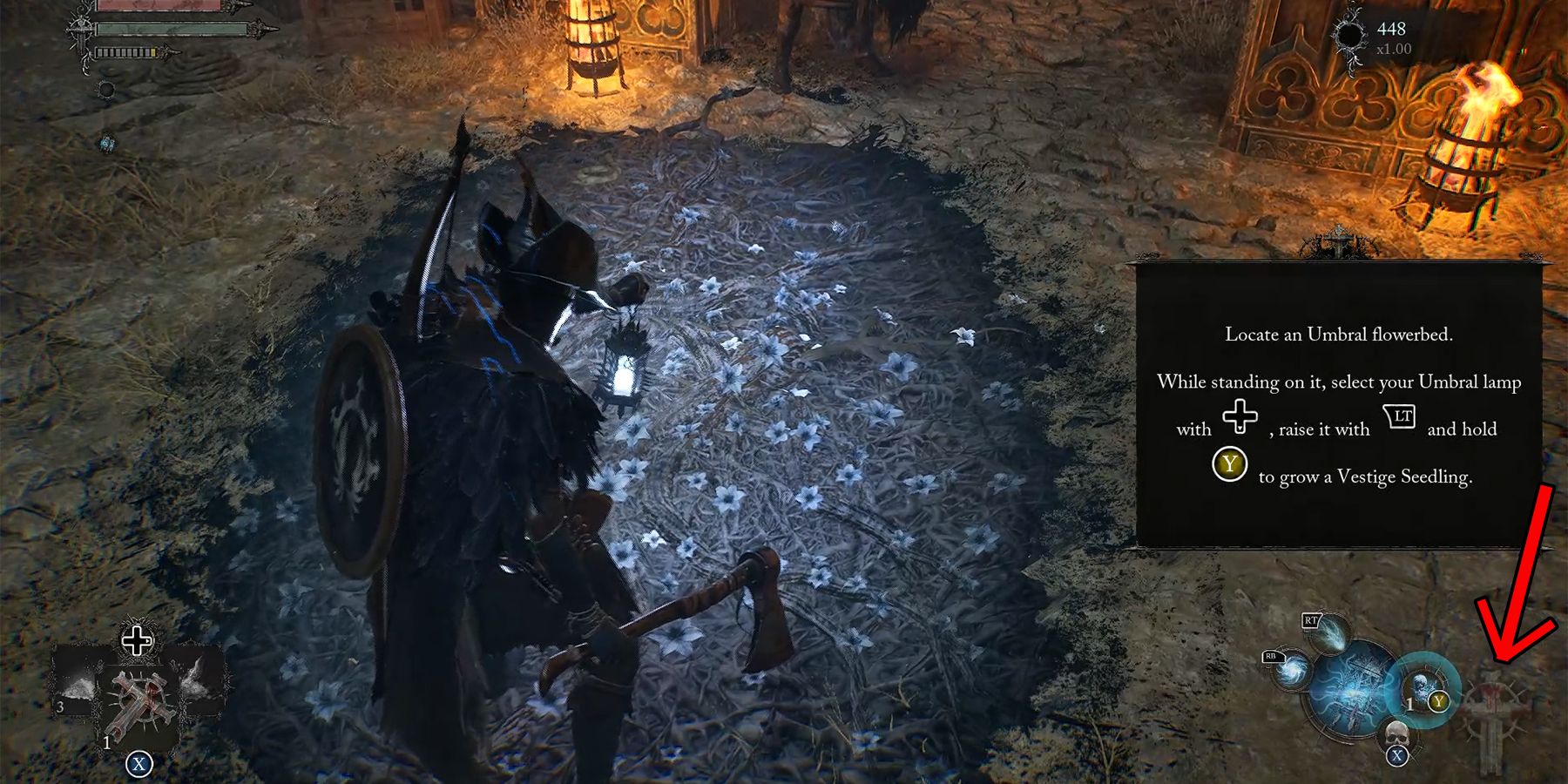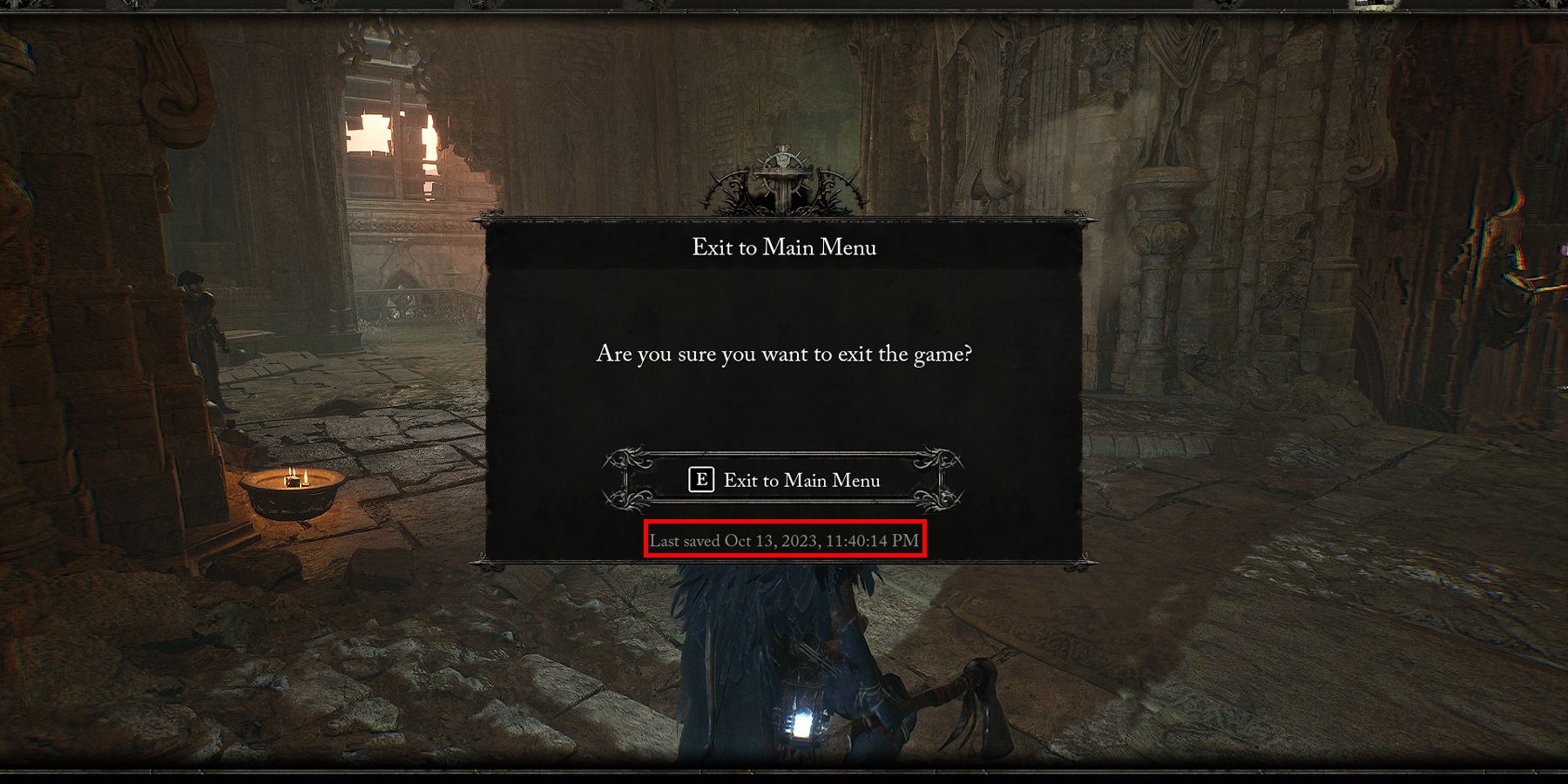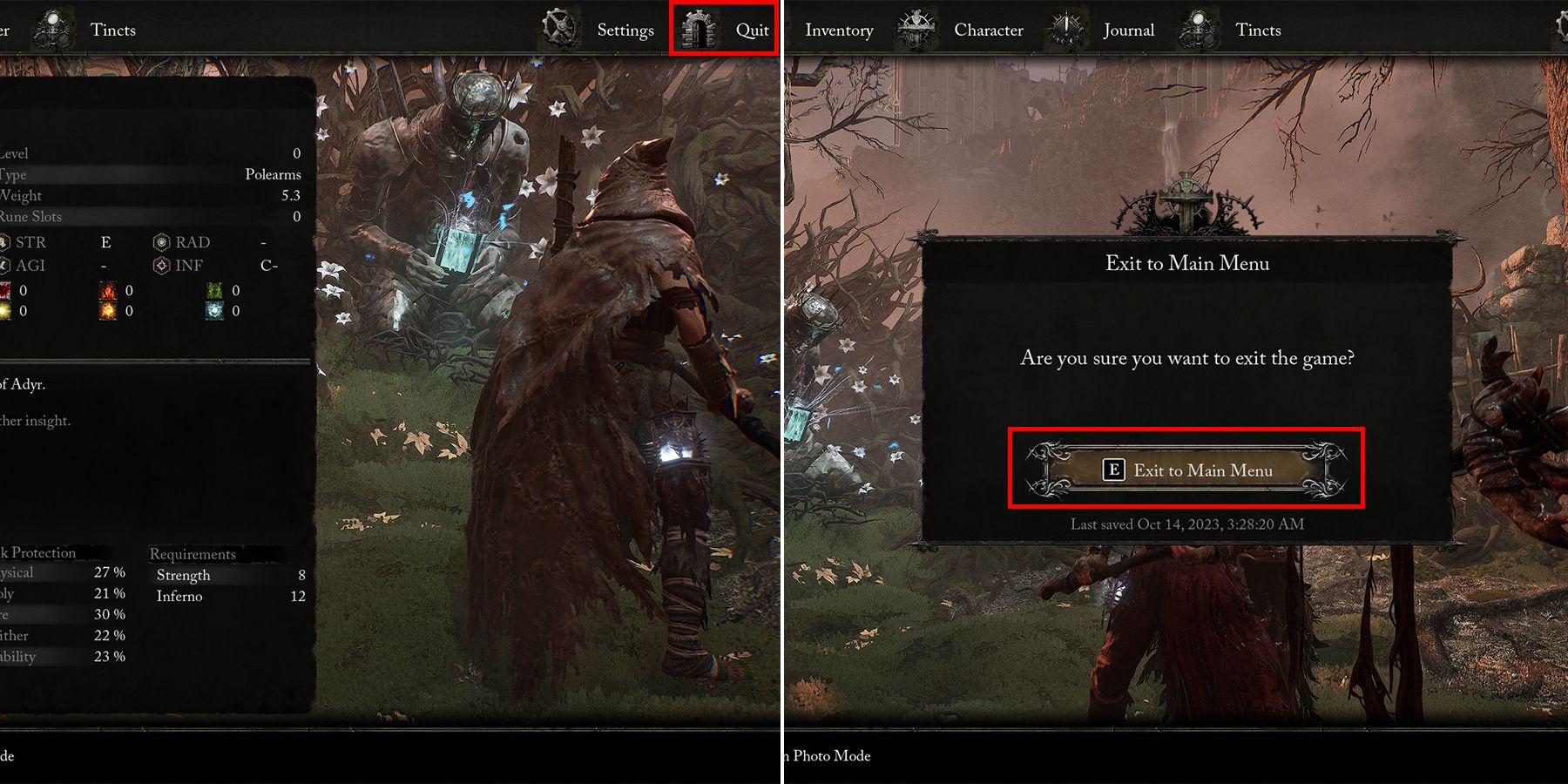Master the Battlefield: Ultimate Guide to Saving in Lords of the Fallen

Learn the foolproof way to save your progress in Lords of the Fallen and avoid any mishaps or lost data Master the art of safely quitting the game with our expert tips
Saving in Lords of the Fallen should undoubtedly be players' main focus to prevent any loss of progress or experience points. Adding to the concerns is the inability to pause the game during battles or critical moments to strategize. Thus, comprehending the saving mechanics in Lords of the Fallen becomes crucial.
When it comes to saving the game in Lords of the Fallen, there are no particular rules to follow. The only method available is autosaving. However, players must be aware of the advantages and disadvantages associated with this feature to ensure a secure journey through the game.
How To Save In Lords Of The Fallen
Unfortunately, the only way to save your progress in Lords of the Fallen is through the use of the autosaving feature. Players have no direct control over it, but they can certainly exploit its functionality.
Autosaving occurs whenever a significant event occurs in the game. Therefore, Lords of the Fallen guarantees saving progress as soon as players reach a new area, uncover a boss arena, defeat the boss, obtain a vital item, and so on. Furthermore, activating a Vestige checkpoint triggers an autosave. Players do not need to rest or utilize any of the Vestige's features; they simply have to interact with the fallen lampbearer lamp, and the autosave icon will appear.
Besides the regular checkpoints in Vestige, Lords of the Fallen also automatically saves when sowing and interacting with a Vestige Seedling. A Vestige Seed is obtainable through various methods within the game and is utilized using the Umbral Lamp on an Umbral flowerbed to generate a temporary Vestige.
If players want to check the most recent autosave progress, they can simply navigate to the main menu and select the exit option. Upon choosing this, a window will appear prompting players to confirm their intention to exit the game. Below this confirmation prompt, the exact date and time of the last autosave will be displayed in a detailed format. It will be presented similar to this: "Last saved Oct 13, 2023, 11:40:14 PM."
How To Safely Quit Lords Of The Fallen
In order to exit Lords of the Fallen safely, players should navigate to the main menu and choose the Quit option. Upon confirming their decision, players will be redirected to the title screen and can exit the game completely. It is advisable to quit after ensuring the game has been saved, and the most effective way to do this is by interacting with a Vestige point.
In the event of a sudden game crash, which results in the expulsion of players without an autosave, the protagonist can resume gameplay by loading the latest autosave. However, this may lead to a minor loss of progress. It is worth mentioning that there is a chance of save corruption. Lords of the Fallen can now be played on PS5, PC, and Xbox Series X/S.