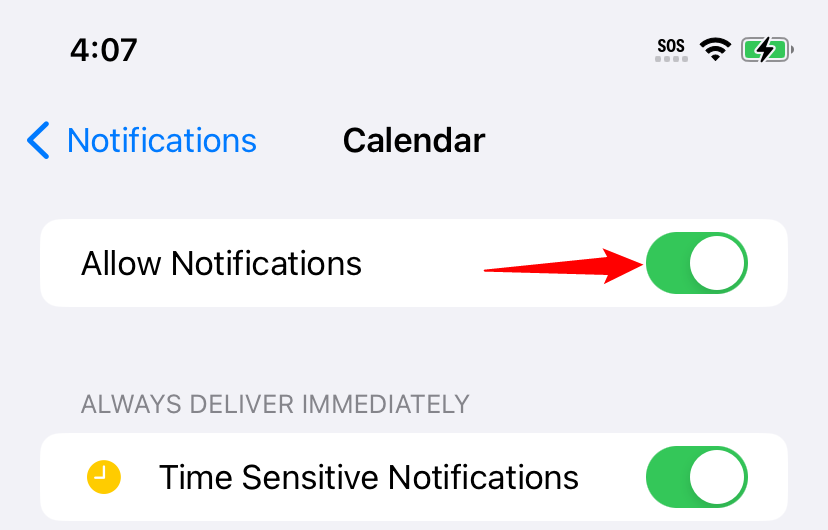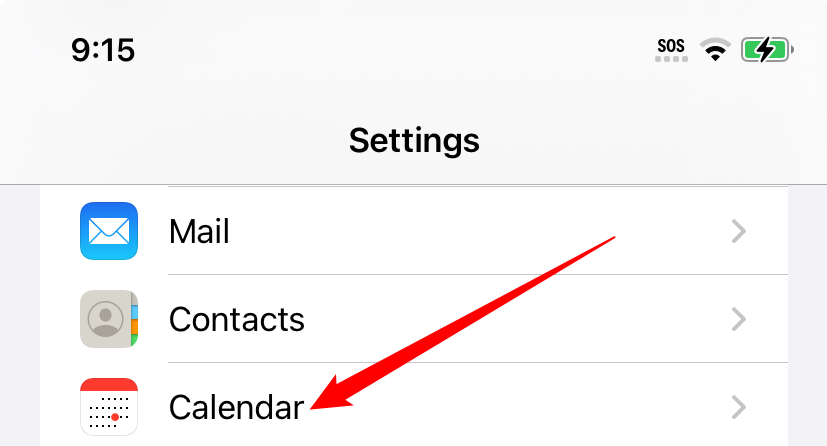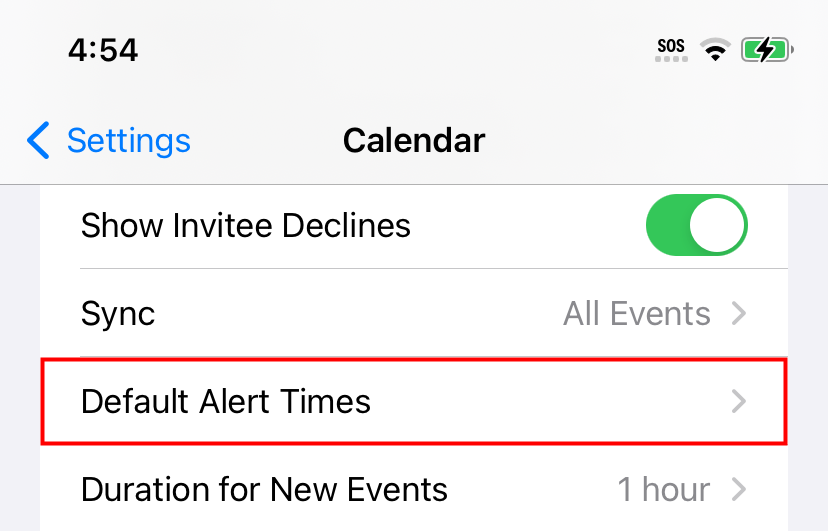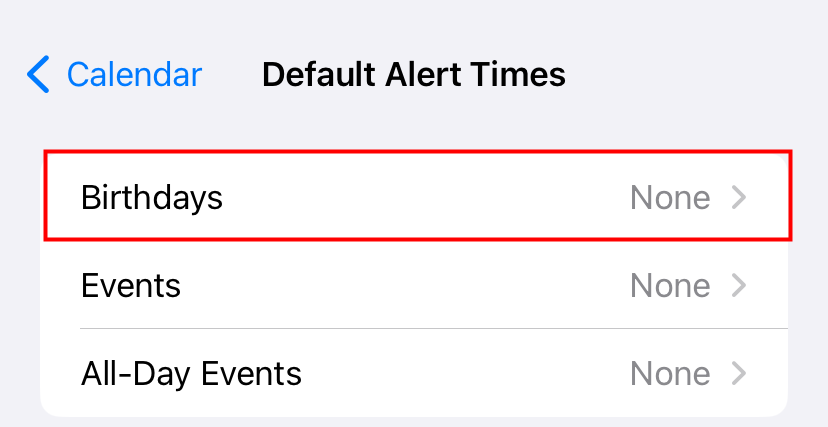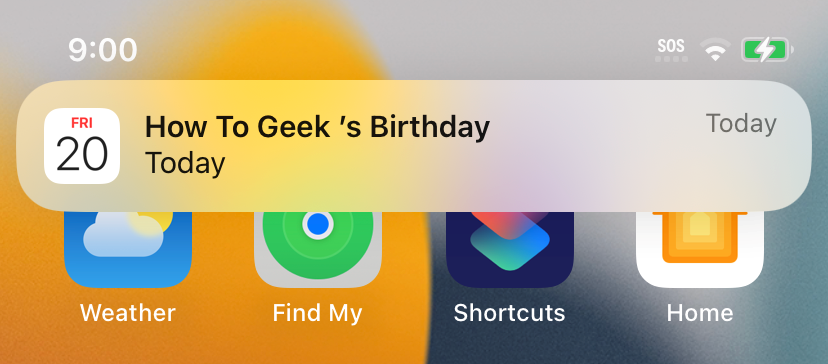Unlocking the Ultimate Birthday Reminders: Mastering iPhone's Automatic Notifications!

Never forget your friends' birthdays again! Discover how to effortlessly set up automated birthday reminders on your iPhone in just a few simple steps
Key Takeaways
Enable birthday notifications on your iPhone by turning on notifications for the Calendar app in Settings > Notifications > Calendar > Allow Notifications.
Ensure that you have birthdays specified in your Contacts application. Open the Contacts app, choose a contact, tap on "Edit," and include the birthday information.
To establish automated reminders for birthdays in your Calendar, access the Settings, select "Calendar," then "Default Alert Times," and opt for "Birthdays." Now, select a suitable time for the reminder. The Calendar will then send you a notification regarding the birthday at the designated time.
How to Enable Birthday Notifications on iPhone
Struggling to keep track of the birthdays of your friends, family, and co-workers? Fortunately, the Apple iPhone offers a solution with its automated birthday reminders. Simply enter the birthdays in the Contacts app and activate a setting in the Settings menu. Here's a step-by-step guide to getting started.
To make this work, ensure that you have enabled notifications for the Calendar app. To enable notifications, go to Settings > Notifications > Calendar and toggle the switch next to "Allow Notifications" to the on position.
If you do not find "Calendar" in the Notifications menu, it indicates that the Calendar app has not requested permission to send you notifications. This usually happens if you have never opened the Calendar app before.
Of course, you'll need to have some birthdays defined in your Contacts app. To do that, open Contacts, then tap a contact from the list, select "Edit," then tap "add birthday."
With all that settled, here's how to turn on automatic Calendar birthday reminders. First, open Settings and tap "Calendar."
In "Calendar" settings, tap "Default Alert Times."
In "Default Alert times," select "Birthdays."
On the "Birthdays" screen, you have the option to select the timing for Calendar alerts regarding upcoming birthdays. The available choices include "On day of event," "1 day before," "2 days before," or "1 week before." In the case of the first three options, Calendar will send a notification at 9 a.m. on the chosen day.
After that, exit Settings. When the proper alert time comes, Calendar will send you a notification about the birthday.
You might receive this alert on your lock screen, Notification Center, or through pop-ups on your screen, depending on your notification preferences. To customize these settings, go to Settings > Notifications > Calendar. It's incredibly convenient!