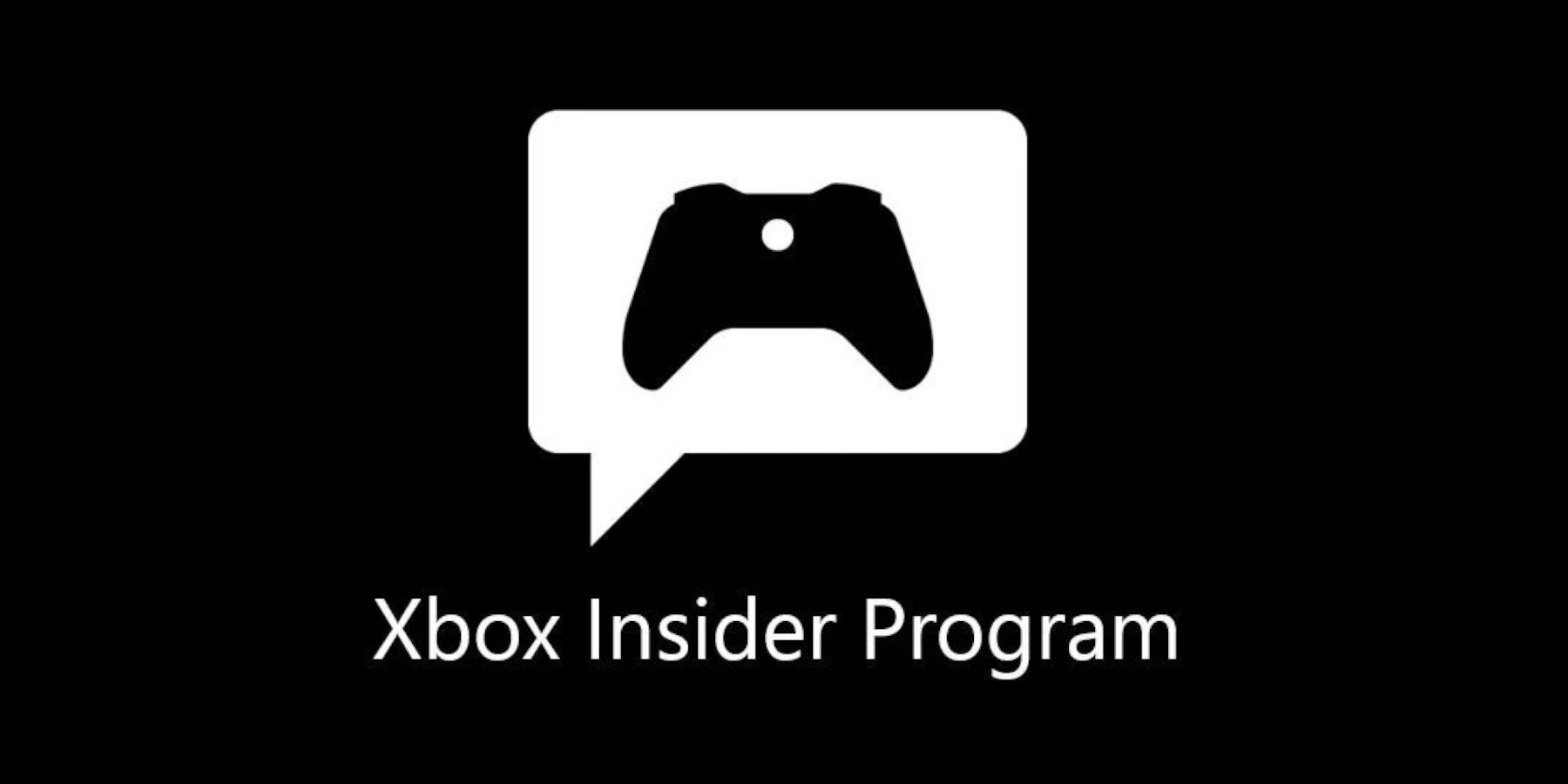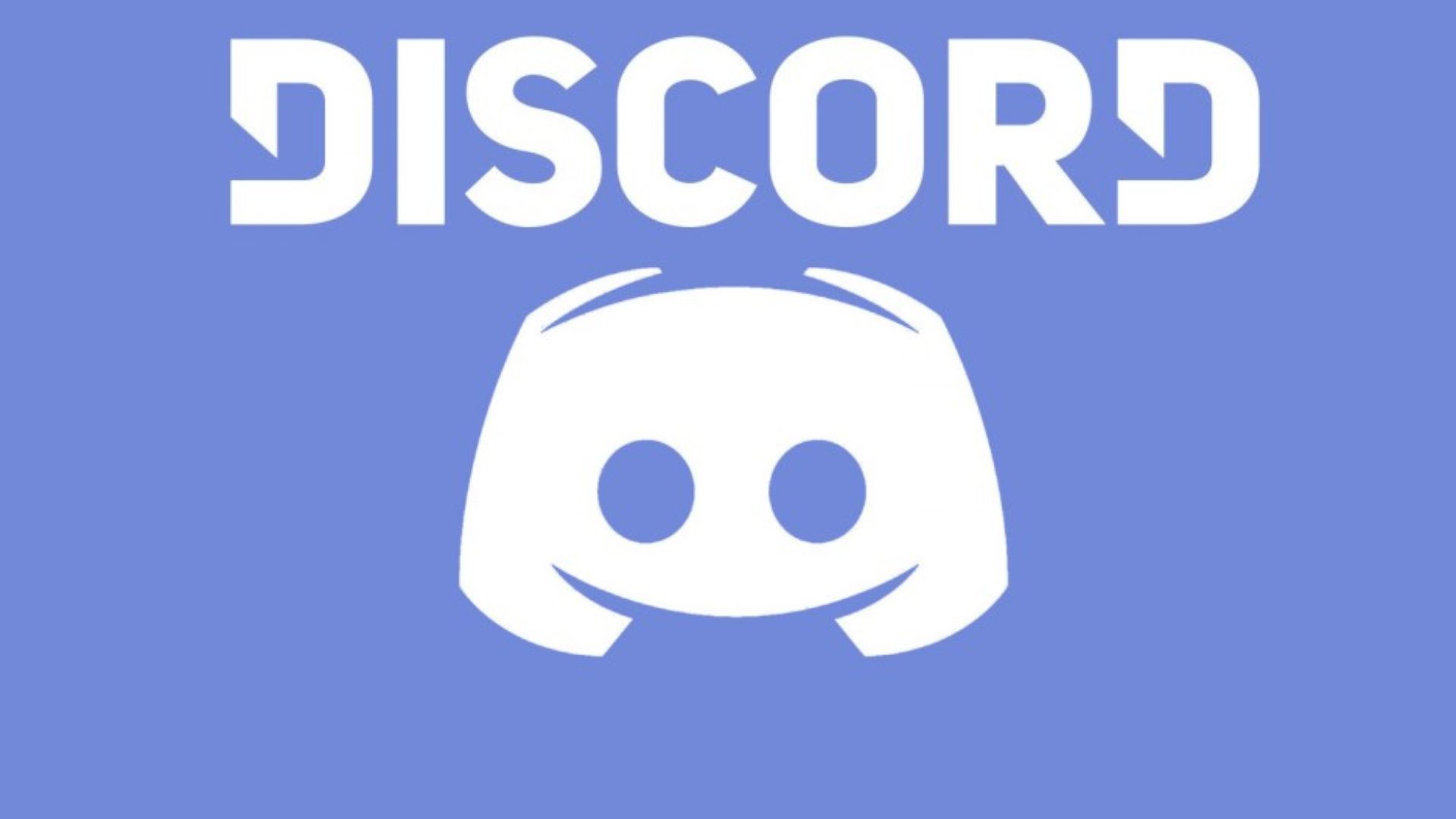Unlock the Ultimate Gaming Experience: Mastering Discord on Xbox for Seamless Game Streaming

Enhance your gaming experience with Discord on Xbox! Discover how to seamlessly connect Discord to your Xbox and unlock the ability to stream games directly to the platform Level up your gaming communication and enjoyment like never before
Quick Links
How To Become An Xbox InsiderSetting Up Discord On The Xbox
Connect Xbox Consoles to Discord and Stream Games
Discord provides gamers with a great platform to connect, share gaming experiences, and even stream gameplay. While connecting your Xbox to Discord has become a seamless process that no longer requires Xbox Insider access, streaming games to the communication platform still requires this access. With the Xbox Insider Access program, users can get early access to new features before they are officially launched on the platform. This guide will assist players in connecting their Xbox consoles to Discord and streaming their favorite games.
How To Become An Xbox Insider
To access the search function on Xbox, players can simply press the Y button on their Xbox controller.
Type Xbox Insider Hub.
Highlight and select Xbox Update Preview and opt to Join.
Choose Alpha, Beta, or Delta on Xbox to access exclusive features ahead of others by selecting Alpha and saving the settings.
While the tab displays the Pending status, users might have to wait for a few hours or even a couple of days before gaining access to the Insider program.
With access to the Xbox Insider program, highlight Xbox Update Preview again and select Manage.
Ensure that Xbox Update Preview Alpha Skip-Ahead is selected and click on save.
The Alpha update may require users to sign in again and reapply their settings.
Restart the Xbox to apply the new preview update.
Setting Up Discord On The Xbox
Before streaming games, players must connect their Discord account to their Xbox using the following steps:
Highlight and select the Settings cogwheel on the Xbox Home screen.
Highlight Account.
Select Linked Social Accounts.
Highlight the Link option on the Discord tab.
Select Continue and log in to the Discord account on the Xbox browser.
Authorize access for the Xbox. The console will be linked to Discord.
Stream Games From Xbox To Discord
With Xbox Insider and Discord set up, it's time to enable Xbox streaming with the following steps:
Press the Xbox button on the controller.
Click right on the D-Pad twice to access Parties & Chats.
Select Discord.
Select the desired Voice channel.
Now select Stream your game.
Use the cogwheel to customize the streaming settings.
Here's all you need to do to set up Discord and stream games using an Xbox console. Keep in mind that there might be occasional issues and bugs as this is an early version accessed through the Xbox Insider Program.