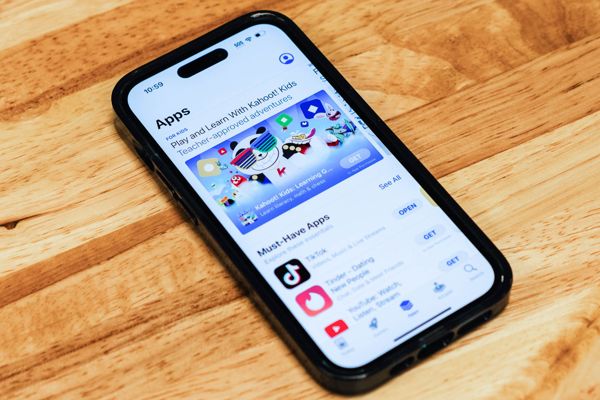
Unlock the Power of Apple Gift Cards: Simple Steps to Redeem & Spend
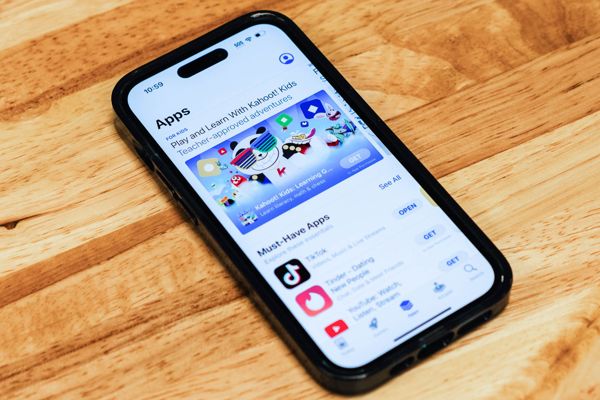
Learn how to redeem an Apple Gift Card on any platform, including iPhone, iPad, Mac, Windows, and Android devices With Apple's new universal gift card, you can use it for hardware purchases, software in the App Stores, or for other Apple services Follow these simple steps to add the gift card to your account balance and start shopping!
Redeeming Your Apple Gift Card on Any Platform
To redeem a gift card on your iPhone or iPad, simply open the App Store and tap on the “Sign in” button or your picture located on the top-right corner of the screen. If you haven’t signed in yet, you’ll be prompted to do so before proceeding. Once you’re signed in, tap on “Redeem Gift Card or Code” in the menu that appears and a new window will pop up, as shown in
.
From here, you can choose to “Use camera” and point your camera at the code on your gift card, or alternatively use the “Enter Code Manually” button to type the code in by hand.
To redeem a gift card on macOS, simply open the Mac App Store and click on your name or the "Sign in" button located in the bottom-right corner of the screen. Once you've signed in to your Apple ID, hit "Redeem" when you're ready to receive the credited value in your account.
How to Redeem an Apple Gift Card on Mac
In the top-right corner of the screen, click “Redeem Gift Card” and a new window will appear.
From here, you can choose “Use camera” to use your Mac’s webcam or enter the code manually in the box provided. Hit “Redeem” to add the value to your account.
How to Redeem an Apple Gift Card on Windows
Redeeming gift cards on Windows with iTunes is also possible. Simply download iTunes from the Microsoft Store and patiently wait for the installation process to finish. After launching iTunes, navigate to the Account section and select Redeem from the dropdown menu.
If you haven't logged in yet, do so now and allow iTunes to process your request. The next page you'll see is the Redeem Code page. Type in the code provided on your gift card and hit the Redeem button.
The amount will now be credited to your Apple ID.
How to Redeem an Apple Gift Card on Android
You don't have to worry if you are an Android user and have received an Apple Gift Card. Thanks to the availability of Apple Music on Android, you can easily redeem your gift card on your device. The first step is to download the Apple Music app from Google Play and launch it. Next, tap on the menu button (three dots) and choose "Account". Then, click on "Redeem Gift Card or Code" and enter the code on the back of your gift card. Finally, click "Redeem" to add the credit to your account.
Spending Your Apple Account Balance
Your Apple Account balance can be utilized for a variety of purposes, such as purchasing hardware from Apple Stores and their website, buying apps, games, and in-app purchases from the App Store, subscribing to services like Apple Music, Apple Arcade, and Apple TV+, purchasing albums, books, videos, or even paying for iCloud storage.














