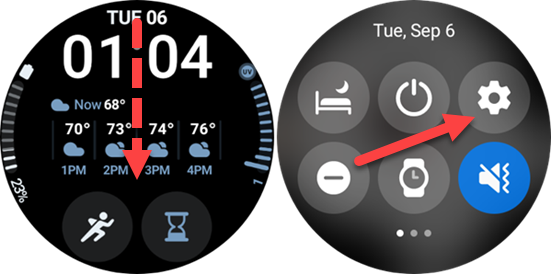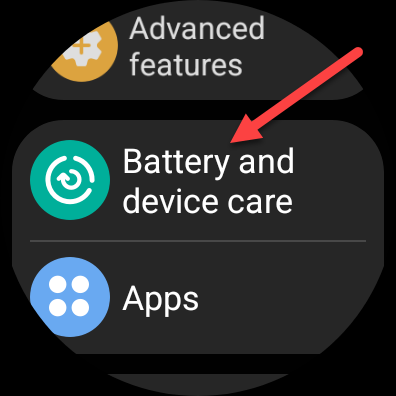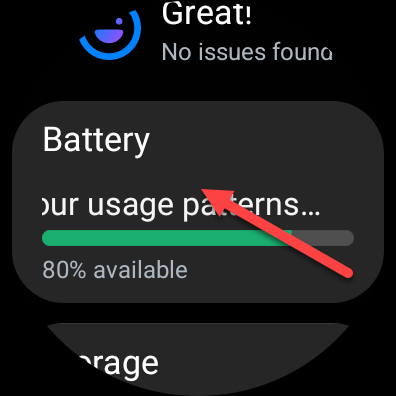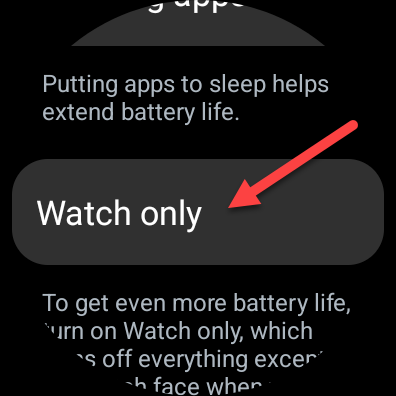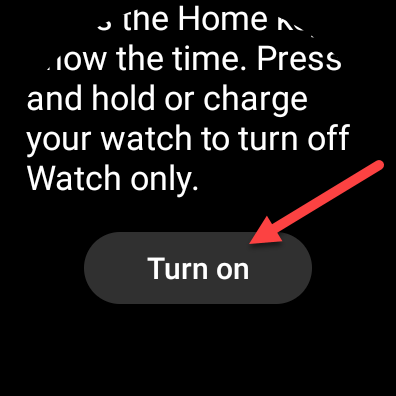Unlock the Hidden Power of Watch Only Mode on Your Galaxy Watch

Discover the incredible capability of Watch Only Mode on a Galaxy Watch Learn how to effortlessly transform your smartwatch into a sleek and minimalist dumb watch with our simple step-by-step guide
Key Takeaways
"Watch Only" mode on Samsung Galaxy Watches turns your smartwatch into a basic time display, extending battery life for up to a month.
To activate the "Watch Only" mode, navigate to Settings, choose "Battery and Device Care," then select "Battery," and tap on "Watch Only." To view the time, press the Home button, and to exit the mode, simply restart the watch. This functionality is beneficial for preserving battery life or enjoying an uninterrupted experience without sacrificing the watch's functionality. Please note that customization of the watch face is disabled in "Watch Only" mode.
Battery life and notifications are two of the features you might care about the most when it comes to your Samsung Galaxy Watch. Did you happen to know that there's a "Watch Only" mode available, which can enhance both of these aspects?
What is "Watch Only" Mode?
Samsung Galaxy Watches offer two battery-saving modes. One of these modes, known as "Power Saving," prompts users to activate it when the battery level is low.
The "Power Saving" mode significantly prolongs battery life by disabling wake gestures, the always-on display, and Wi-Fi connectivity. It also restricts the processor speed, background data usage, and background location services, while reducing the screen brightness and screen timeout. Although some features are limited, the watch remains functional.
In "Watch Only" mode, your Galaxy smartwatch functions solely as a basic time display. Only the time is visible, and you need to press the Home button to view it. No other features or apps are accessible in the background. Exiting this mode requires a restart.
There are two key advantages to utilizing "Watch Only" mode. Firstly, it significantly prolongs the battery life, allowing for nearly a month of usage. This extended duration is quite impressive. Secondly, it serves as an efficient mode to eliminate distractions. You can enjoy the benefits of a traditional watch without the added smart features for a temporary period.
How to Enable Watch Only Mode on a Galaxy Watch
First, swipe down from the top of the watch screen to see the quick settings. Select the gear icon to open Settings.
Scroll down a bit and select the "Battery and Device Care" settings.
Go to the "Battery" section.
You'll see some battery info and the "Power Saving" toggle at the top of the screen; scroll down further and tap "Watch Only."
The next screen will explain that you'll need to press the Home key to see the time and hold the key or charge the watch to leave Watch Only mode. Tap "Turn On."
In Watch Only mode, you'll see a very simple white-text-on-black-background watch face. The watch face in Watch Only mode cannot be customized.
Joe Fedewa
For those moments when you want to extend your battery life to the maximum or minimize disruptions from your smartwatch, this handy feature comes in quite useful. However, if you desire a similar outcome on your smartphone, a bit more effort is required to eliminate distractions.