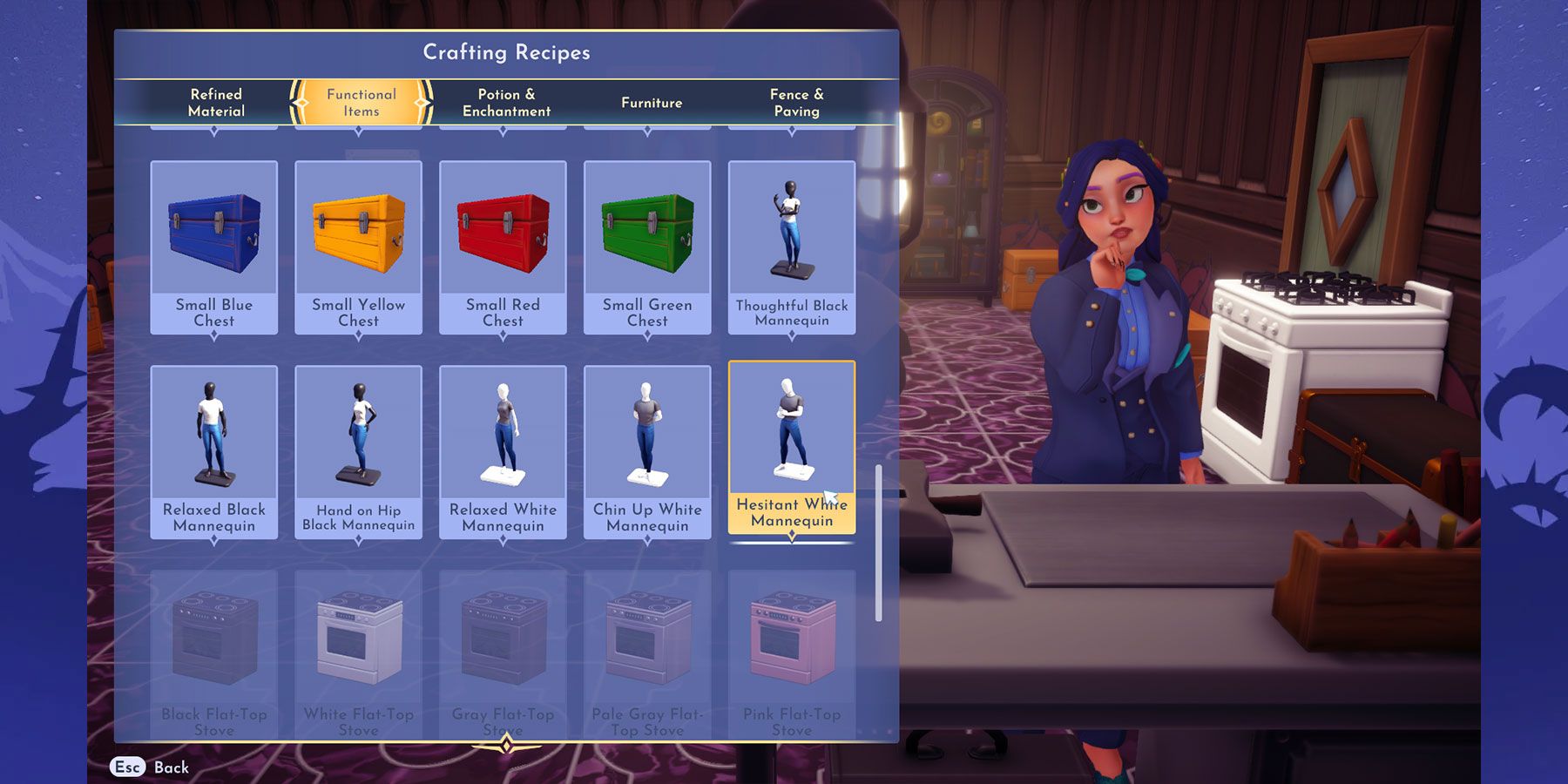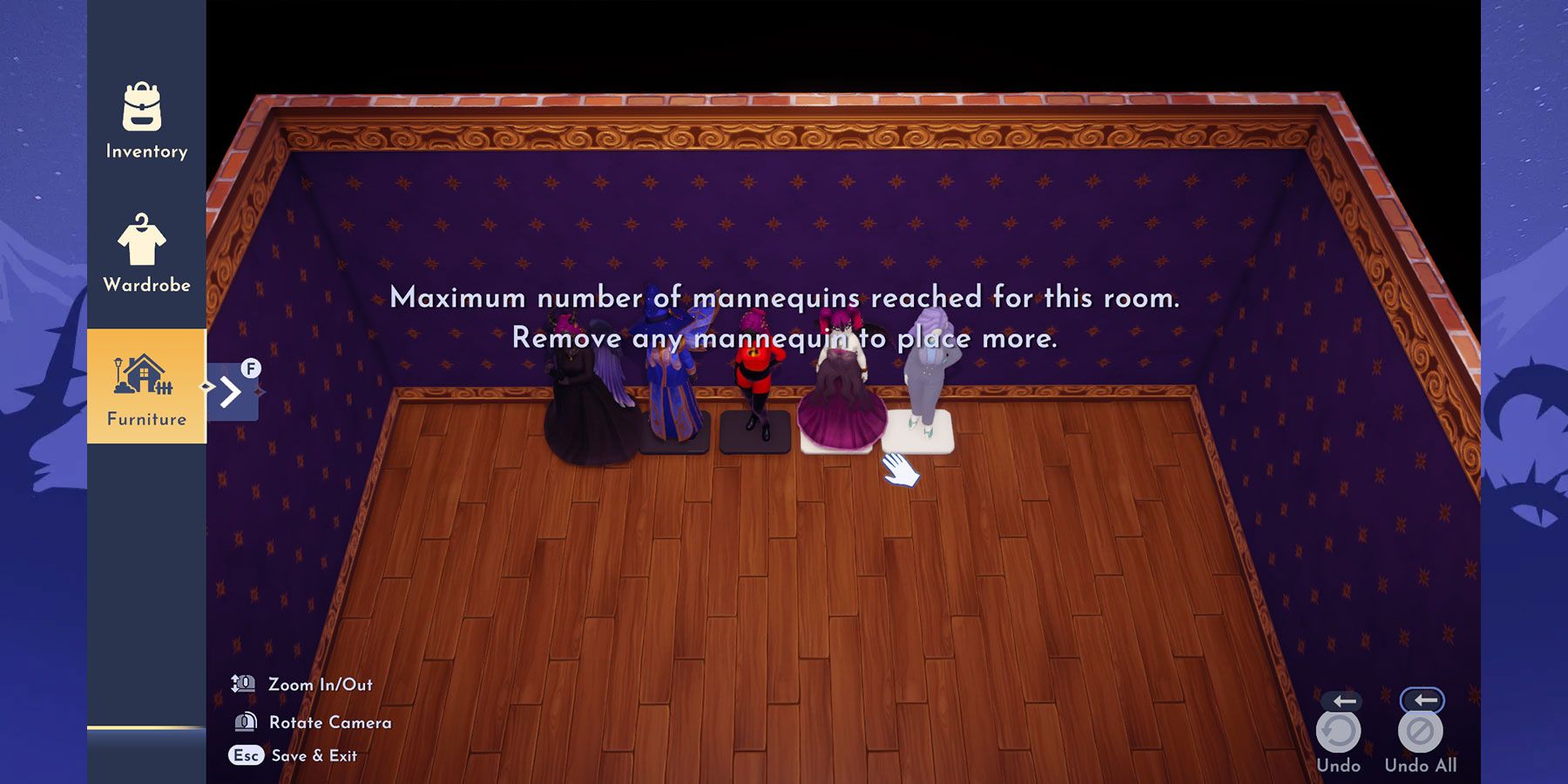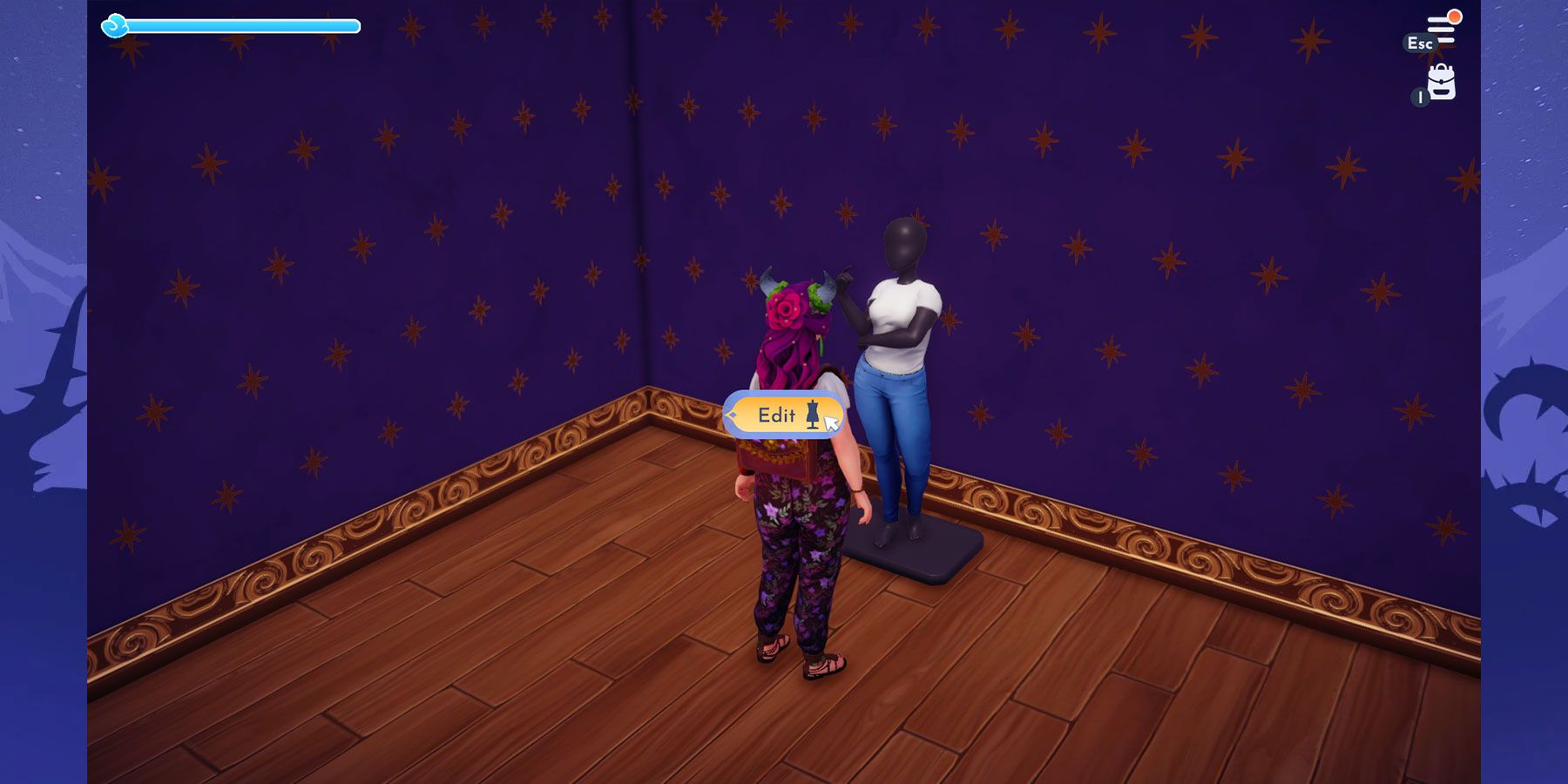Unleash Your Style: A Comprehensive Guide to Creating and Saving Custom Outfits in Disney Dreamlight Valley

Discover the magic of Disney Dreamlight Valley's mannequins! Learn how to create and save custom outfits, as well as how to easily change them using the power of mannequins Become a master of crafting and placing mannequins with our helpful guide
Players in Disney Dreamlight Valley have an abundance of clothing options to choose from, allowing them to dress up their characters in a variety of styles. In addition, a versatile customization tool is available for players to create their own unique and fashionable designs. Thanks to the Remembering Update, players can now showcase their favorite outfits by placing mannequins in their homes. These mannequins can be dressed up with distinct outfits and hairstyles, giving players the chance to exhibit their diverse fashion preferences. The ability to interact with a mannequin and effortlessly switch outfits makes experimenting with different looks a breeze. Moreover, these mannequins are not only functional but also serve as charming decorative items that can complement any room's theme. Read on to learn more about mannequins in Disney Dreamlight Valley.
How to Craft, Place and Use Mannequins
Crafting a mannequin is the first step in placing and personalizing it. Each mannequin must be crafted separately, and there are six unique options available in Disney Dreamlight Valley. The crafting materials needed vary depending on the type of mannequin desired, ranging from Softwood and Fiber for the Thoughtful Black Mannequin, to Hardwood and Fiber for the Relaxed Black and White Mannequins, and Dry Wood and Fiber for the Hand on Hip and Chin Up White Mannequins.
Mannequins, once crafted, can easily be placed from the furniture menu. Unlike other furniture items, mannequins are not categorized under any specific category and can only be found under the "All" menu. To make the search for the desired mannequin easier, it is recommended to use the furniture menu's color filter and select either black or white depending on the type of mannequin required. However, it's important to keep in mind that the "Mannequin" item that existed previously cannot be customized.
Players can place only five mannequins per room inside their homes in Disney Dreamlight Valley. Addtionally, mannequins cannot be placed outside.
How to Save a Custom Outfit on a Mannequin
To outfit a mannequin, players must first don the desired clothing themselves. Once dressed, approach a mannequin and select the Interact option. If the mannequin is currently unadorned, only the "Edit" option will appear. Opting to Edit will replicate the player's current attire onto the mannequin.
Interacting with
the mannequin allows the player to easily change its outfit. By selecting "Edit", the mannequin will be dressed in the clothing items the player is currently wearing. However, this action will remove all previous clothing on the mannequin, and the previous outfit will not be saved. In order to restore the mannequin's previous outfit, the player will need to individually change their own clothing back to the custom outfit and then use "Edit" to replace the mannequin's current clothing.
How to Change Outfits Using Mannequins
Players can experiment with different clothing options in Disney Dreamlight Valley by first dressing up a mannequin in an outfit and then equipping it on the mannequin. Once they have done so, they can freely switch to any other clothing they desire. If they wish to revert to their previous outfit, they can simply interact with the mannequin and select the "Wear" option. This will equip the player with the outfit that was originally featured on the mannequin, while leaving the mannequin's outfit unchanged. Disney Dreamlight Valley is available now on multiple platforms, including Nintendo Switch, PC, PS4, PS5, Xbox One, and Xbox Series X/S.