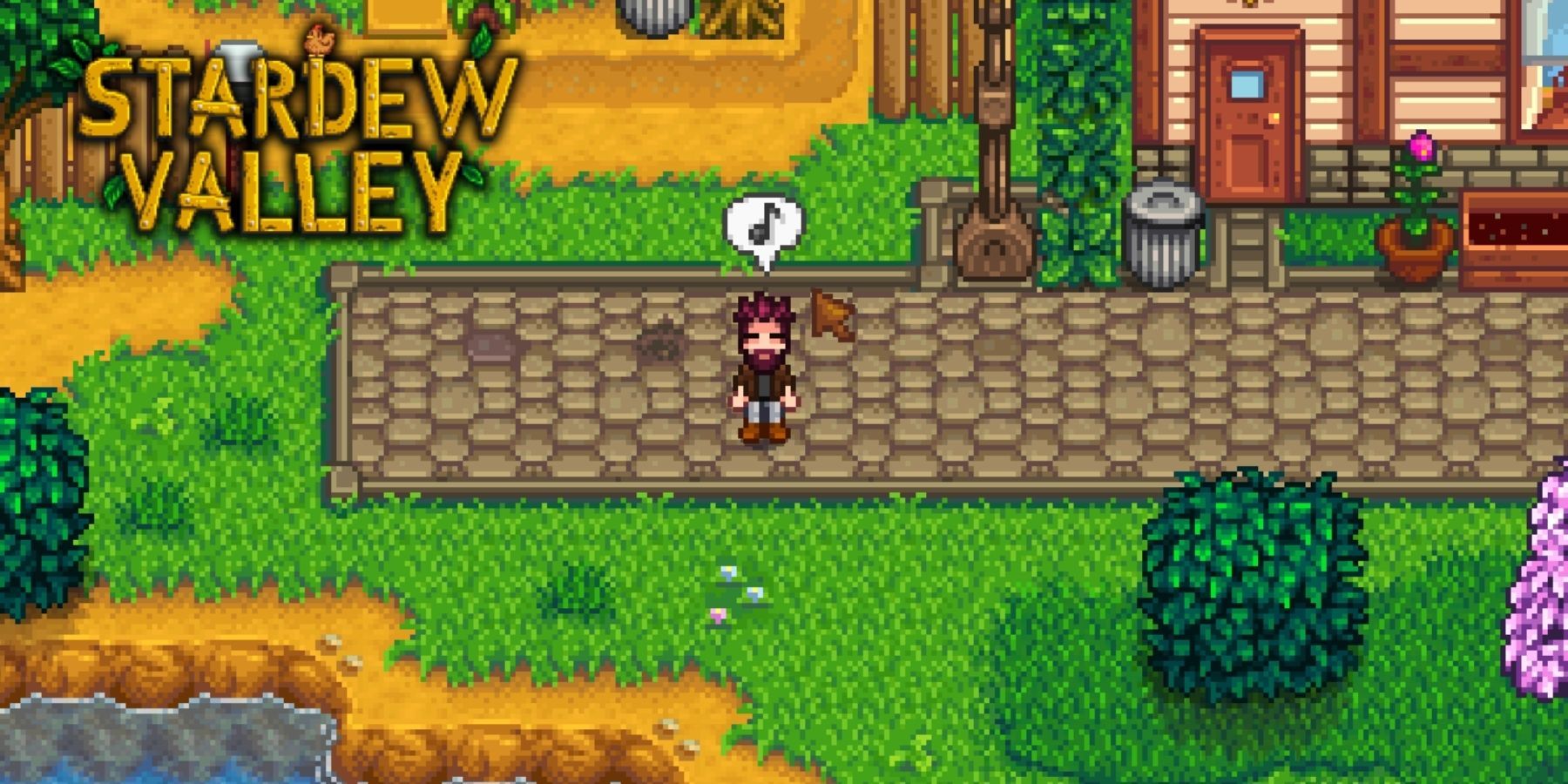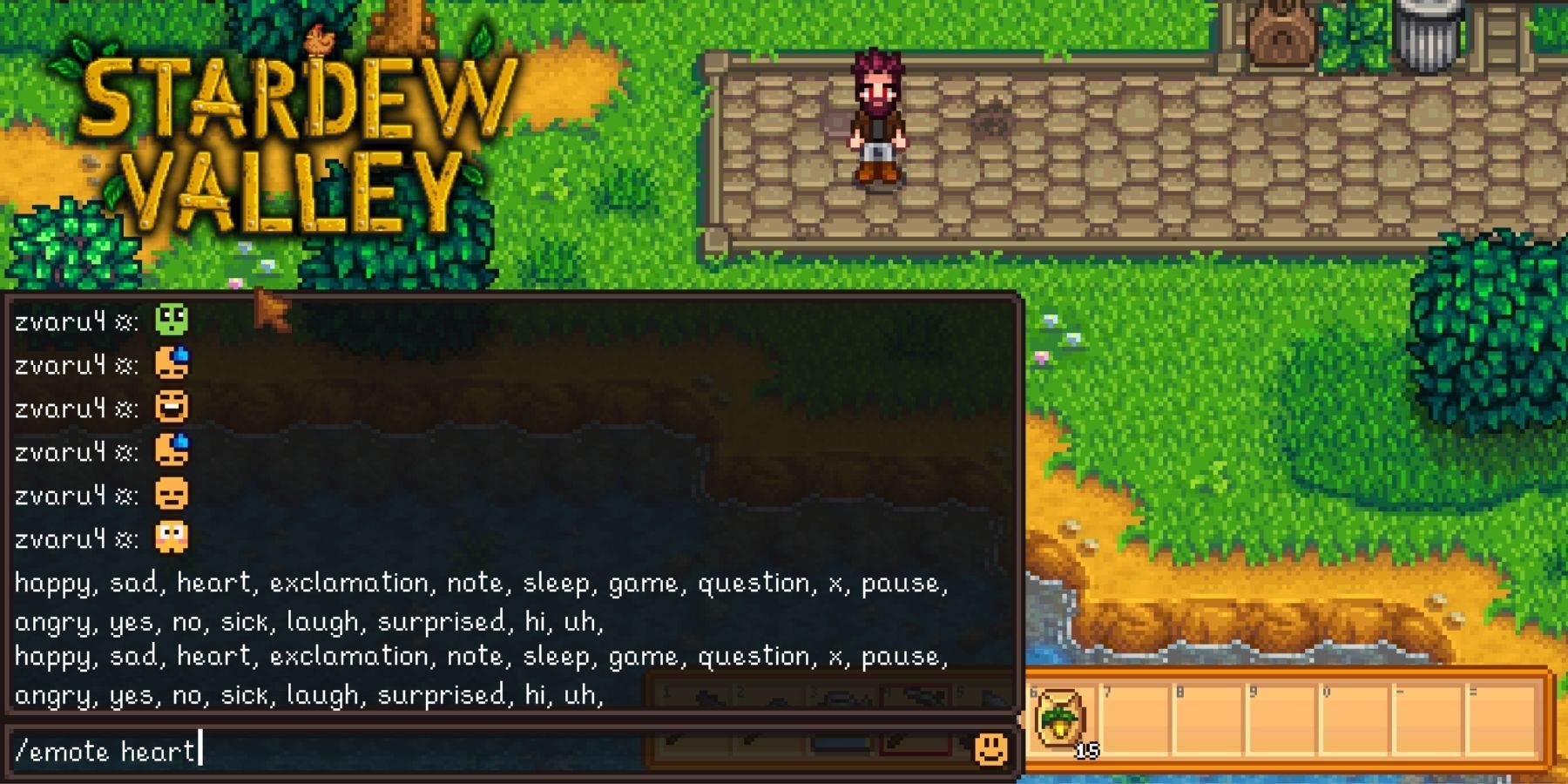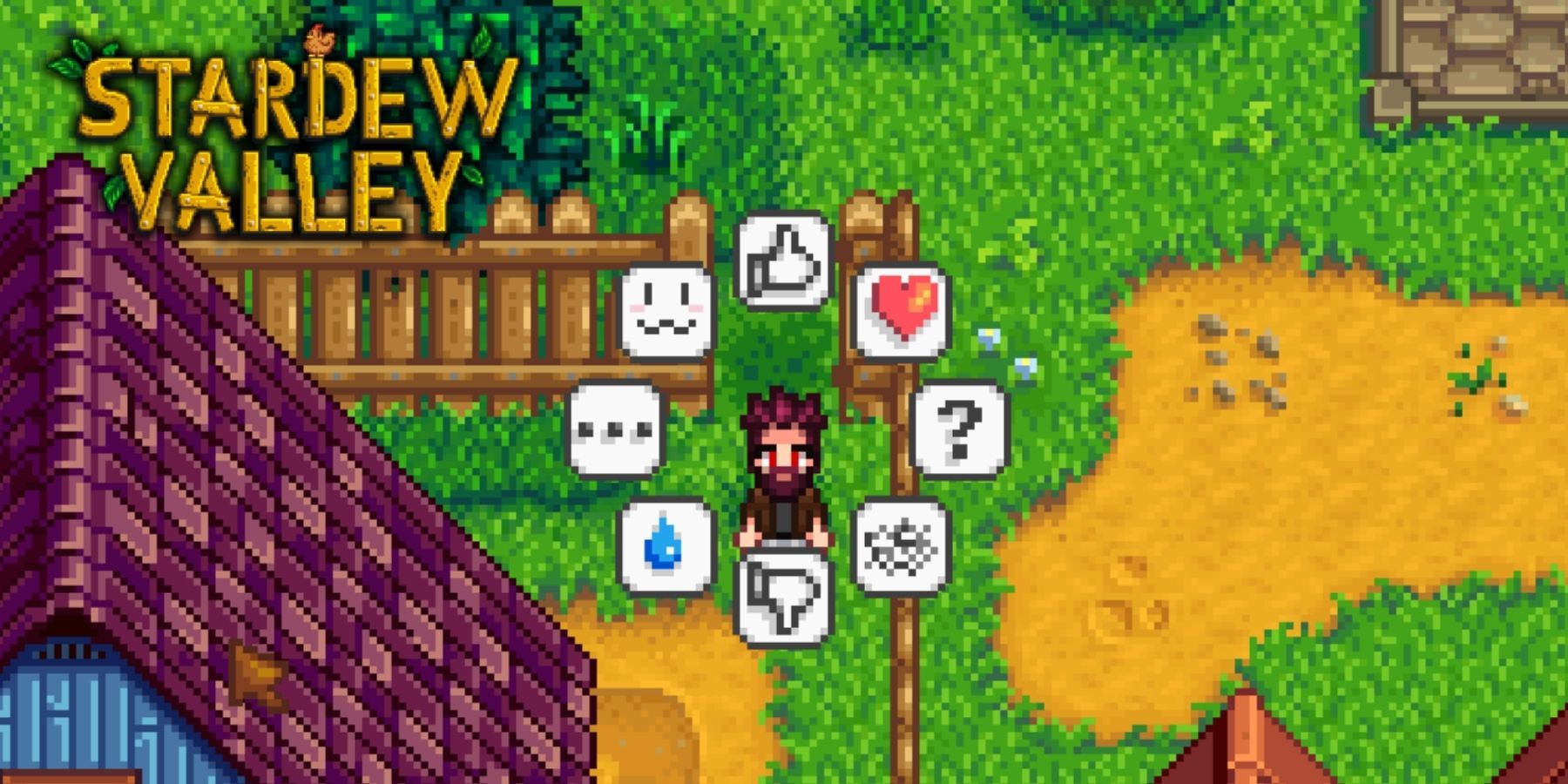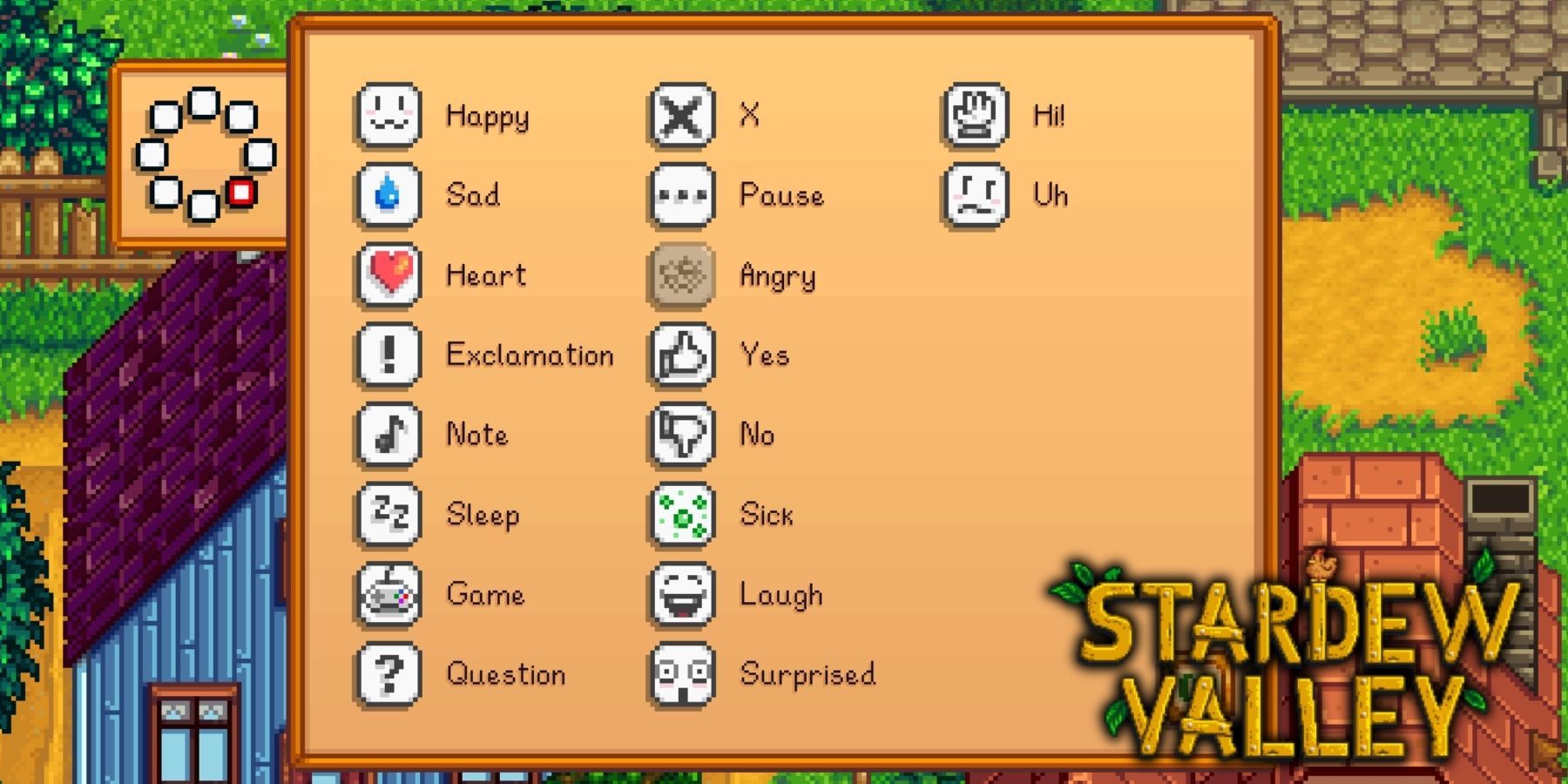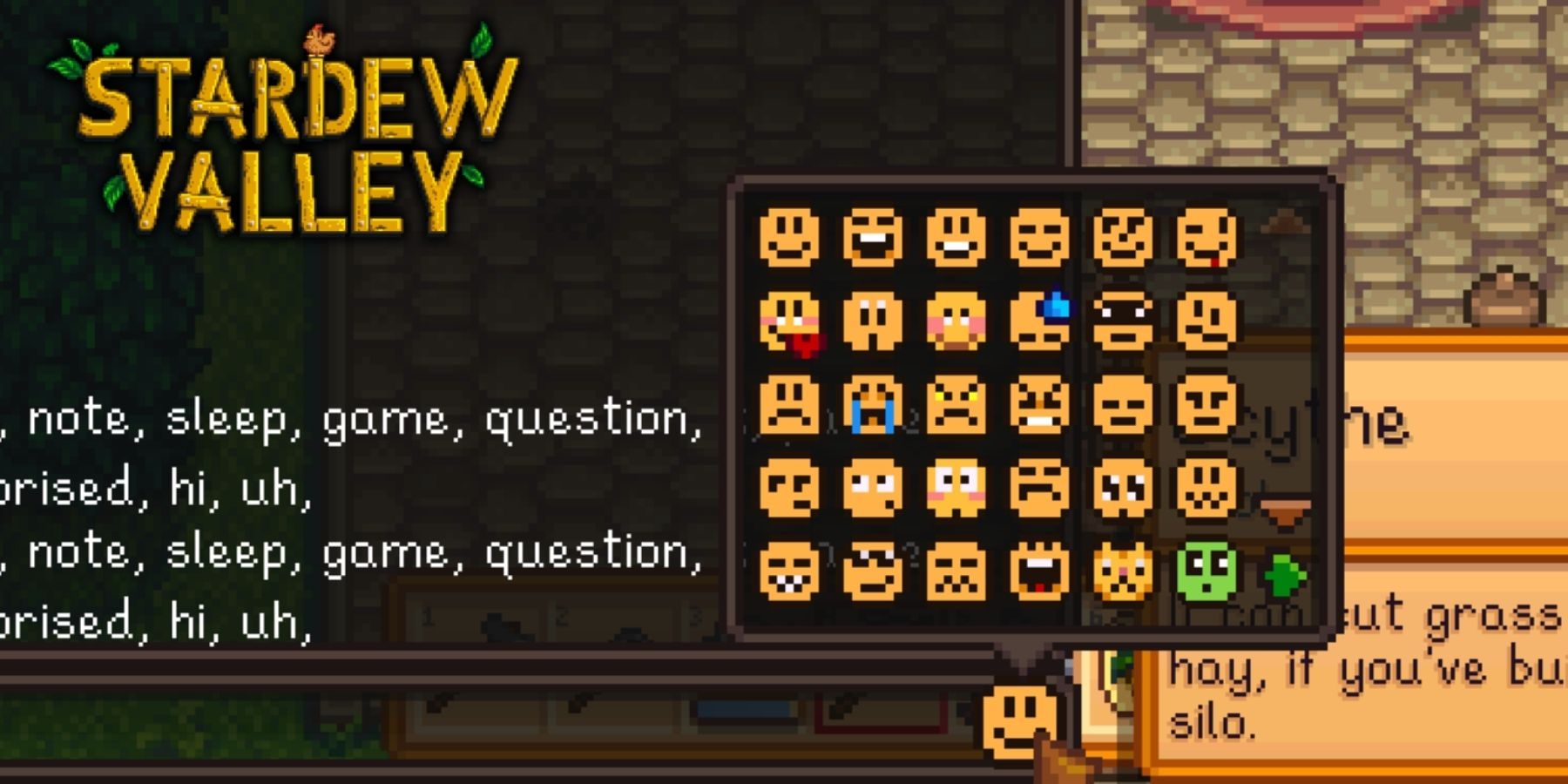Unleash Your Emotions: Mastering Emotes in Stardew Valley

Learn how to express yourself in Stardew Valley with our comprehensive guide on emotes Discover different command emotes, explore the emote menu, and unlock a variety of available emotes We'll even show you an alternative method to enhance your emoting experience
Stardew Valley offers an intriguing farming experience filled with thrilling adventures. Players assume the role of an individual who abandons their corporate job to cultivate their grandfather's farm. However, the simplicity ends there, as Stardew Valley unveils its mystical nature, inviting fans to embark on an exploration.
But why not elevate the excitement by engaging in multiplayer mode? This guide presents invaluable instructions on utilizing emoticons within Stardew Valley. Given the game's multiplayer functionality, this aspect becomes crucial in swiftly responding to various situations. Whether discovering a valuable item or facing defeat in battle, mastering emoticons will ensure efficient communication. Without further ado, let's delve into the core of this guide.
How to Emote in Stardew Valley
The game has two options for how a player can use emotes, so fans will find them below, as well as the keys needed to perform this action on each platform:
Command Emotes
Players have the ability to display emotes in the game by utilizing commands. To achieve this, they must access the game chat. Since the process varies across different devices, readers will discover the relevant instructions for each specific platform. Additionally, it is important to mention that reacting to stimuli is not feasible on mobile devices unless a gamepad, keyboard, or third-party programs are utilized.
PC - press T on the keyboard.
Xbox Controller - press Right Joystick.
PS 4 Controller - press Right Joystick.
Nintendo Switch Controller - press Right Joystick.
After that, players have to enter emote commands into the chat, and fans can find all these commands below:
/emote happy
/emote sad
/emote heart
/emote exclamation
/emote note
/emote sleep
/emote game
/emote question
/emote x
/emote pause
/emote angry
/emote yes
/emote no
/emote sick
/emote laugh
/emote surprised
/emote hi
/emote uh
Emote Menu
Using emotes is now even easier with this new method. Players simply need to choose the emotes they want from the wheel. Below, you'll find the buttons necessary to access the emote menu on various devices:
PC - press Y on the keyboard.
Xbox Controller - press and hold Right Joystick.
PS 4 Controller - press and hold Right Joystick.
Nintendo Switch Controller - press and hold Right Joystick.
Once the wheel is open, players just need to select the emote. In this menu, gamers can also replace emotes for quick access to them.
Available Emotes
The game offers a variety of emotes for players to enjoy. Fans can easily access all the available emotes by navigating to the Emote Menu or by typing the /emote command in the chat. Below, you will find a comprehensive list of all the emotes that are currently in the game:
happy
sad
heart
exclamation
note
sleep
game
question
x
pause
angry
yes
no
sick
laugh
surprised
hi
uh
Another Method
Fans can also use emoji available in the game chat to quickly react to the situation.
Stardew Valley is available on Mobile, Nintendo Switch, PC, PlayStation 4, PlayStation Vita, and Xbox One.