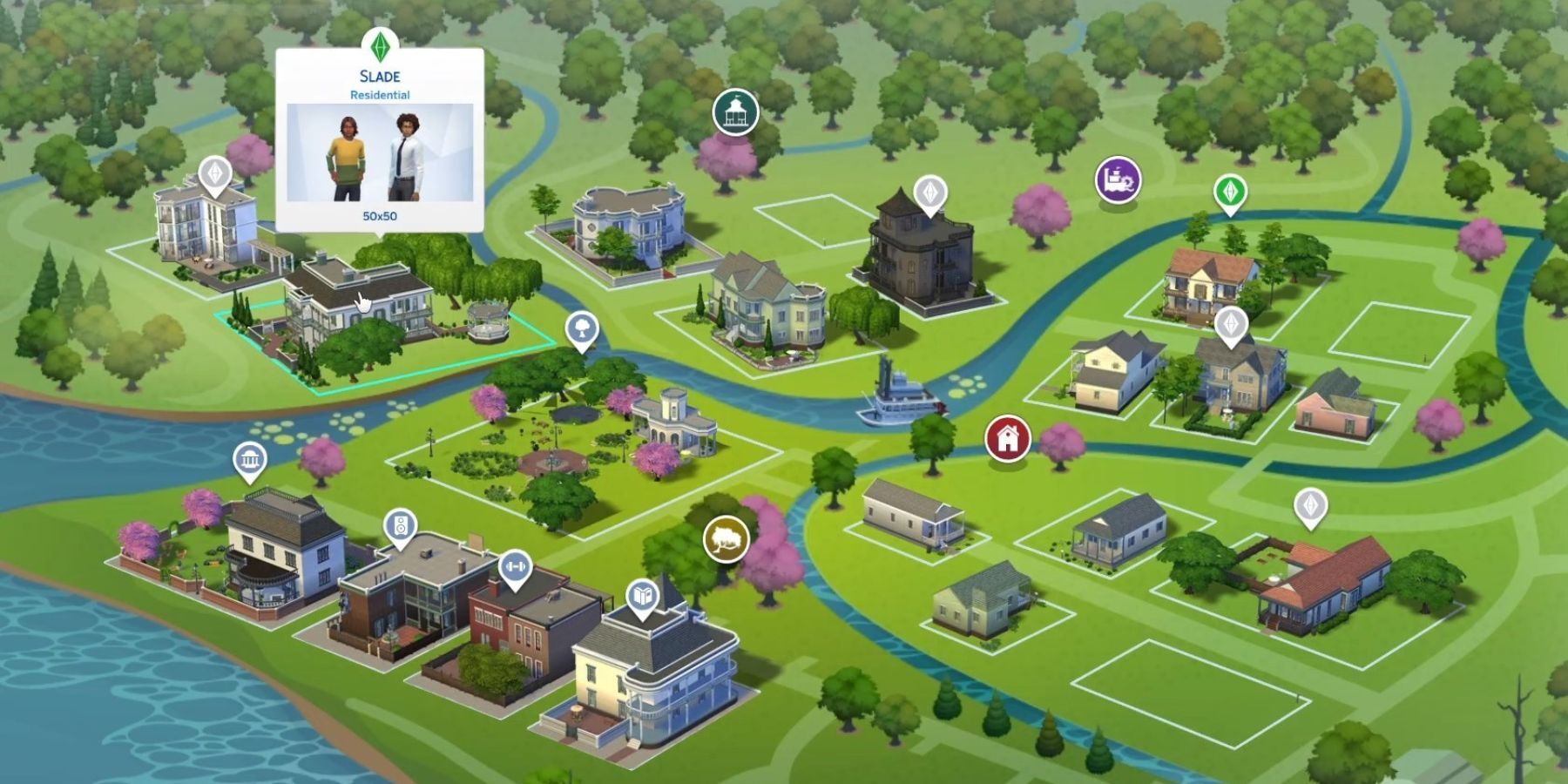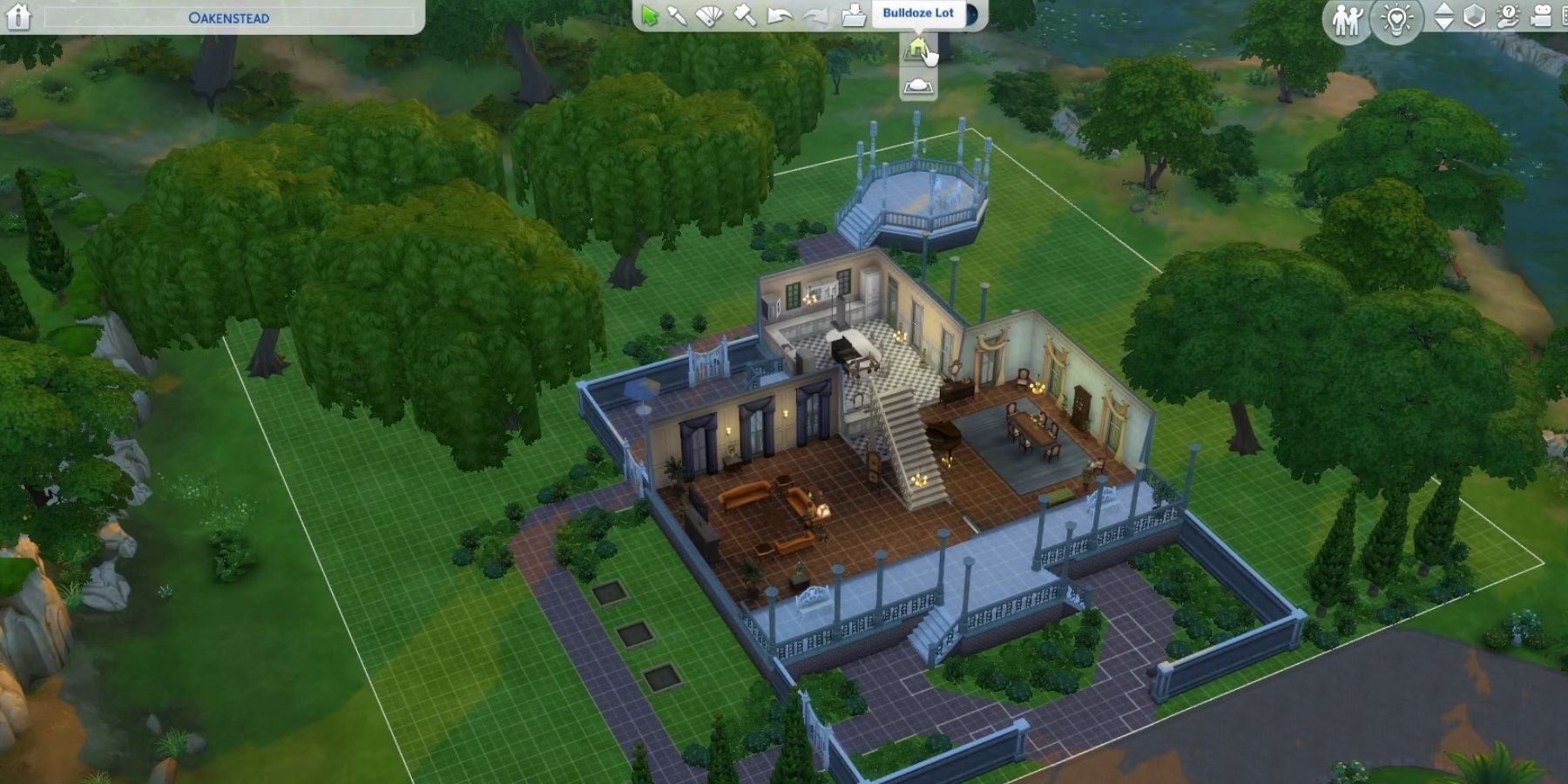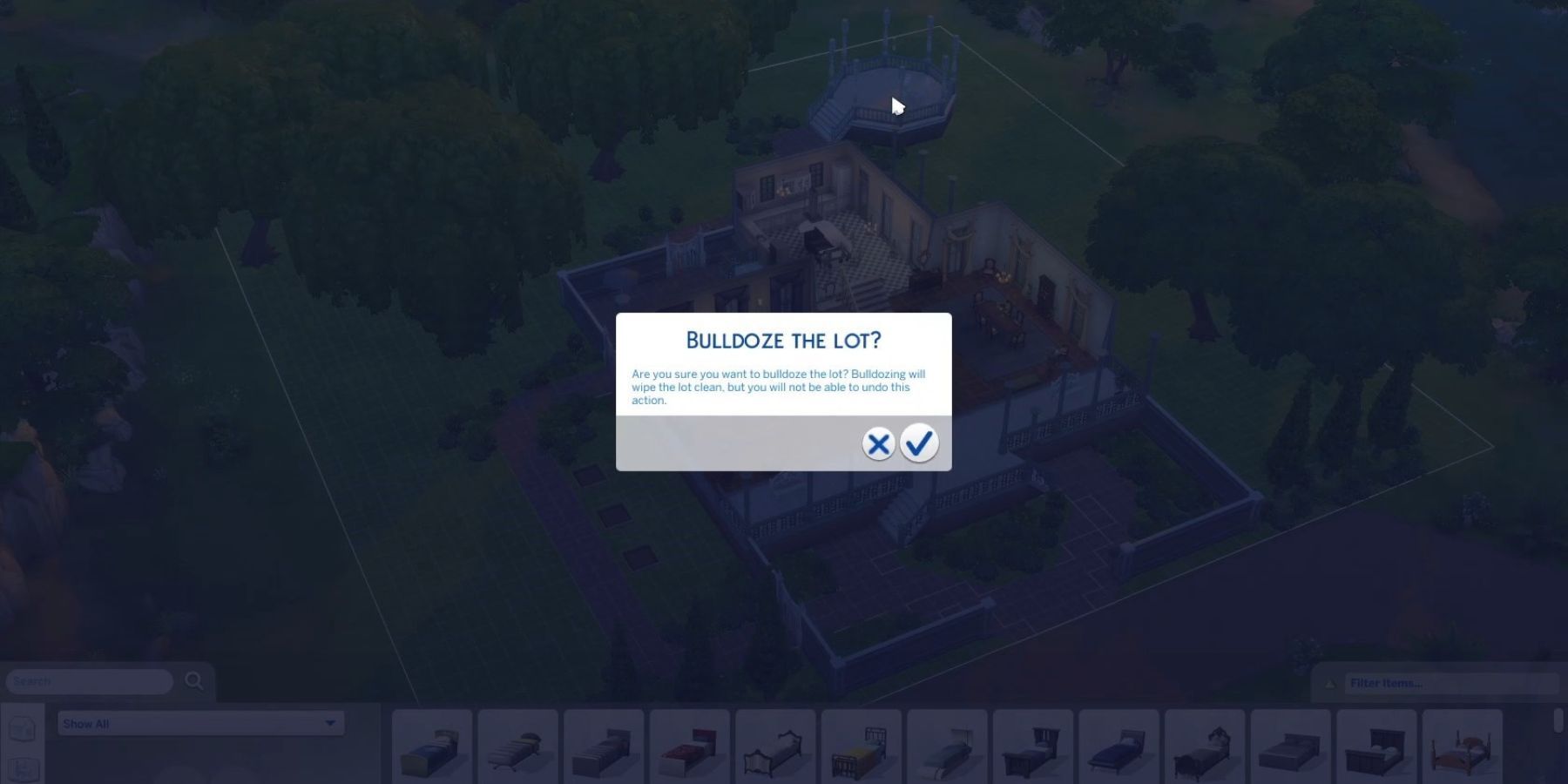The Ultimate Guide for Bulldozing Lots in The Sims 4

Learn how to effortlessly demolish pre-built lots in The Sims 4 and unleash your creativity to build the perfect virtual world Find out the simple steps to bulldoze and start crafting your dream environment
The Sims 4 offers an immersive gameplay experience centered around the creation and customization of a virtual world for its in-game characters, known as Sims. A particularly exciting aspect of the game is the ability to personalize and modify any lot within the expansive and lively world of The Sims 4.
There may be instances where players would like to bulldoze a lot for various reasons. This allows them to build entirely new structures, ranging from hospitals to schools, thereby adding diverse elements to their game. To assist players in this process, a comprehensive guide will be provided to explain how to bulldoze a lot in The Sims 4.
How to Bulldoze a Lot in The Sims 4
Your browser does not support the video tag.
First and foremost, make sure to save the game.
Open the main game menu and look for the "Manage Worlds" option. In this mode, players will see all worlds on the screen.
Choose the world where the targeted lot is situated from the provided list. Once selected, players will be presented with an overhead perspective showcasing all the available lots in that particular area. Then, they must designate the specific lot they wish to demolish.
Click on the 'build' icon located at the bottom-right side of the screen after selecting the lot. This will lead players to a new menu.
In this menu, players will come across the Bulldoze tool, represented by a bulldozer icon. When the tool is selected, two options will appear: "Bulldoze Lot" and "Bulldoze Terrain."
There is a distinction between these two bulldozing choices. Opting for Bulldoze Terrain means that all terrain elements on the lot, such as hills, floor tiles, or grass, will be completely cleared. It's important to note that trees, which are classified as outdoor plants rather than terrain features, will remain unaffected.
On the flip side, selecting Bulldoze Lot will entail clearing out all elements from the lot except for the terrain. Solely the ground and grass will persist, while everything else, such as the house, ornaments, and trees, will be eliminated.
After choosing an option, a confirmation message will be displayed, prompting the player to confirm their intention to bulldoze the lot or terrain. To confirm the decision, click on the check mark icon.
Players also have the choice to select both of these options, thereby clearing everything on the lots and commencing from the beginning. Please be aware that this action cannot be undone, and once players confirm their decision, there is no possibility of reverting back.
The Sims 4 gallery contains a plethora of imaginative lot designs created by fellow players. After finishing the process of bulldozing a lot, gamers can conveniently browse through this in-game gallery to discover distinctive builds for their cleared lots. The Sims 4 is currently accessible on PC, PS4, and Xbox One.