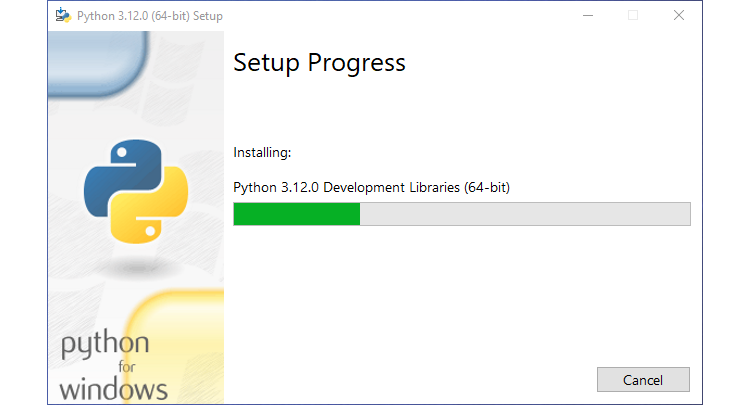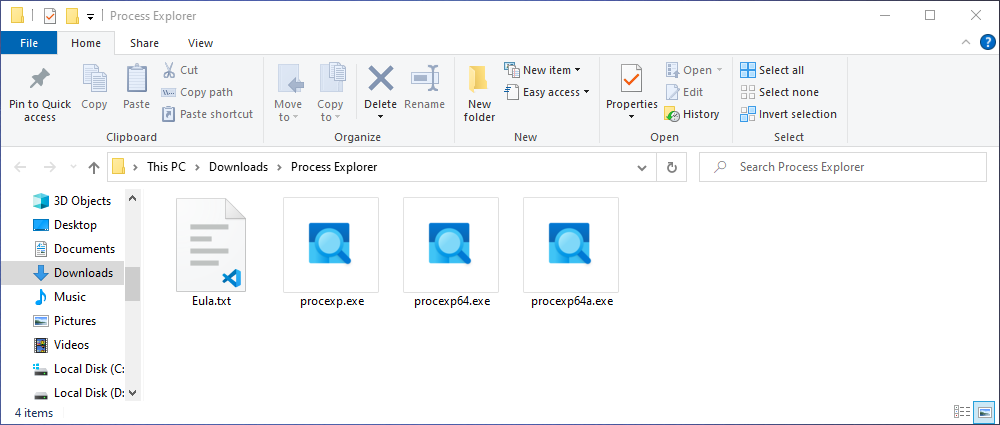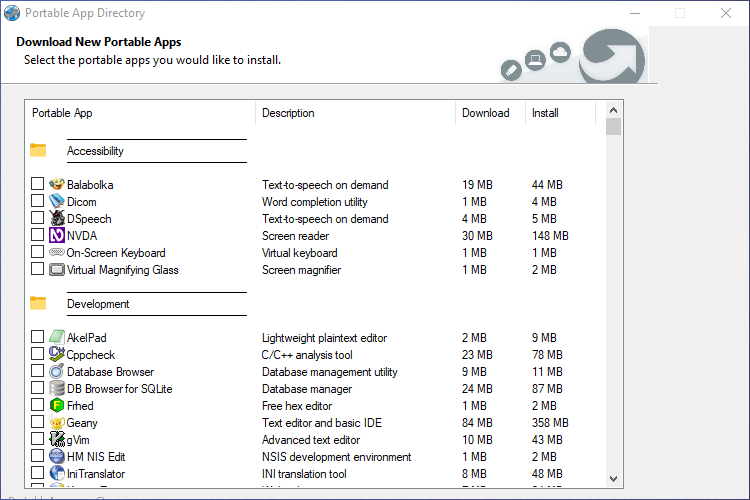The Power of Portable Apps: All You Need to Know!

Unlock the potential of portable apps - they offer distinct advantages compared to traditional counterparts Discover the ease of installation, various available options, and the possibility of transforming regular apps into portable ones Embrace the convenience and flexibility they bring
Key Takeaways
Portable apps are lightweight and allow you to move between computers with your apps and settings, making them convenient for users on the go.
Portable apps do not utilize shared system assets.
Despite their benefits, like occupying less space on your computer, portable apps may not be compatible with Windows UAC or multiple users. It is crucial to handle their ejection from a USB drive with additional caution.
How Regular Apps Are Installed
Portable applications have several distinct advantages compared to their traditional counterparts. They are lightweight and enable effortless transitions between different computers, ensuring that your applications and preferences are always readily accessible. However, it is important to note that while portable applications are often an excellent choice, there are certain situations where they may not be the optimal solution.When you install an app on Windows, the installation files are distributed across various directories. The majority of the app's files are typically duplicated into a designated folder within the C:\Program Files directory. Additionally, certain files containing configuration settings for all users of the app might be generated in the ProgramData folder.
User-specific settings and configurations on a PC are stored in files within the hidden "AppData" folder located in each user's account folder. In addition, many apps create entries in the Windows Registry to manage various configuration settings, and they also utilize shared code libraries that come bundled with frameworks like .NET and Visual C++.
This separation of functions offers several advantages. Firstly, it allows multiple apps to access shared information in the Registry and code libraries, eliminating duplication. By storing user-specific settings separately from system-wide settings, apps can fully utilize various Windows features designed for multi-user systems. For example, each user can expect their customized settings to load automatically when they log in with their own Windows account. This structure also forms the foundation for file and share permissions. Furthermore, having all program settings saved in designated areas enhances the reliability of system backups.
What is a Portable App and Why Would I Use One?
A portable app does not require installation and can be run from any location on the system. All necessary files are contained within a single folder, making it easy to move and use the app. Instead of traditional installation, portable apps are typically downloaded as ZIP files, which can be extracted to a folder and executed. Any settings or configurations for the app are saved within the same folder. The main advantage of using portable apps is their portability - they can be stored on a USB drive and used on different computers without leaving any traces behind. This functionality is reminiscent of the way things operated with MS-DOS and Windows 3.1.
Portable apps can offer convenience and efficiency, even if you don't frequently switch between computers. They have a smaller impact on your computer's storage space, as they are designed to be lightweight and do not require installation. You can easily synchronize them, along with their customized settings, across multiple computers using cloud services like Dropbox. Additionally, you can use portable apps without the concern of leaving unnecessary files on your system. While there are certain circumstances where installation is necessary, such as for larger or more complex applications that require specific Windows capabilities, many apps are available in both installable and portable versions, giving you the flexibility to choose based on your needs.
Using portable apps has its drawbacks. One downside is that Windows' User Account Controls (UAC) do not function in the same way for portable apps as they do for installed apps. As a result, portable apps are more susceptible to non-administrative processes. This can be seen as both an advantage and disadvantage. On the positive side, portable apps can run even in network environments where normal app installations are not allowed, such as in a workplace. However, this also means that the effectiveness of IT departments and their security protocols may be compromised.
Another downside of portable apps is that they are typically not designed to accommodate multiple users. This may not be a major concern if you are using a portable drive exclusively for yourself. However, if multiple users need to use the same app, they would either have to share the same settings or have separate copies of the app folder on the portable drive.
Finally, if you are utilizing portable apps from a USB drive, it is essential to ensure that you eject the drive correctly rather than simply removing it. Failure to do so may result in app corruption or improper saving of settings. This issue may even arise on PCs that do not handle USB drives effectively during sleep or hibernation. Although this problem is less prevalent on modern PCs than it was in the past, there are still PCs today that struggle with sleep functionality.
Having said that, the benefits of portable apps typically outweigh the drawbacks, especially if you frequently switch between different PCs.
What Kinds of Portable Apps Are Available?
If you perceive portable apps as primarily system utilities that tech support professionals carry, you will be pleasantly surprised to discover the diverse range of portable apps available. In our comprehensive guide to the finest free portable apps for your flash drive toolkit, you can explore a variety of options. Alongside system utilities, you will also find apps catered to meet all your needs - be it productivity, communication, graphics and image viewing, and much more.
In addition to standalone apps, you can also choose to download application suites that can be installed on a USB drive. These suites typically have a Start menu-style launcher for easy access to the apps and some even manage app settings for you. These suites offer a wide selection of free portable apps, allowing you to create a complete, portable workspace. Popular suites include PortableApps and LiberKey.
If you are interested in portable apps, it is recommended to explore the various portable suites available. In certain cases, portable apps may only be accessible through a software suite like PortableApps.com. This suite provides access to several hundred portable apps that can be installed on your PortableApps disk. However, many of these apps can only be installed within the PortableApps suite and do not have a standalone version. One advantage of PortableApps is the ability to select the specific apps you want to include. Other suites may bundle all the portable apps together in one download, giving you all or nothing. It is important to consider that each suite may offer unique tools that cannot be found in other suites. Therefore, it is recommended to review the available apps for each suite before making a decision.
You'll also find that when we recommend third-party utilities in many of our articles, we often choose to feature portable apps over installable ones.
Can I Make Regular Installable Apps Portable?
Transforming a regular app into a portable one can be a challenging task, requiring effort and patience. However, if the app is a simple utility that doesn't necessarily need an installation process, it might be possible to extract the necessary files from the installer and convert them into a portable version. It's important to note that this method does not guarantee success, but it could be worth a try.
Instead of explaining or noting, here is
A different choice for making an app that can be easily moved is by virtualizing it. This typically requires more setup, but essentially, you would create a portable virtual machine that can run the necessary operating system and the app(s) you require. Afterwards, you can load this virtual machine onto any portable media. The most popular tool for this purpose is Portable VirtualBox, which we have an excellent guide on using to carry virtual machines with you wherever you go. VirtualBox itself is a free virtual machine offered by Oracle, compatible with most desktop operating systems. Portable VirtualBox acts as a wrapper for VirtualBox, enabling it to become a portable application that can be installed on a USB stick or external hard drive.
Another intriguing virtualization option is Cameyo. Instead of running an entire virtual machine from your portable drive, you create a virtual machine on your desktop system. Then, you can use Cameyo to record the installation of an app within that virtual machine. Once the process is complete, Cameyo generates a single executable file that you can drag onto your portable drive and use anywhere. For home or small business users, Cameyo is also available for free. If you're curious to learn more about it, we also provide a guide on using Cameyo to create portable apps.
Regardless of the method you select, it is important to consider the advantages of portable apps. The sense of liberation and adaptability you experience when realizing that all essential components of your computer activities can be accessed using a USB drive attached to your keychain is unparalleled.