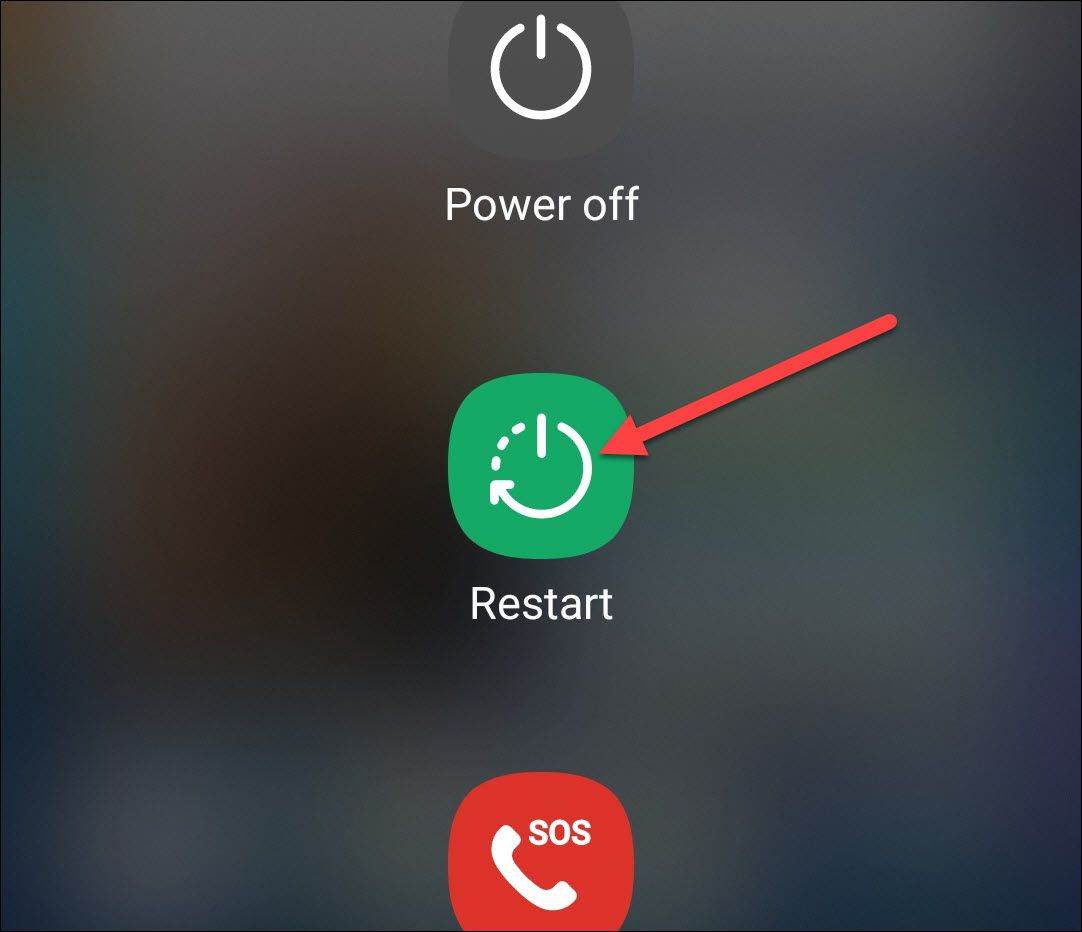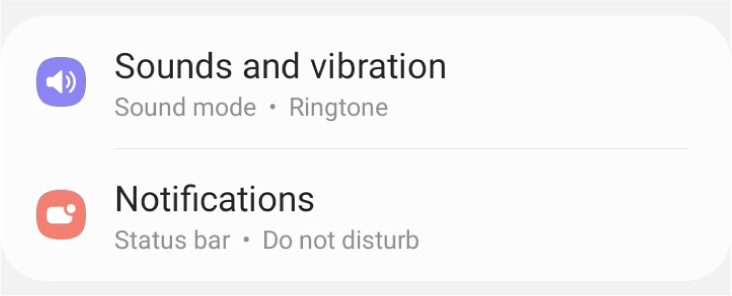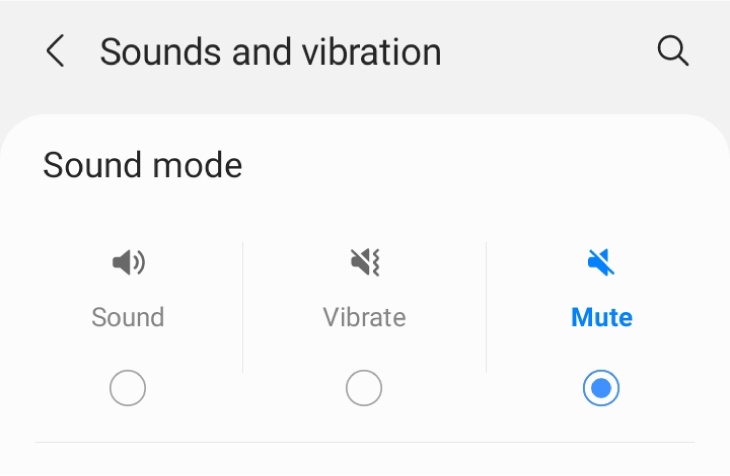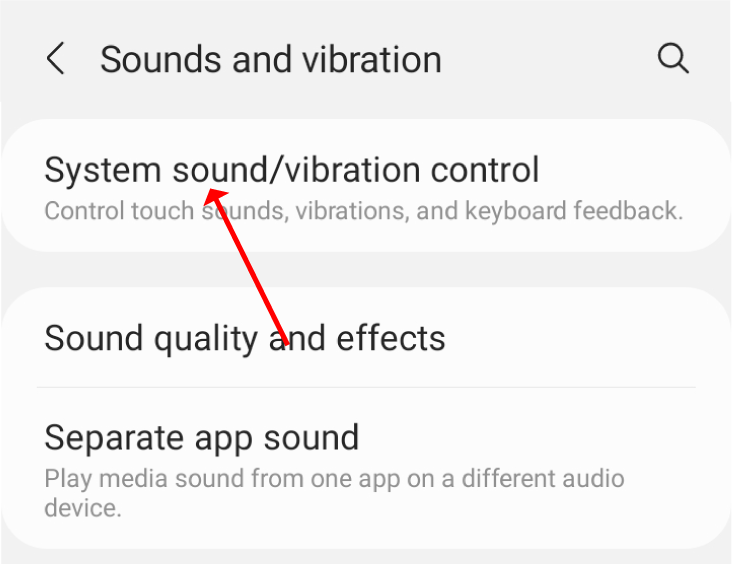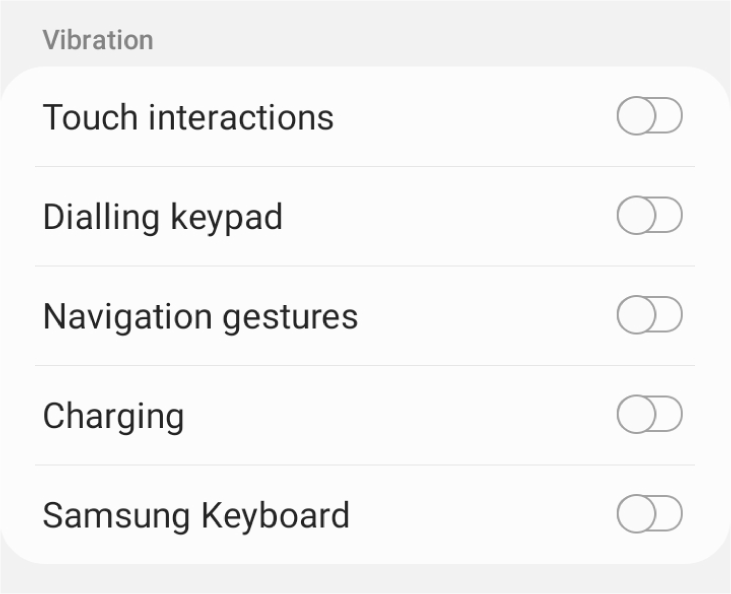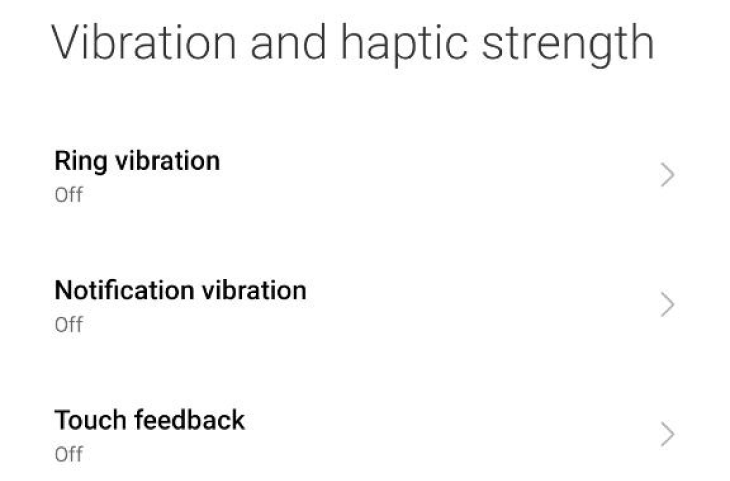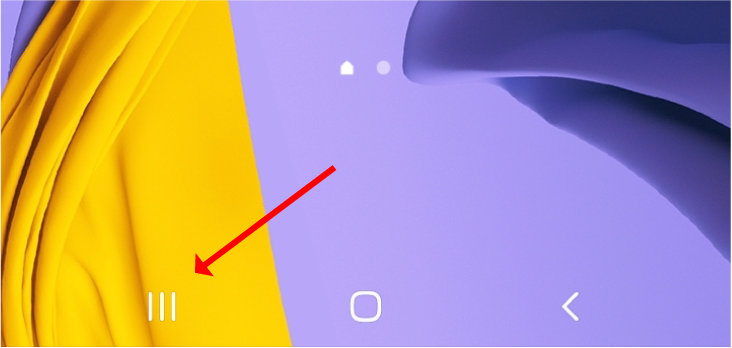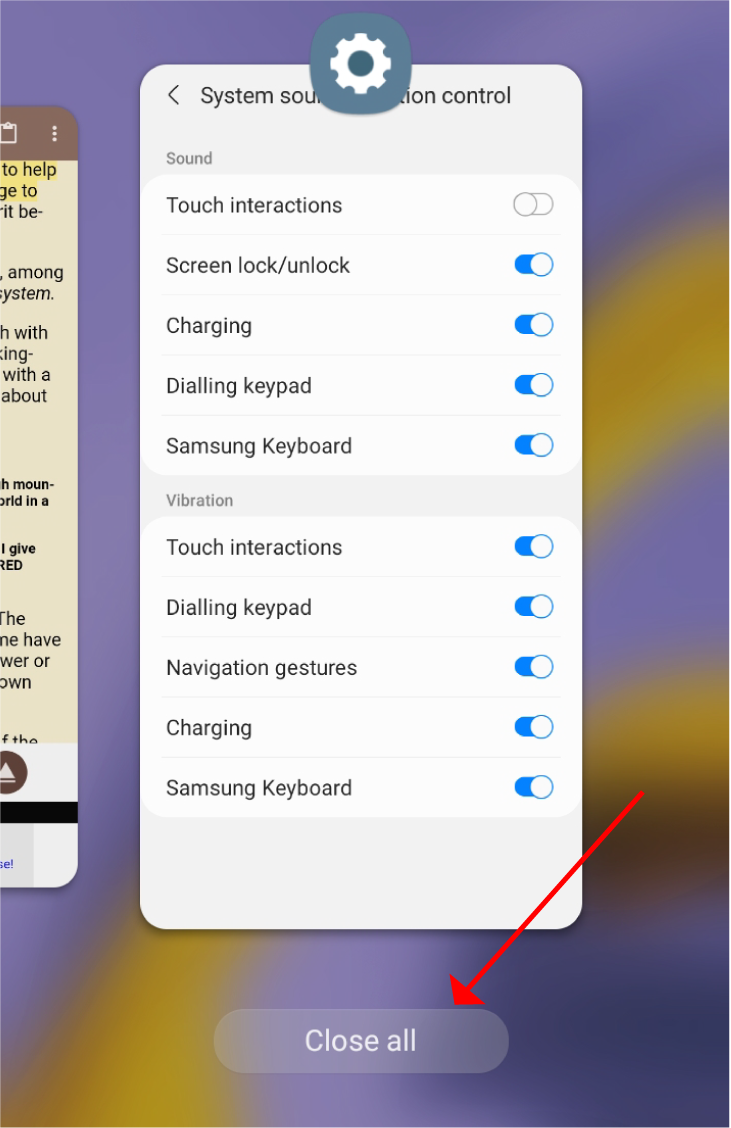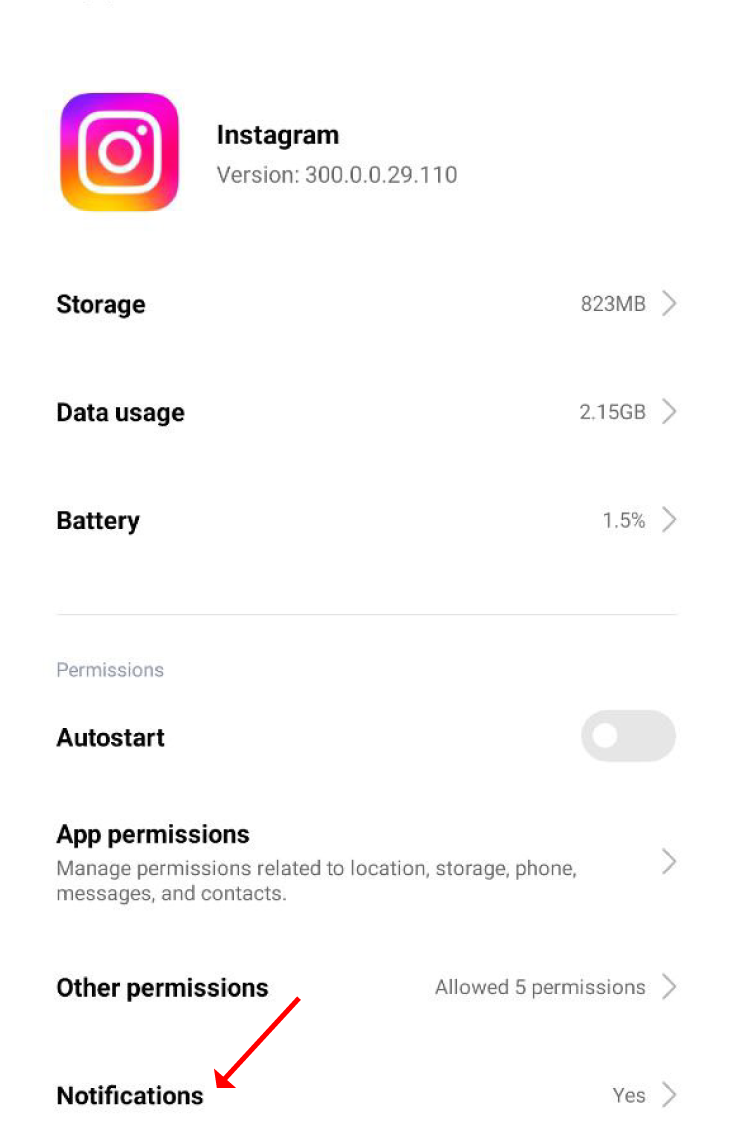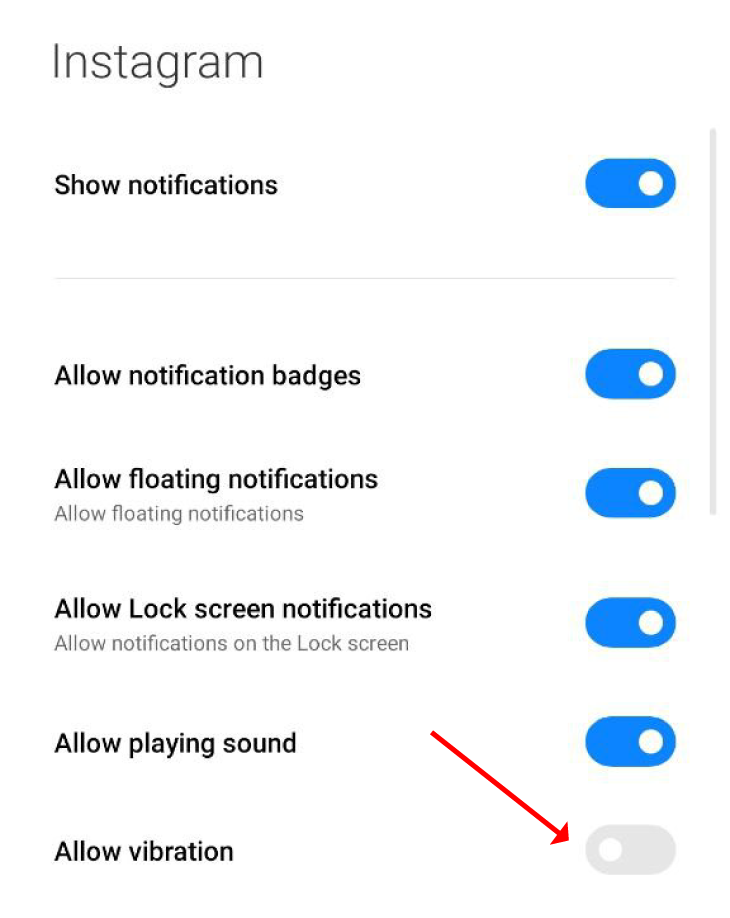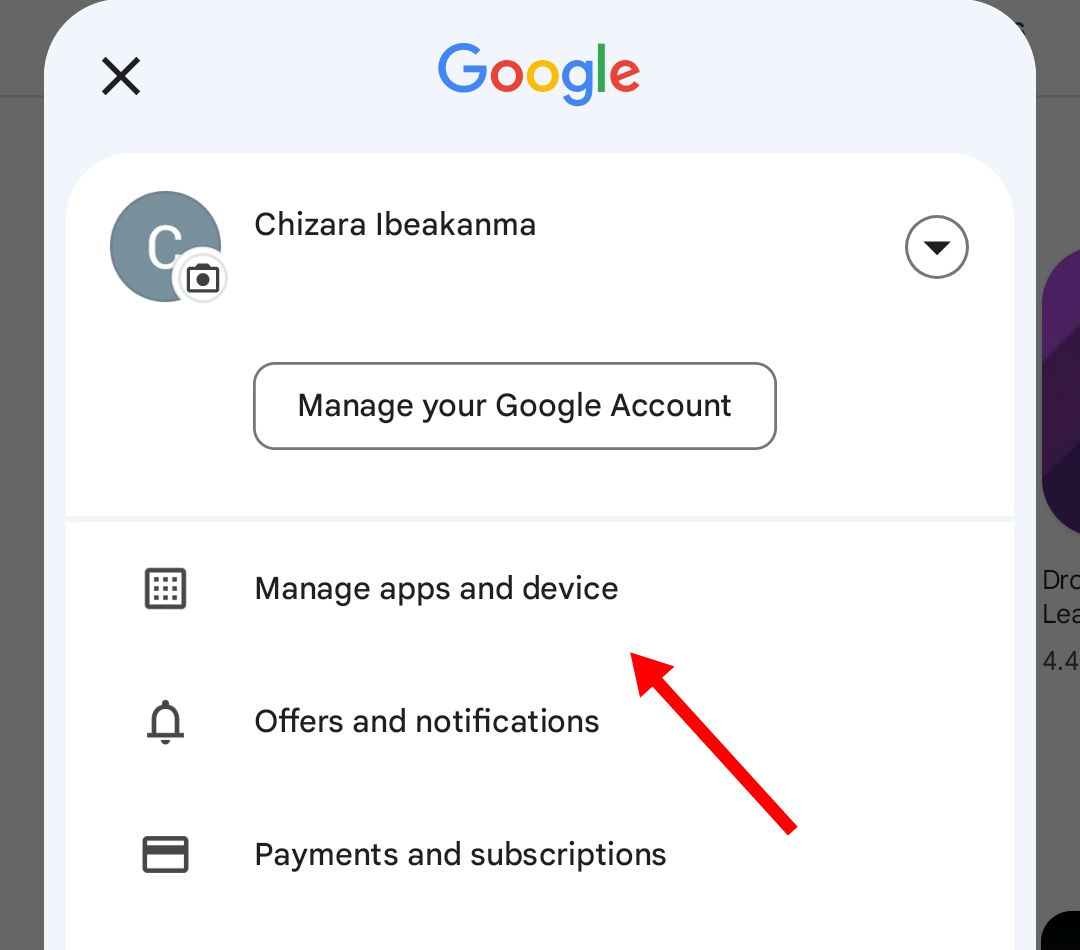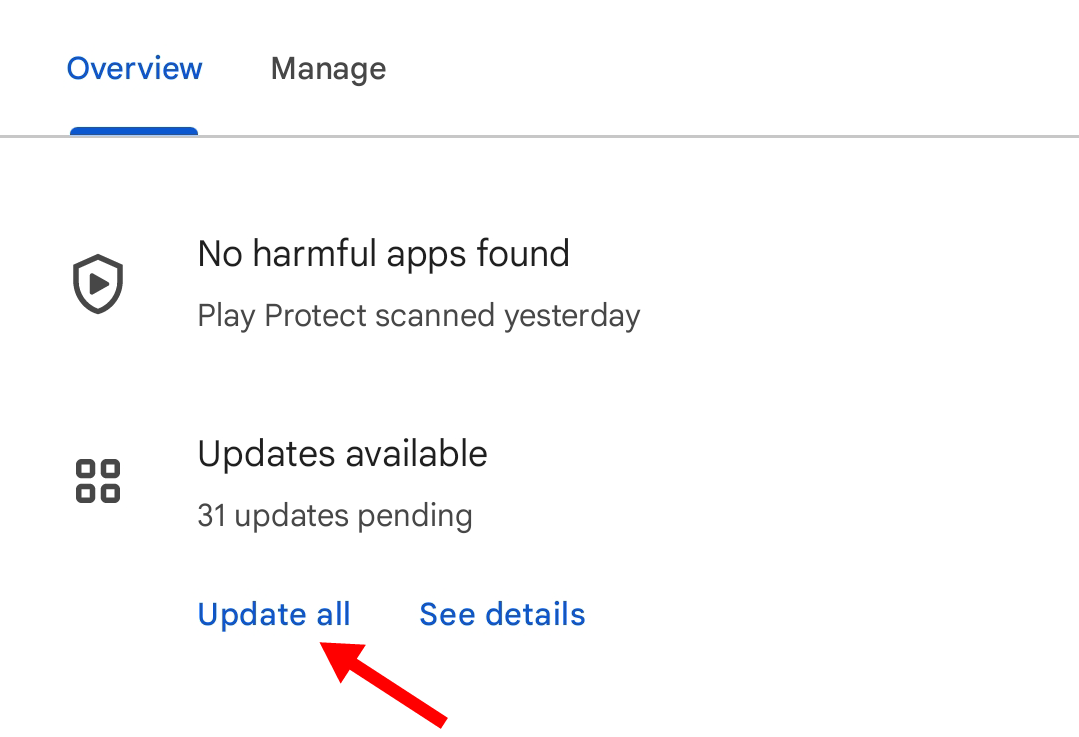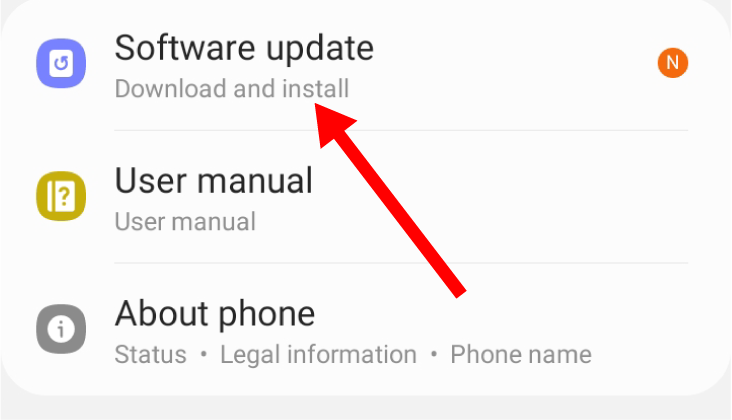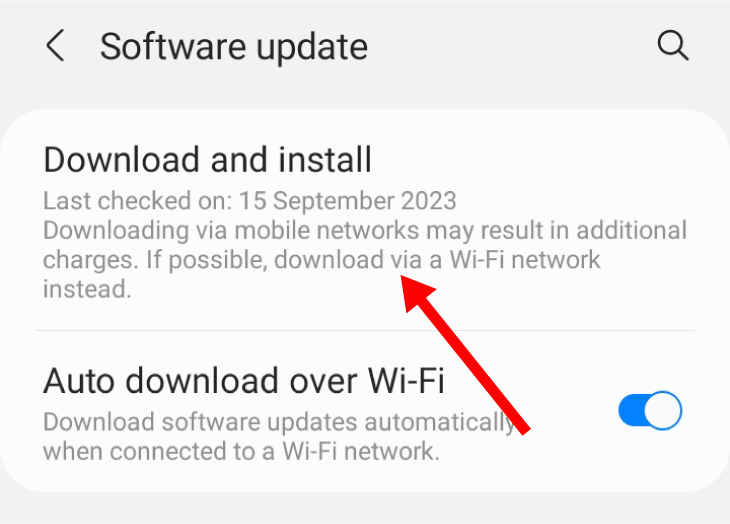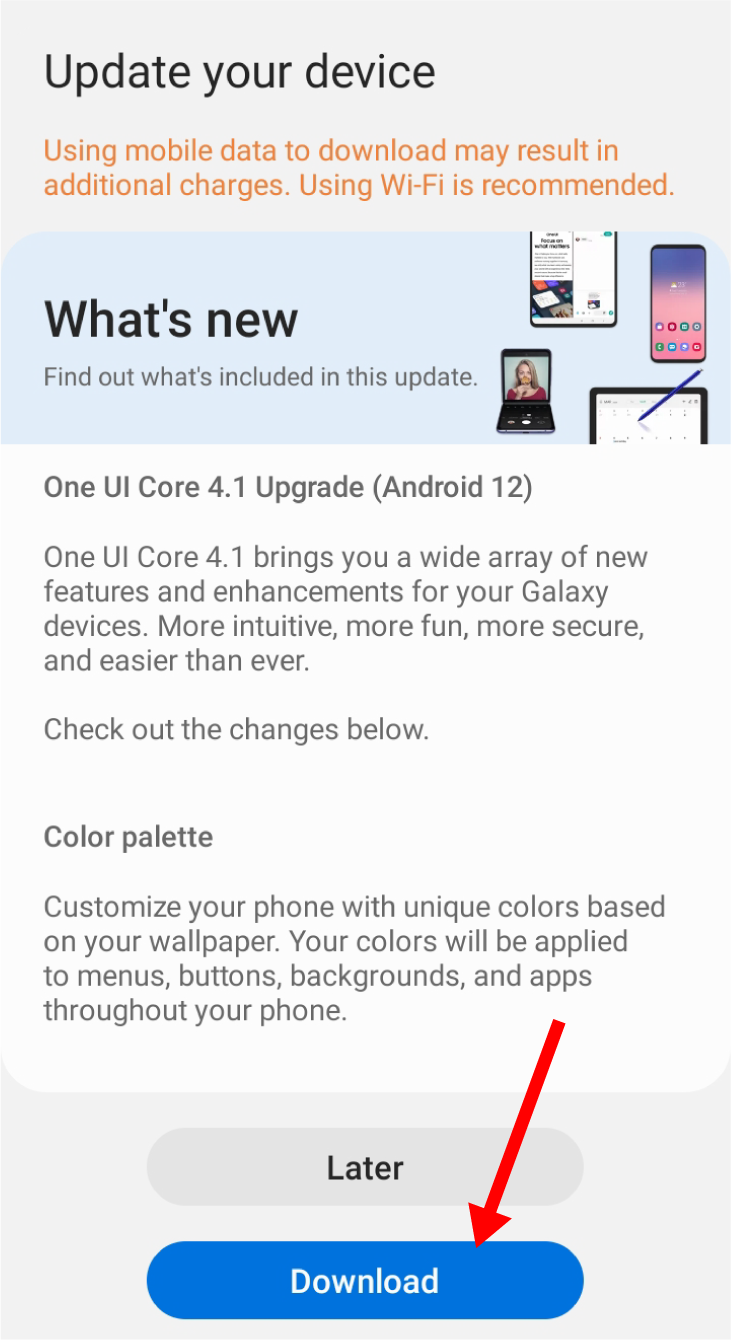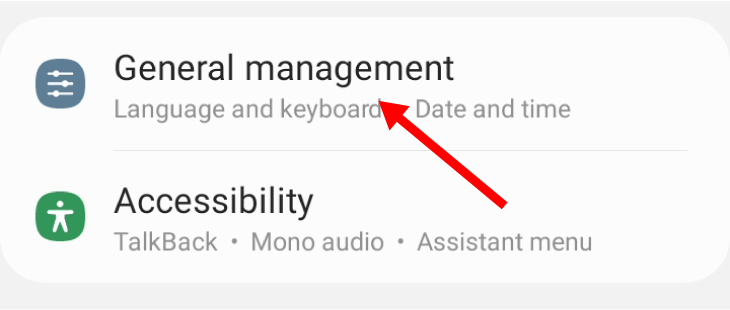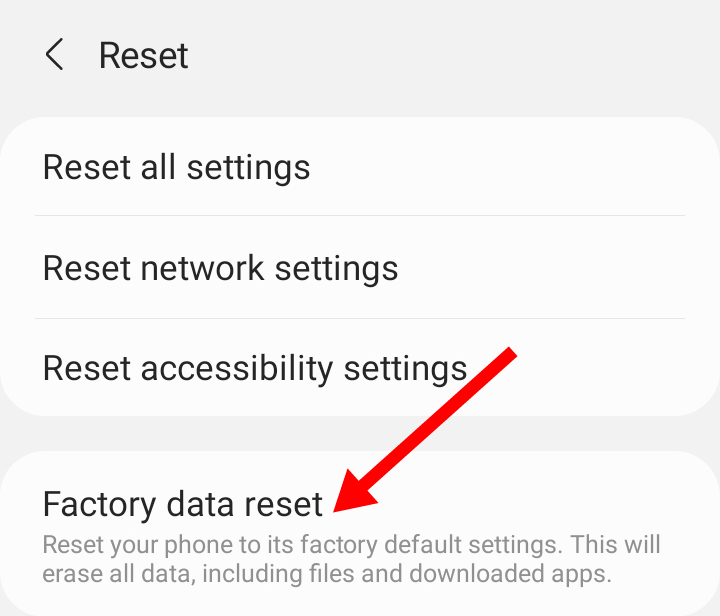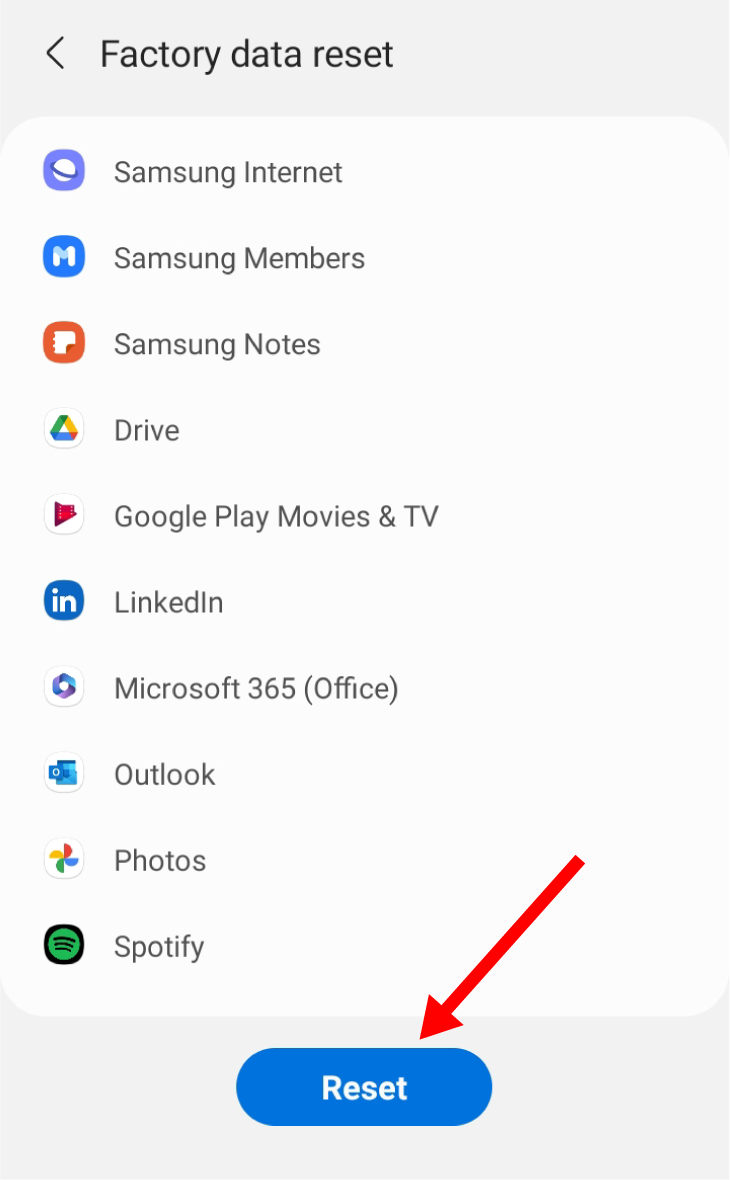Solve Android Vibrating Issues with This Simple Fix!

Put an end to the annoying and unexpected buzzing on your Android phone Discover effective solutions to fix random vibrations and regain control over your device's notifications and settings
Key Takeaways
Common reasons for random vibrations on your Android phone include app notifications, system alerts, haptic feedback, software bugs, malware, hardware problems, running background apps, or using outdated software.
To stop the constant buzzing, try restarting your phone, disabling vibrations in the settings, turning off haptic feedback, closing all open apps, and updating your Android apps. If none of these solutions work, you may need to resort to a factory reset or take your phone for repair to address the hardware issue causing the vibrations. Consider any warranty implications before proceeding.
Why Is Your Android Phone Vibrating for No Reason?
- Put an End to Annoying Random VibrationsYou may think it's all in your head, but those unexpected vibrations are indeed a reality. While it's completely normal for your phone to vibrate, it becomes bothersome when it does so without any apparent reason. Fortunately, there's no need to worry because we have the perfect solution for you. Our simple yet effective fixes will help you put an end to the incessant buzzing.
Your Android phone may vibrate randomly due to various reasons. The most common cause is the arrival of app notifications, which trigger vibrations if your phone is set to vibrate mode. However, even after disabling notifications for specific apps, they may still generate vibrations. If you receive numerous notifications, your phone may feel like it is constantly vibrating.
Additionally, vibrations can occur during system alerts that inform you about low battery levels, weak network signals, and software updates. Enabling haptic feedback on your Android device will produce vibrations when typing on the keyboard or using the keypad.
Installing apps from unsecured sources and websites can expose your device to malware, while downloading harmful apps can result in issues such as unexpected buzzing on your phone.
Additionally, vibrations can also arise due to hardware malfunctions. When the motor responsible for generating vibrations becomes defective, it may lead to incessant and unwanted vibrations.
How to Stop Random Vibrations on Android
To fix your randomly vibrating Android phone, try these solutions one after the other until the buzzing stops.
Restart Your Phone
Restarting your device should be your go-to solution whenever there is a problem with your Android phone. Restarting clears your RAM, resets processes, and gets rid of bugs.
To initiate a restart on your device, press and hold the power button until a menu of choices appears on your screen. (The appearance of the interface may vary depending on your specific Android device, but the steps involved will remain consistent).
Tap on Restart (or Reboot) and wait for your phone to power off and then power on. When it turns on, your phone should stop vibrating.
Turn Off Vibration in Settings
If restarting your phone doesn't fix the problem, you can turn off vibrations in the Settings app. Open the Settings app, and go to Sounds and Vibration.
Change the sound mode to Sound or Mute if the Vibrate option is selected.
Now, the vibrations will stop, and you can use your phone normally.
Turn Off Haptic Feedback
You can disable haptic feedback by navigating to the Sound and Vibration settings. To do this, access the Settings menu and select Sound and Vibrations. Next, tap on "System Sound/Vibration Control" (or "Vibration & Haptics").
Turn off all vibrations for the keypad, keyboards, and other interactions.
Users of Xiaomi Redmi phones can now experience a vibration-free typing, tapping, and charging experience. To access the Vibration and Haptic Strength options, navigate to Additional Settings > Accessibility > Physical > Interaction Controls in the Settings app.
Ensure that all the options are off, especially Touch Feedback.
Try to use your phone. The vibrations should have stopped.
Close All Open Apps
If you have multiple apps running simultaneously, it's possible that one of them is causing the issue. To check all the apps that are currently open and running in the background, tap on the Recent Apps button located at the bottom left of your phone. The button will appear as either three lines in a row or an outline of a square. Alternatively, if you use navigation gestures instead of buttons, simply drag your finger up from the bottom of the screen.
Tap on the Close All button at the bottom to close all the apps.
This should stop the random vibrations.
Turn Off Vibrations for App Notifications
To disable vibrations caused by a new app, navigate to the app's notification settings within the Settings app. Locate the recently downloaded app and tap on it. From the information page that appears, choose Notifications.
In the notification options that come up, make sure "Allow Vibration" is turned off.
Do this for all other apps you suspect are making your phone vibrate constantly.
Update All Your Android Apps
Updating your apps can help eliminate any glitches that may be causing your phone to experience malfunctions. To update your app, simply access the Google Play Store app and tap on the account icon located on the top-right corner of the page.Then, go to Manage Apps and Devices.
If there are updates available, you can tap on Update All to start updating all apps. Doing this will activate all bug fixes and get your phone working optimally again.
Carry Out a Software Update
Out-of-date software can pose problems for your device. To update your Android OS, go to the Settings app and tap on Software Update.
If your phone has a pending software update, select the Download and Install option.
Tap on the Download button at the bottom of the screen to start the update.
Wait a while for the software update to complete and then your phone should be rid of the buzzes.
Factory Reset Your Device
To perform a factory reset, access the Settings app and choose General Management.
Tap on Reset.
Select Factory Reset.
At the bottom of the list, tap on the reset button. This will totally wipe your phone and return it to its default settings.
Take It in for Repair
If none of the previous troubleshooting steps resolve the issue, the vibrations are likely due to a hardware problem. It is advisable to take your Android phone to an authorized repair center for assessment and resolution. Take caution not to void the warranty during the repair process.