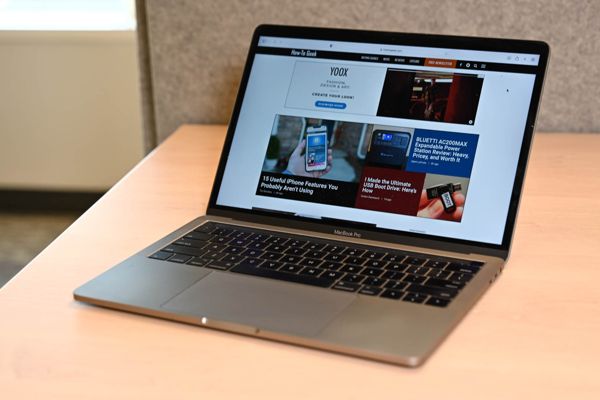
Maximize Your Mac Purchase: 7 Key Considerations
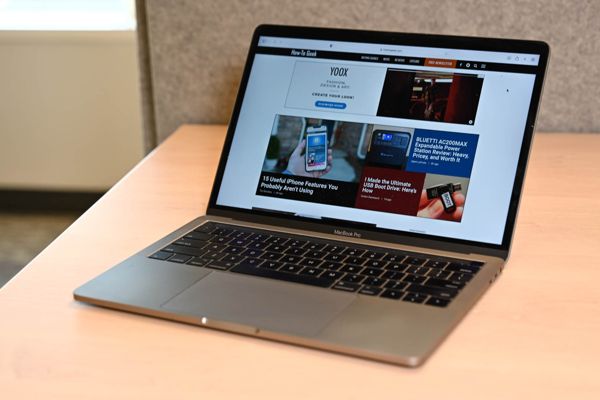
Before investing in a Mac or MacBook, make sure you're making the right choice Consider factors such as your needs, the necessity of upgrades, the need for adapters, and the benefits of AppleCare+ Save money by buying used and enjoy your new Mac with peace of mind
Investing in a Mac is a significant decision, even for an entry-level MacBook. While it's a good time to buy, it's important to keep in mind that none of Apple's M1 or M2-based models can be upgraded after purchase. This means that the specifications you choose at the time of purchase will remain the same throughout the lifespan of the machine. Upgrading the RAM, storage, or GPU is not an option. So, before making a purchase, consider if you'll need more storage in the future. Doubling the internal storage to 512GB costs an additional $200, but it's worth it if you plan on keeping the laptop for three or more years. Though external drives are always an option, they can be cumbersome, especially for the MacBook models designed for portability.
Investing in a base MacBook Air or Mac mini with 8GB of RAM is sufficient for typical web browsing and office tasks at present. However, keep in mind that as software becomes more advanced, your machine may struggle to keep up in a few years. To prolong the lifespan of your Mac, consider upgrading to 16GB of RAM for an additional year or two before considering an upgrade. If you typically upgrade every 12 to 24 months, the base-level specifications should suffice. On the other hand, if you wish to maximize the longevity of your Apple device, investing in a higher capacity RAM or storage allocation may save you more money in the future. Therefore, before making your purchase, evaluate your intended usage and opt for a machine that fulfills those specific requirements.
Apple’s base M2 chip surpasses expectations with its ability to handle various tasks such as web browsing, office-based tasks, and even photo and video editing. Equipped with a dedicated video encode and decode engine and ProRes support, it's perfect for web and application development. With a base-level Mac mini priced at $599, it's easy to kickstart your app development journey for iPhone, iPad, and Mac.
Still not convinced? Head to an Apple Store or other retailers to test Apple's base-level chips firsthand. You can also purchase a Mac directly from Apple, put it to the test, and return it within 14 days for a full refund.
While the base-level Mac mini is ideal for most users, there are cases where pricier models may better suit your needs. For instance, if the 13-inch MacBook Air isn't sufficient, opt for the 14 or 16-inch MacBook Pro, which come with brighter displays, improved webcams, better speakers, more ports, a card reader, and other enticing upgrades.
You Don’t Need a Fancy Apple Monitor
macOS is optimized for high pixel-density displays, such as the 16-inch MacBook Pro with 226 PPI and the M2 MacBook Air with 225 PPI. For the best visual experience, macOS is recommended to be used on displays with a pixel density between 110 PPI and 125 PPI (non-Retina) or above 200 PPI (Retina). However, the "bad zone" between these ranges can result in slightly blurry UI elements or a sharp but unusably small experience. While you can use macOS on any display, it is worth exploring options such as the LG 27MD5KL-B UltraFine, which satisfies Retina requirements at a lower cost than Apple's Studio Display. Keep an eye out for upcoming options like Samsung's 5K 27-inch monitor and Dell's UltraSharp 6K for potential upgrades.
The latest MacBook Pro from Apple has brought in a new level of expandability, offering a full-size HDMI port and a card reader. However, the laptop still falls short of including Ethernet and USB-A ports. As a result, to make the most of your MacBook's functionality, you will need to invest in a few adapters or a hub.
This is particularly true for MacBook Air, which only comes with two USB-C ports, a headphone jack, and a MagSafe charging port. Instead of discarding your old USB-A cables and spending a significant amount on new ones, it is smarter to opt for inexpensive USB-C to USB-A adapters or a reliable hub.
AppleCare+ is an extended warranty service provided by Apple, which has undergone some changes over the years. Currently, you can purchase AppleCare+ annually, starting at $69.99 for an M1 MacBook Air, or opt for a three-year plan. To apply for AppleCare+, you have 60 days from the purchase date of your new Mac. After this period, you will only be covered by the standard one-year warranty period (two years in some regions).
With AppleCare+, you will be protected against "unlimited" incidents of accidental damage, subject to a service fee of $99 for display and chassis damage and $299 for other damage. Although this may appear costly, it is considerably cheaper than the cost of replacing a new display or logic board. AppleCare+ also covers your Mac, battery, power adapter, RAM, and USB SuperDrive.
It is worth noting that it is more affordable to cover a desktop Mac such as the Mac mini, Mac Studio, and iMac than a MacBook. This is because MacBooks are more prone to accidental damage during transport, while desktop Macs that sit on your desk are less likely to suffer from damage. However, it is also important to note that many MacBooks may never leave your home or office.
When it comes to deciding whether or not to purchase AppleCare+ for your MacBook, it ultimately depends on your usage habits. If you tend to take your laptop on-the-go, use it frequently during your daily commute, or have a history of damaging your devices, the yearly fee may be a wise investment. However, if you keep your Mac at home and use a protective sleeve, or are confident in your ability to keep it safe, AppleCare+ may not be worth the cost.
While it may be easy to dismiss AppleCare+ as just another extended warranty, it offers benefits such as coverage for accidental damage and the convenience of Apple's retail locations. Additionally, the cost of repairs for Macs can be high, making the relatively modest fee for AppleCare+ worth considering. To make the best decision, take advantage of the first 60 days with your Mac to assess your needs.
Fast Charging Isn’t Guaranteed
It's important to note that not all MacBook models are capable of fast charging, and not all come with the required charger included. For example, the 14 and 16-inch MacBook Pro models all come with a charger that can fast charge the battery, except for the M2 Pro with a 10-core CPU (and the previous M1 Pro with an 8-core CPU). If you own one of these models and want to take advantage of fast charging capabilities, you'll need to upgrade to Apple's 96w power adapter.Fast Charge Your MacBook Pro
- Apple 96W USB-C Power Adapter
Fast charge your 14-inch MacBook Pro (M1 Pro, 8-core CPU) with this aftermarket charger. You can also fast charge other products like an iPhone or M2 MacBook Air.
Amazon
$68.00
$80.38 Save 15%
Best Buy
$79.00
To fast charge your MacBook Air, you'll need to purchase Apple's 67w power adapter as the standard 30w or 35w power charger that comes with the M2 MacBook Air won't be sufficient. However, you can still use the MagSafe charger that came with your MacBook to fast charge your device.
- Apple 67W USB-C Power Adapter
Fast charge any model of M2 MacBook Air (2022) with this 67w USB-C power adapter. You can also use it to fast charge your iPhone or iPad, with the right USB-C to Lightning adapter.
Amazon
Rapid charging is available for most MacBook models through USB-C, allowing for fast charging capabilities. Additionally, buying second-hand Apple hardware can save you money while still maintaining its value. Keep in mind our guide to buying second-hand Macs when considering this option.
When purchasing a Mac, prioritize getting an Apple Silicon model over an Intel-based one to ensure longer support from Apple. Opt for an M1 or newer, or consider a refurbished Mac from Apple's store. Check for any potential damage and ensure that the device comes with an Apple charger and cables. Make sure the Mac is in a usable state and not subject to Activation Lock or enrolled in a device management scheme. Verify seller feedback and inspect the Mac in person to avoid scams and unrealistic deals. Remember, if a deal seems too good to be true, it probably is.
Enjoy Your New Mac
After unboxing your new Mac, it's crucial to set up a Time Machine backup to ensure that your data is always protected. You'll also want to install essential apps and explore the accessories available to enhance your user experience.
If you're unsure about which MacBook or desktop Mac to purchase, our comprehensive guides can help you make an informed decision.










