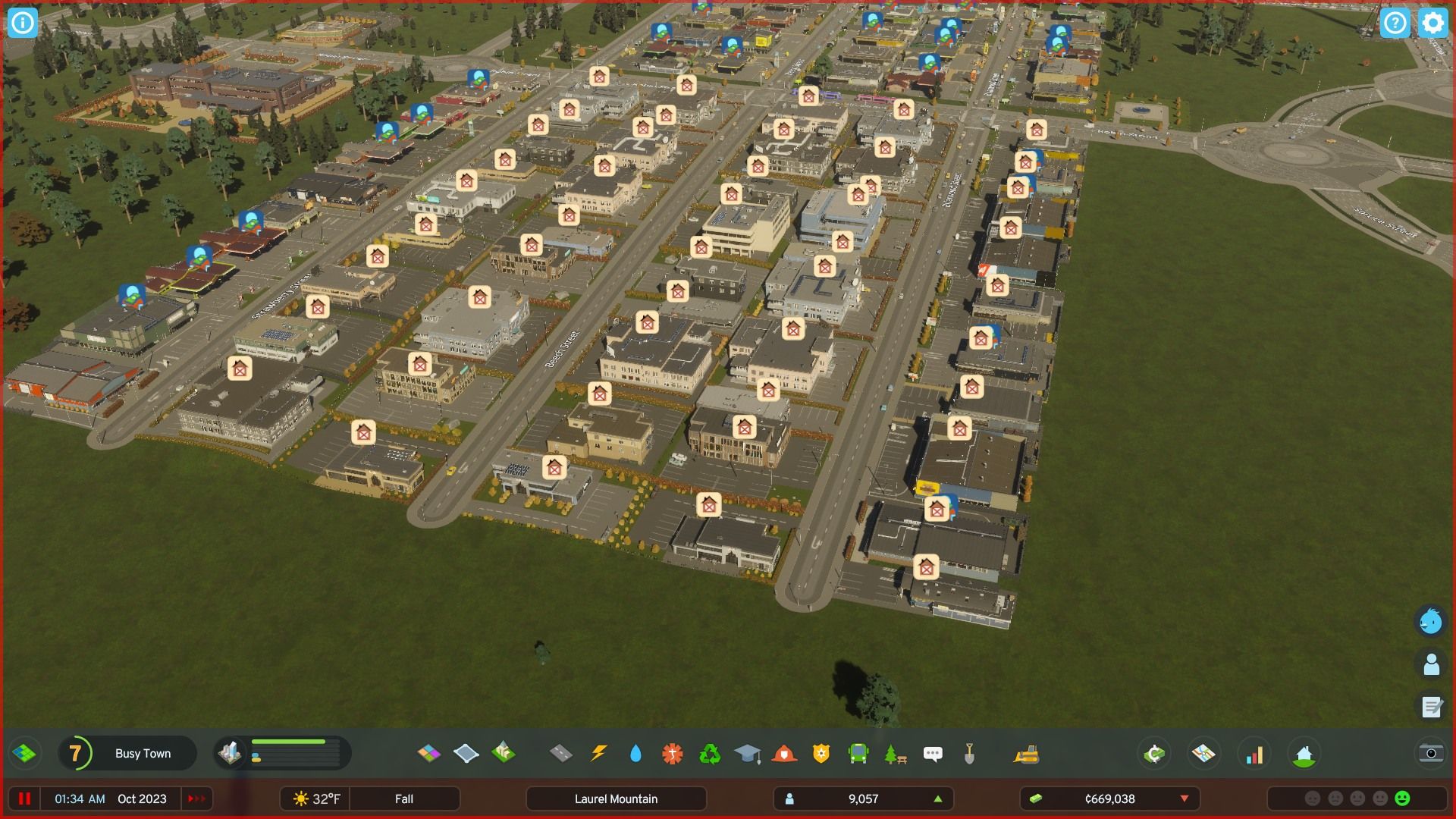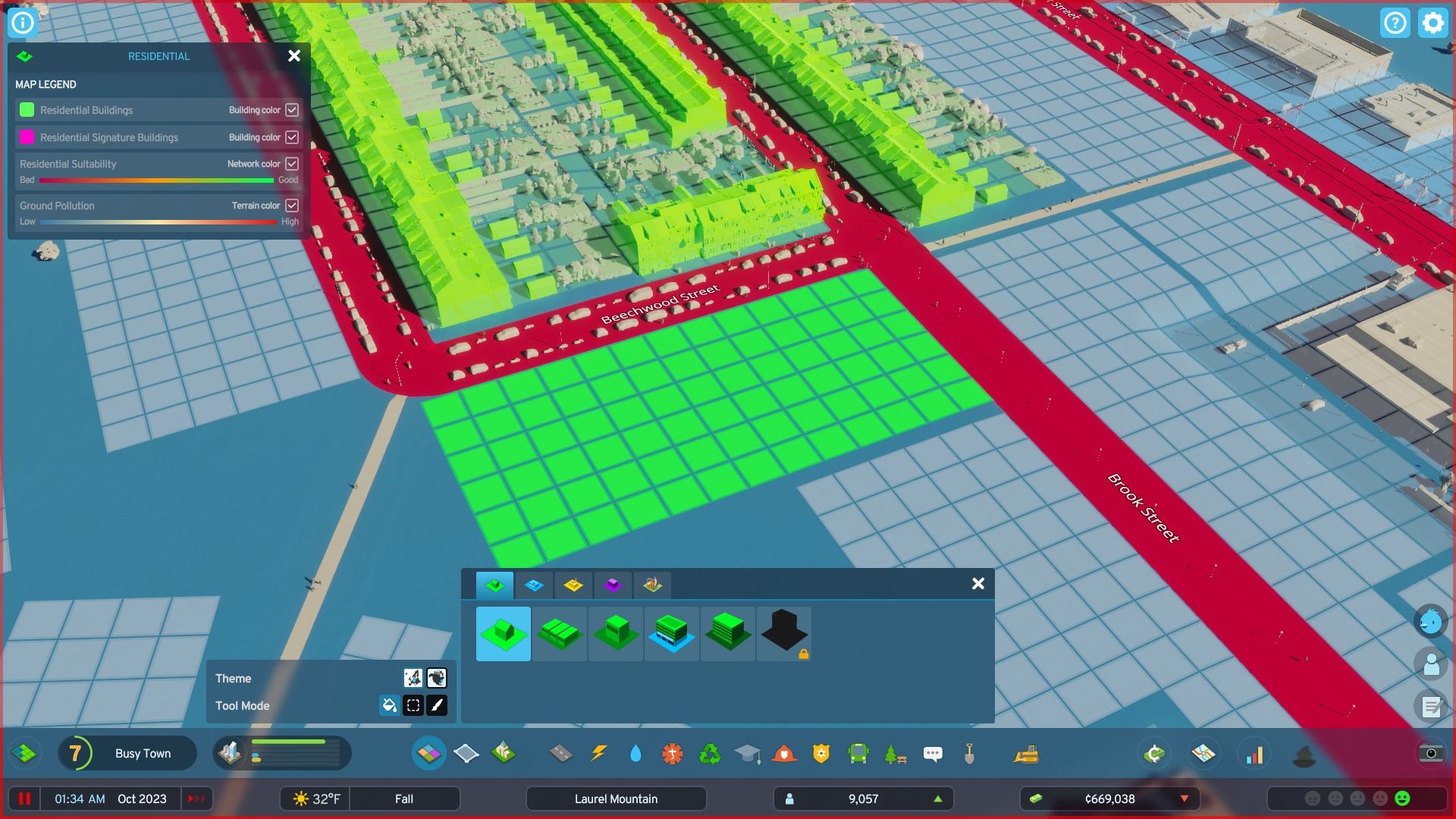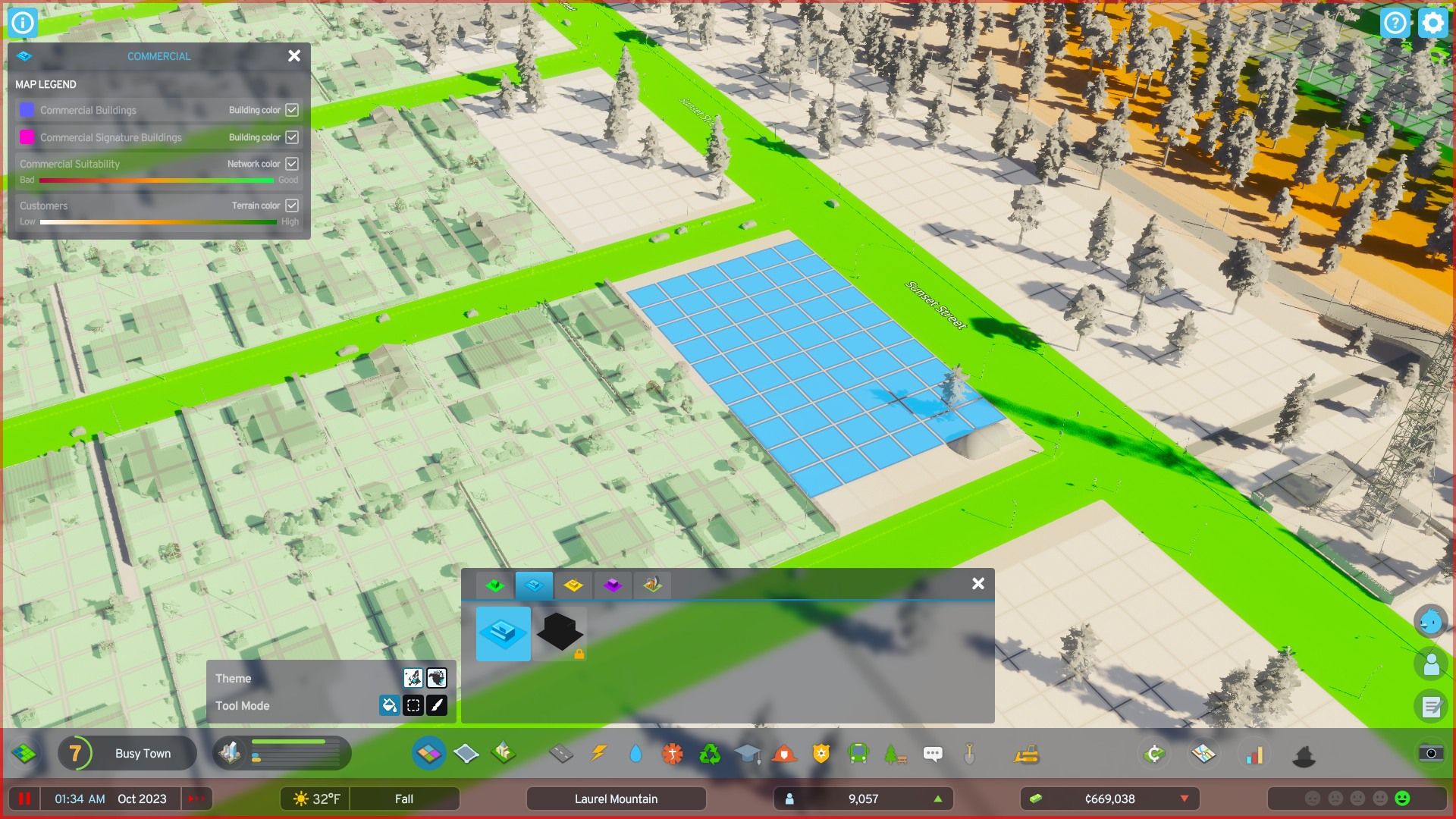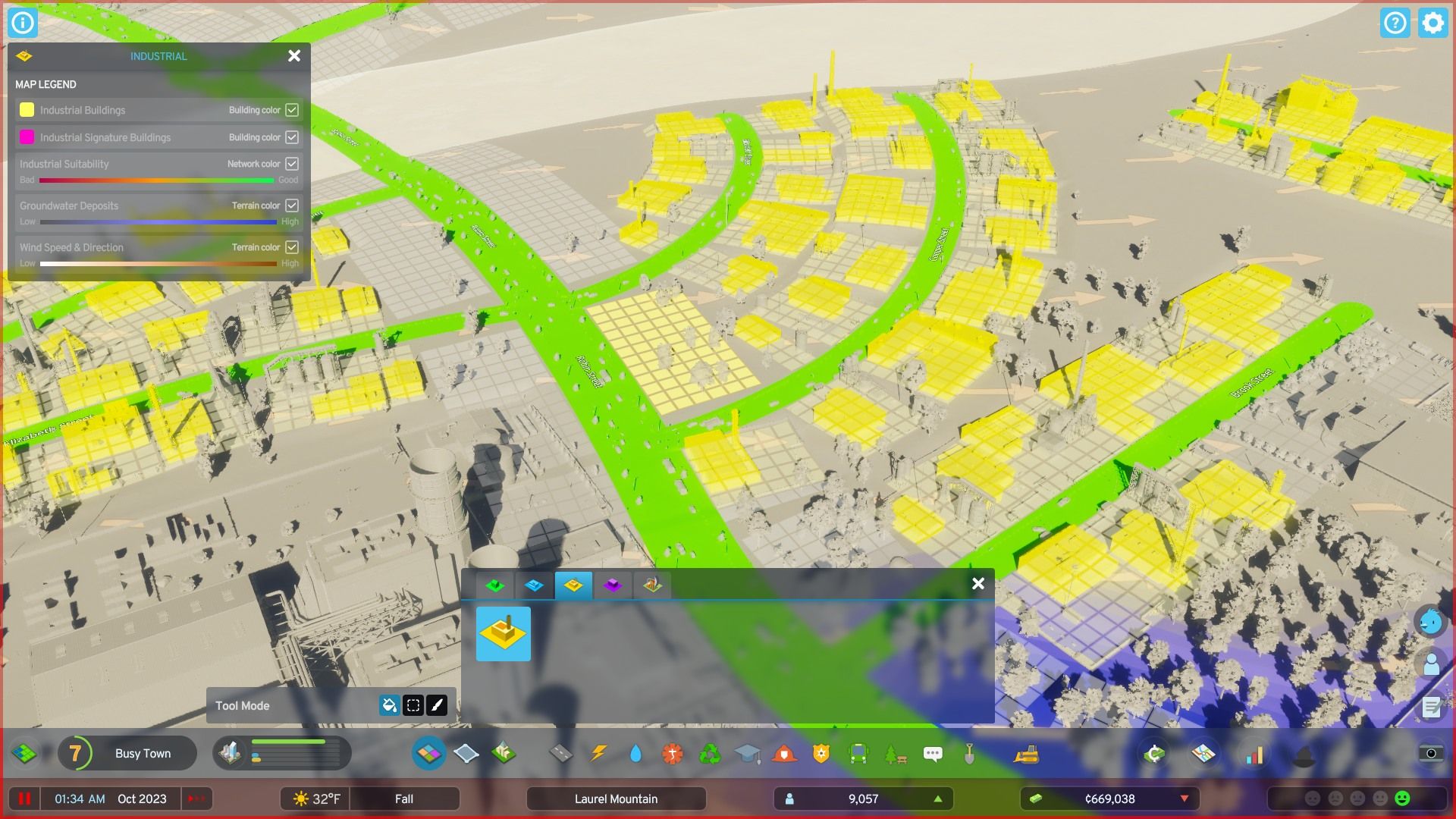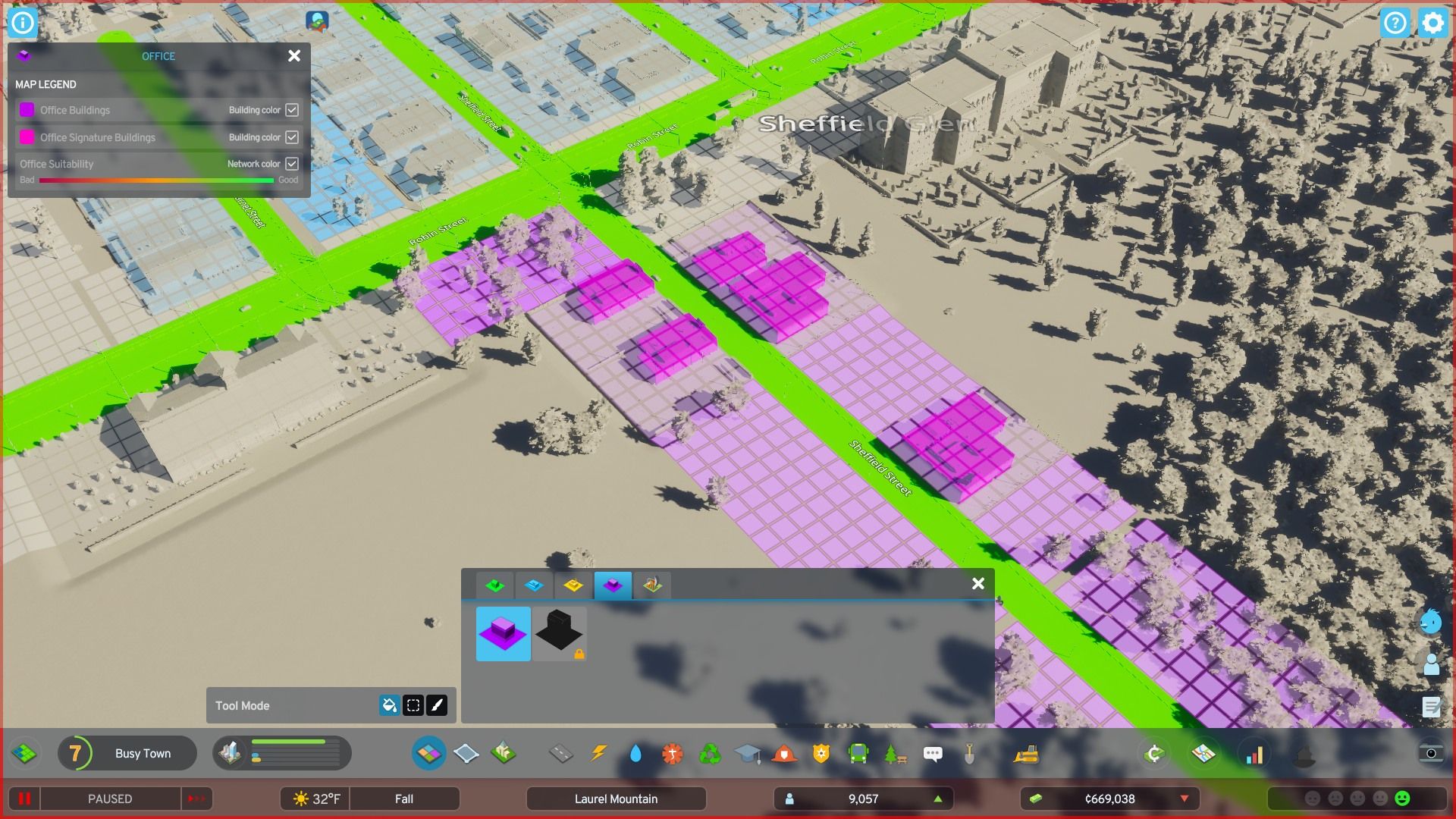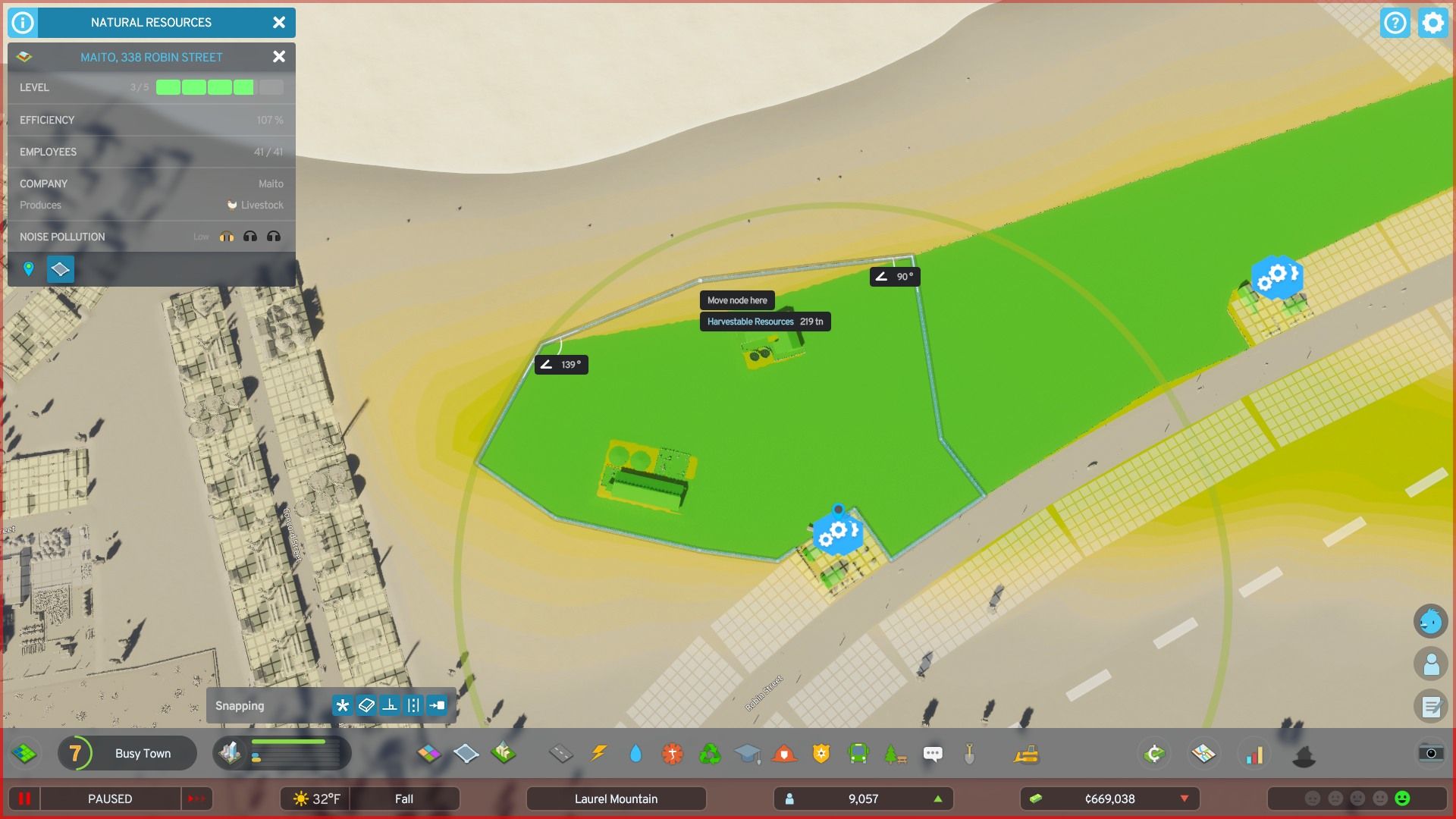Mastering Zone and Dezone in Cities: Skylines 2

Learn the essential skill of zoning and de-zoning in Cities: Skylines 2 Master the art of creating and removing construction zones, including residential, commercial, industrial, office, and specialized industry zones Your city-building prowess starts here
In Cities: Skylines 2, expanding a city involves creating construction zones and waiting for residents and businesses to develop in them. Successful zones in desirable locations attract more people, leading to building upgrades and increased property taxes for players.
To begin this process, it is crucial to grasp the method of establishing construction zones and ensuring their placement in favorable areas. Although Cities: Skylines 2 offers a helpful tutorial, this guide aims to address any remaining queries that players might have.
Creating and Removing Construction Zones
Every road in the game, regardless of size, is accompanied by zone tiles that extend on both sides. These tiles span six units and can cover the entire length of the road. When the road curves or changes elevation, the zone tiles split into smaller blocks to fit the corners. It's worth noting that zone tiles don't appear on highways or next to roundabouts.
To optimize space utilization, it is recommended to place roads twelve tiles apart, as the zone tiles extend on both sides. This ensures that no land between the roads goes unused. Additionally, it's important to remember that if players widen or narrow a road, the zone tiles will automatically expand or contract accordingly.
To begin coloring the tiles, players can navigate to the Zones tool located at the bottom of the screen. Look for the icon with blue, yellow, purple, and green tiles. Afterwards, select the desired zone type by clicking on a tab and choosing from the available options. Now, players can paint the zone tiles using any of the three available tool modes.
One of the tool modes is Fill Mode, which can be recognized by the paint bucket icon. This mode fills all zone tiles in the same block, even if they are on different streets. It is the most convenient method to color a large number of tiles simultaneously.
In Marquee Mode, represented by the dotted line icon, you can create a box by clicking and dragging the cursor. All the zone tiles within the box will then be changed to the selected type. To avoid mistakenly painting the wrong tiles, it is recommended to point the camera straight down before using this tool.
In Paint Mode, represented by the paintbrush icon, every tile touched by the cursor will be changed to the chosen type. This mode is most effective for addressing missed corner tiles and making additional adjustments to an area after using the marquee or fill modes.
To build on zone tiles, citizens require nearby colored tiles that are not obstructed by civic buildings or other obstructions. One strategy is to color all tiles along a side road except for the single strip along the main road. This ensures that all buildings in the zone face the side road, thereby alleviating traffic congestion.
To remove a construction zone, players can utilize the cancel or erase button instead of the construction tools. On PC, this is done by right-clicking the mouse, while on Xbox controllers, the Y button is used. Additionally, players have the option to replace one zone type with another without erasing the initial zone.
Residential Zones
Green residential zones are essential hubs within cities, serving as the primary residence for citizens and contributing significantly to a city's property tax revenue. To ensure their attractiveness, players need to construct residential zones far away from any form of pollution, particularly noise pollution caused by busy roads and other types of zones. It is advisable to refrain from utilizing certain residential zone types, such as mixed housing and low-rent housing, as they generate their own noise pollution.
Commercial Zones
Commercial zones in blue cater to companies selling consumer products and local services. It is recommended to construct these zones in proximity to residential neighborhoods, ensuring convenient access for customers. However, it is crucial to maintain a reasonable distance due to the potential noise pollution and heavy vehicle traffic generated. Medium and high-density residential zones are particularly advantageous for commercial businesses as they provide a concentrated customer base.
Industrial Zones
Yellow industrial zones are designated for businesses
Office Zones
that manufacture products for sale to commercial establishments and ultimately to consumers. These zones are known to emit air, ground, and noise pollution, and can potentially contaminate groundwater reservoirs. Therefore, it is essential to locate these zones far away from residential areas and water pumps. Additionally, they should be positioned downwind in order to redirect the air pollution elsewhere. Despite these environmental concerns, industrial zones play a significant role in job creation and contribute to the local economy by supplying finished products to nearby commercial zones.
Purple office zones cater to industries that specialize in producing "immaterial goods," such as software, media, financial services, and other non-polluting entities. These zones are suitable for closer proximity to residential areas, as they generate minimal noise pollution.
Specialized Industry Zones
Specialized industries extract raw materials such as coal, ore, oil, and livestock from natural deposits on the map. These resources can be transported to regular industrial buildings to be processed into commercial products.
Unlike other types of zones, specialized industries operate differently. Instead of designating zone tiles, players construct buildings with activity districts on the back. To ensure the industry operates effectively, players need to define an area for its operations. This area should encompass as much of the natural resource as possible, while also adhering to certain restrictions: it cannot cross a road, overlap with another industry, and must remain within the building's activity radius. Players have the option to modify the shape of the activity area later on.
Cities: Skylines 2 is available now on PC, PS5, and Xbox Series X/S.