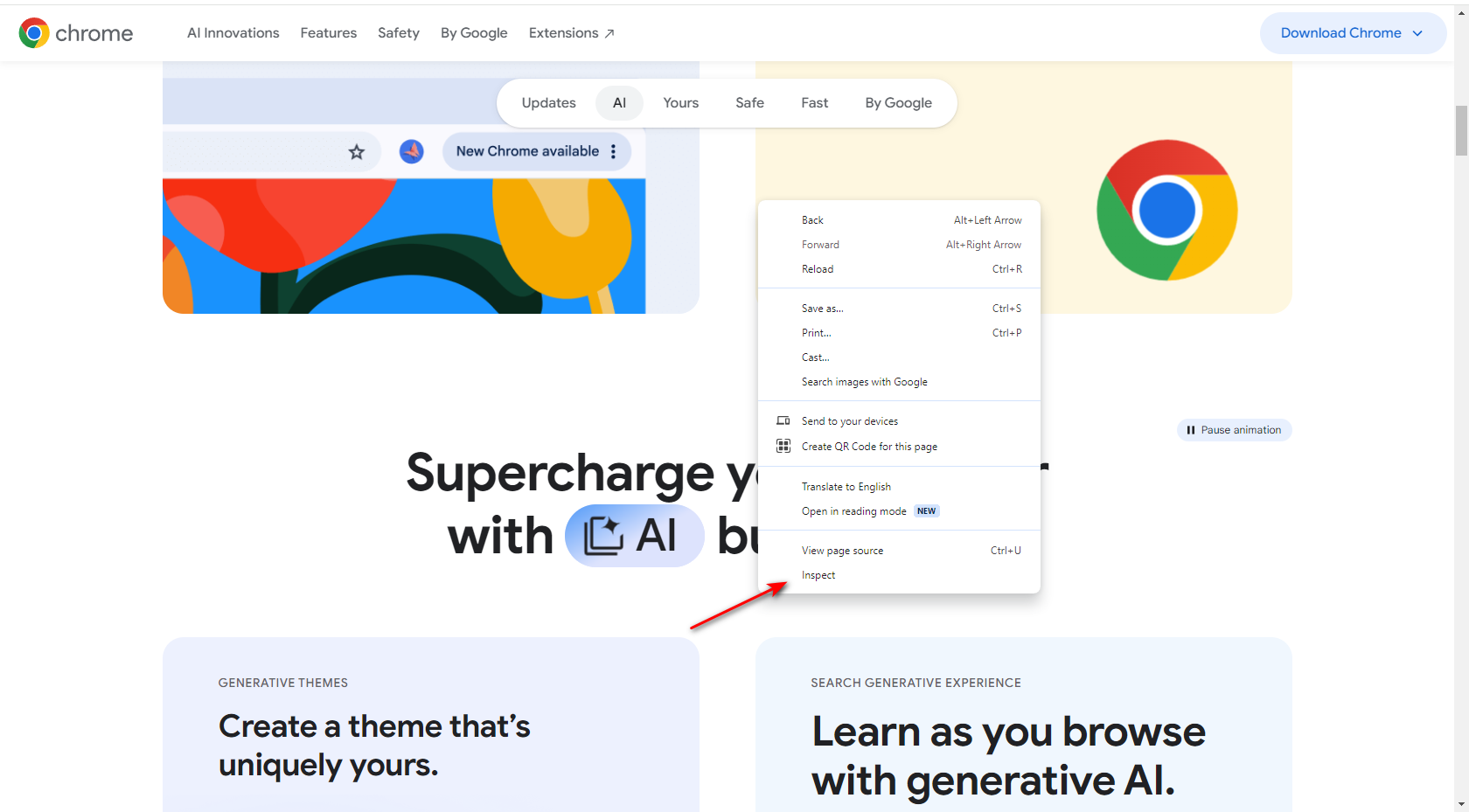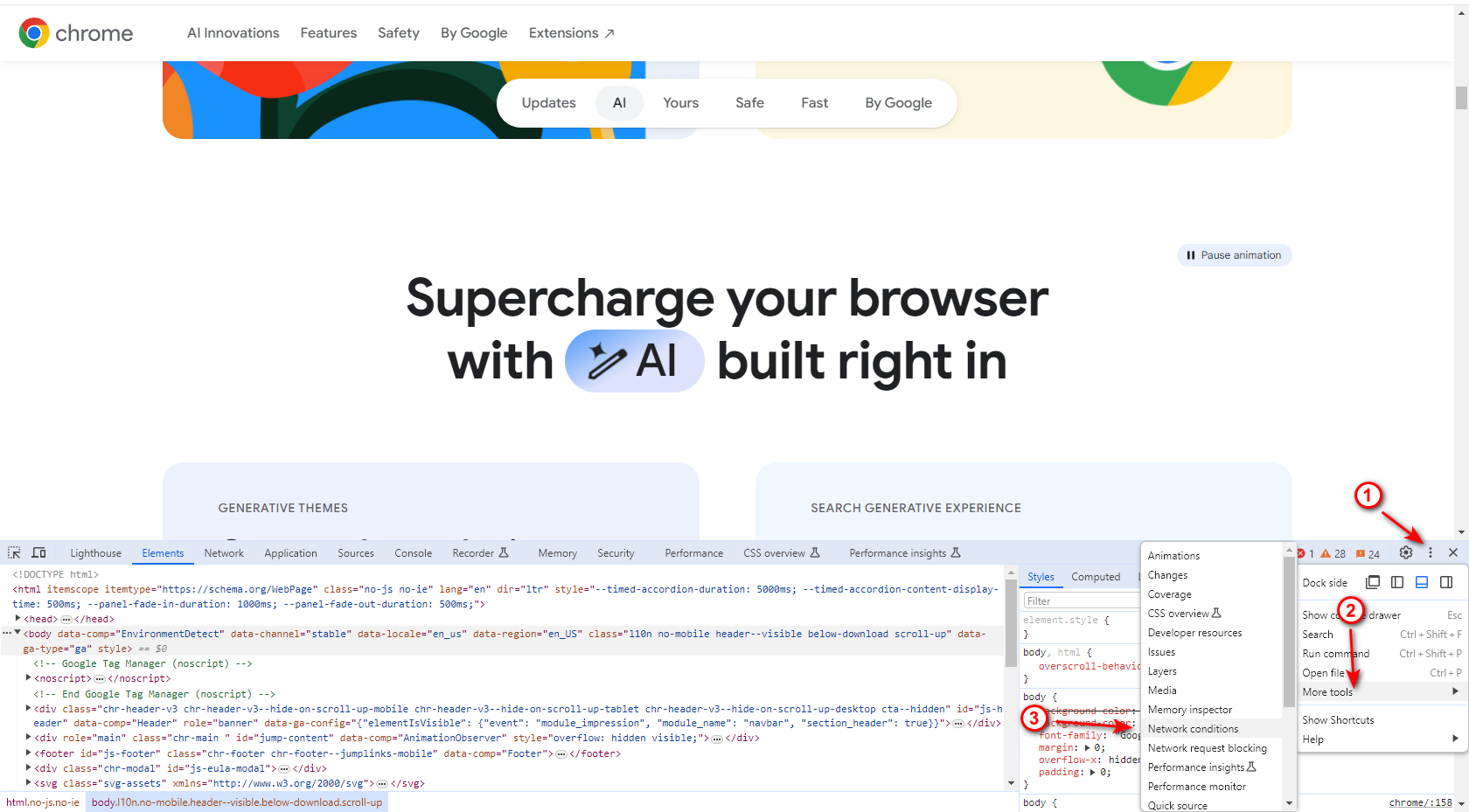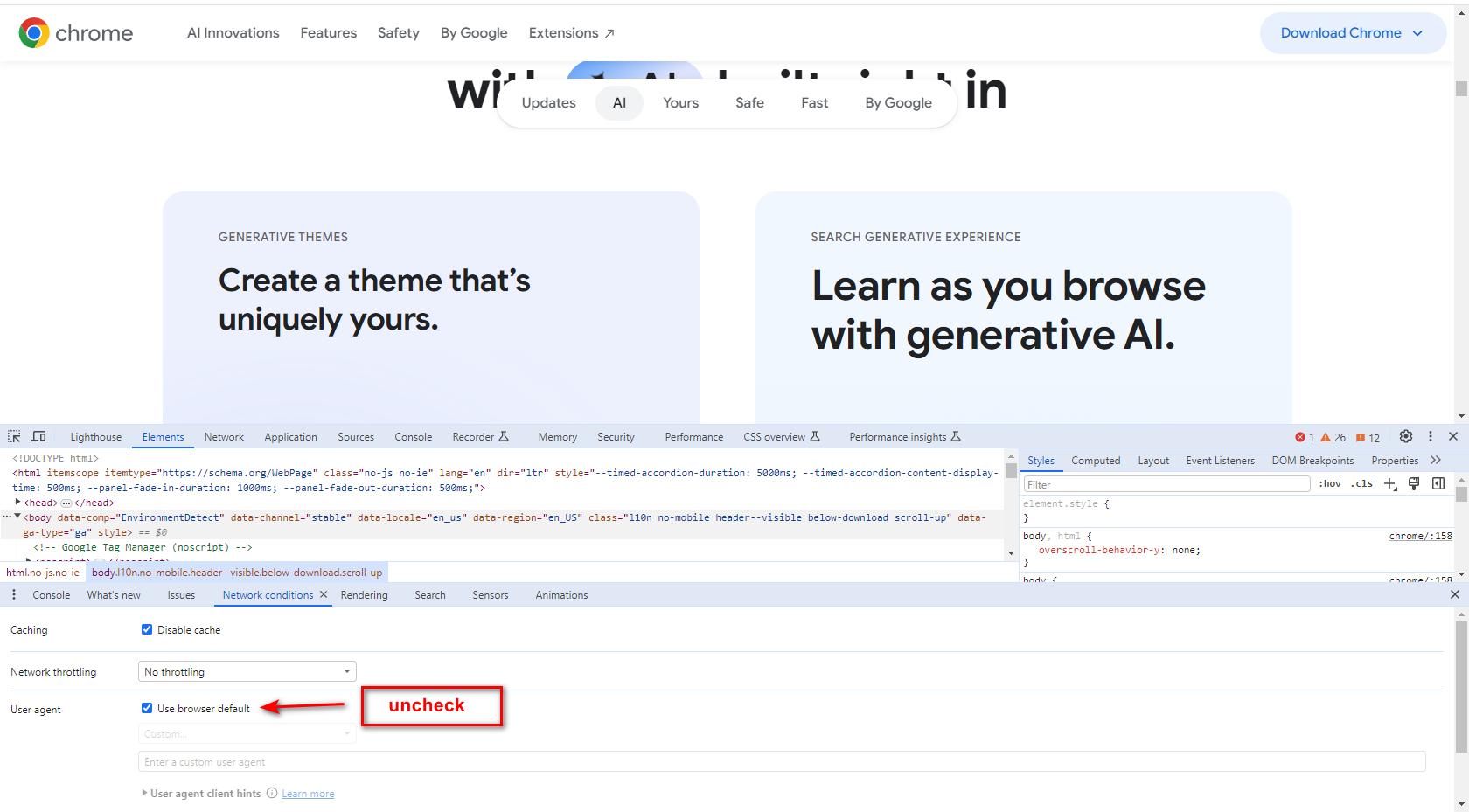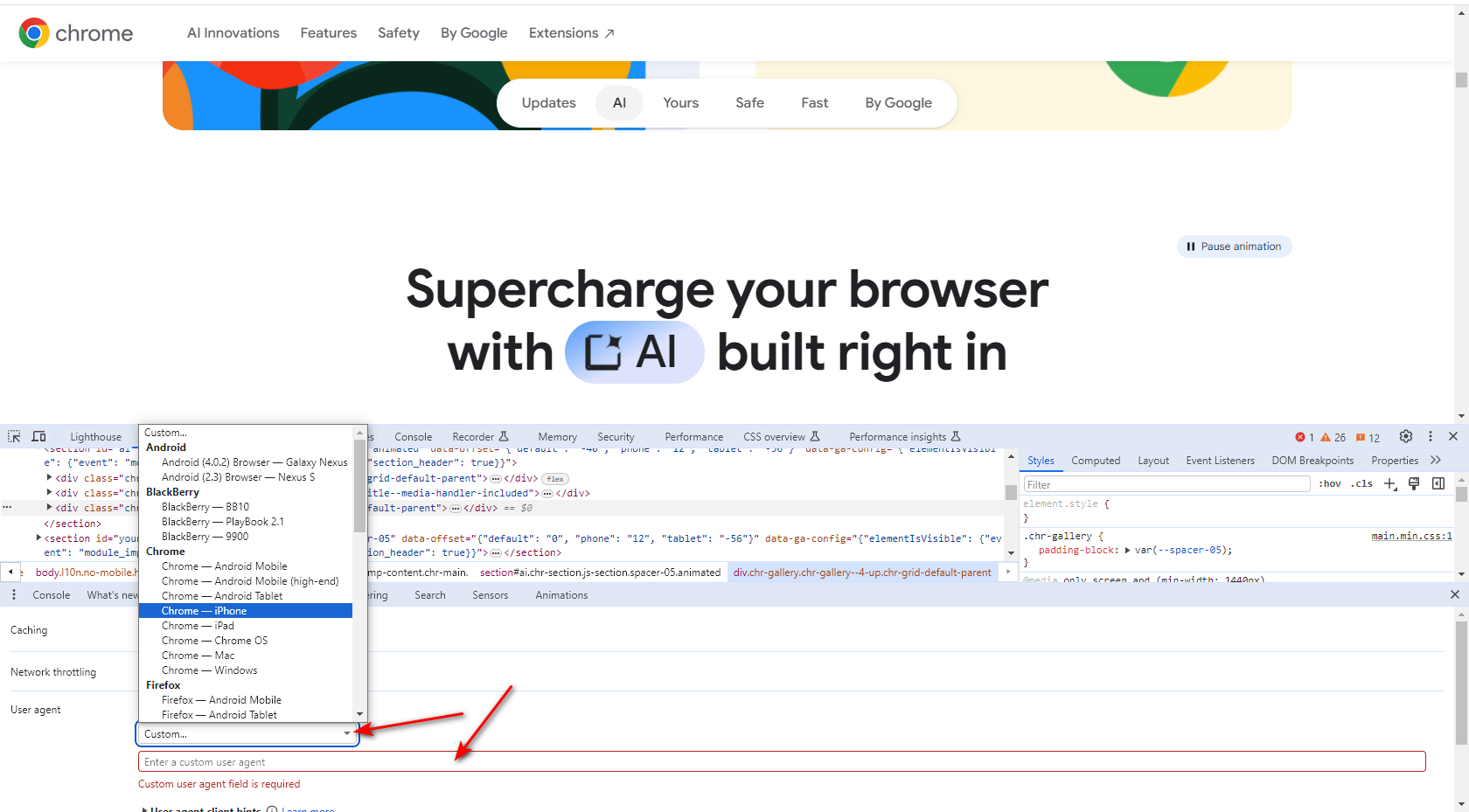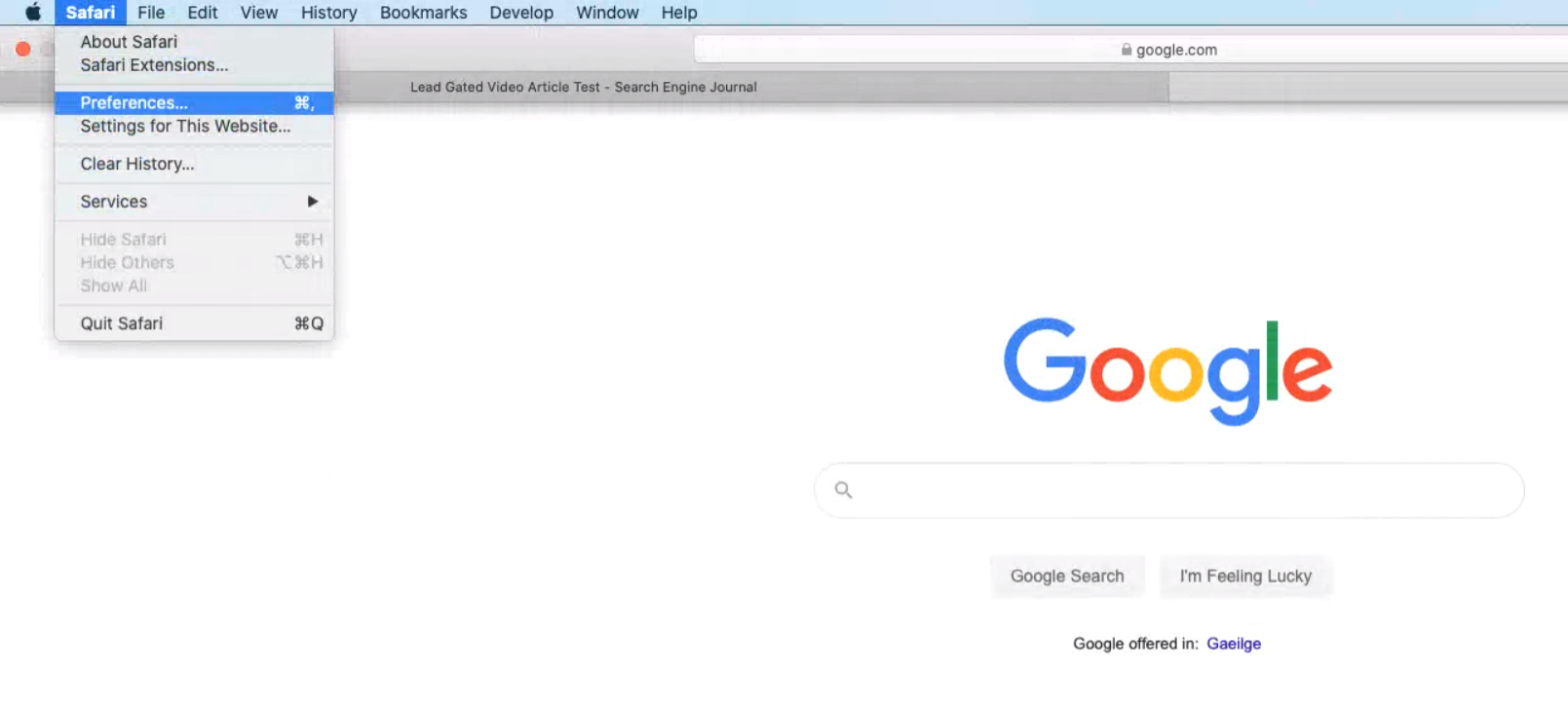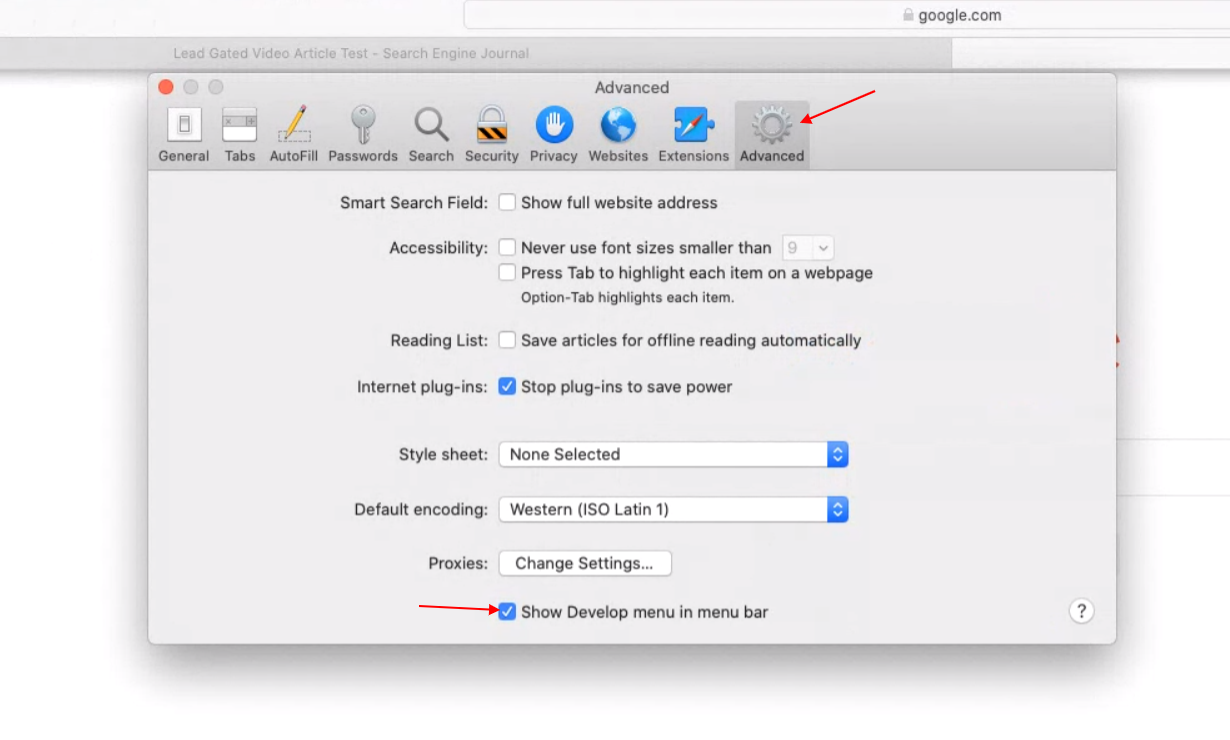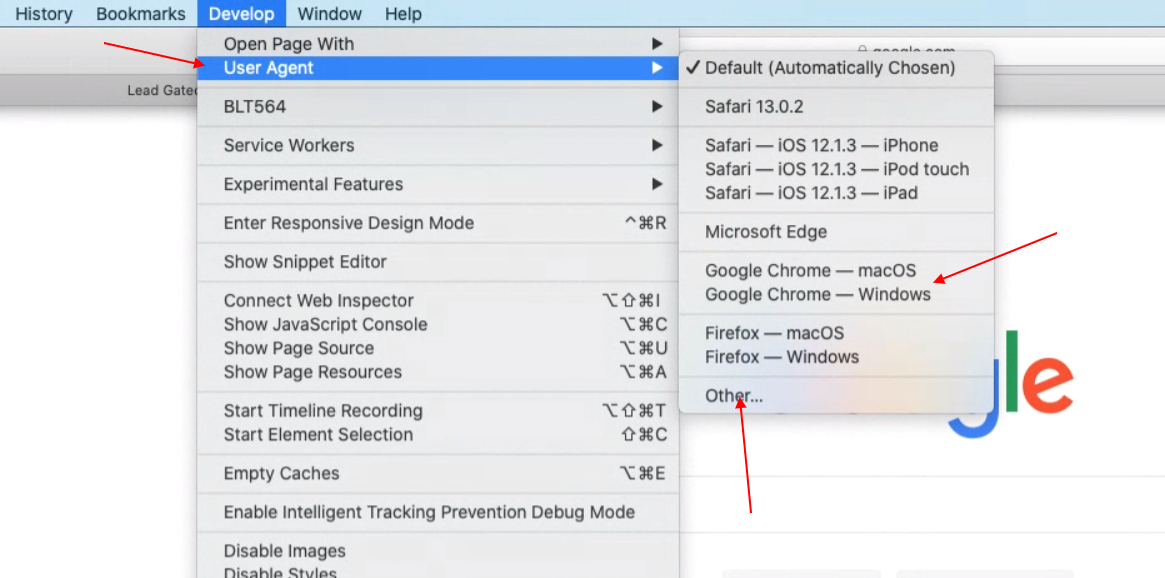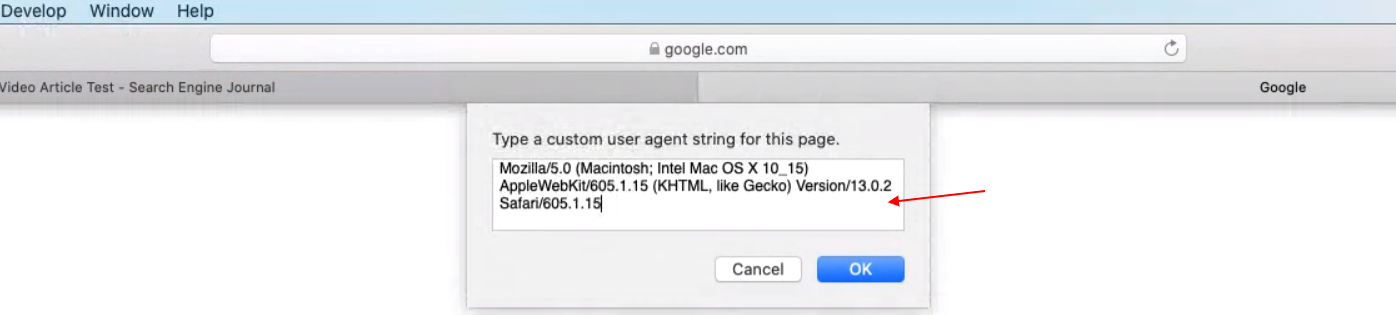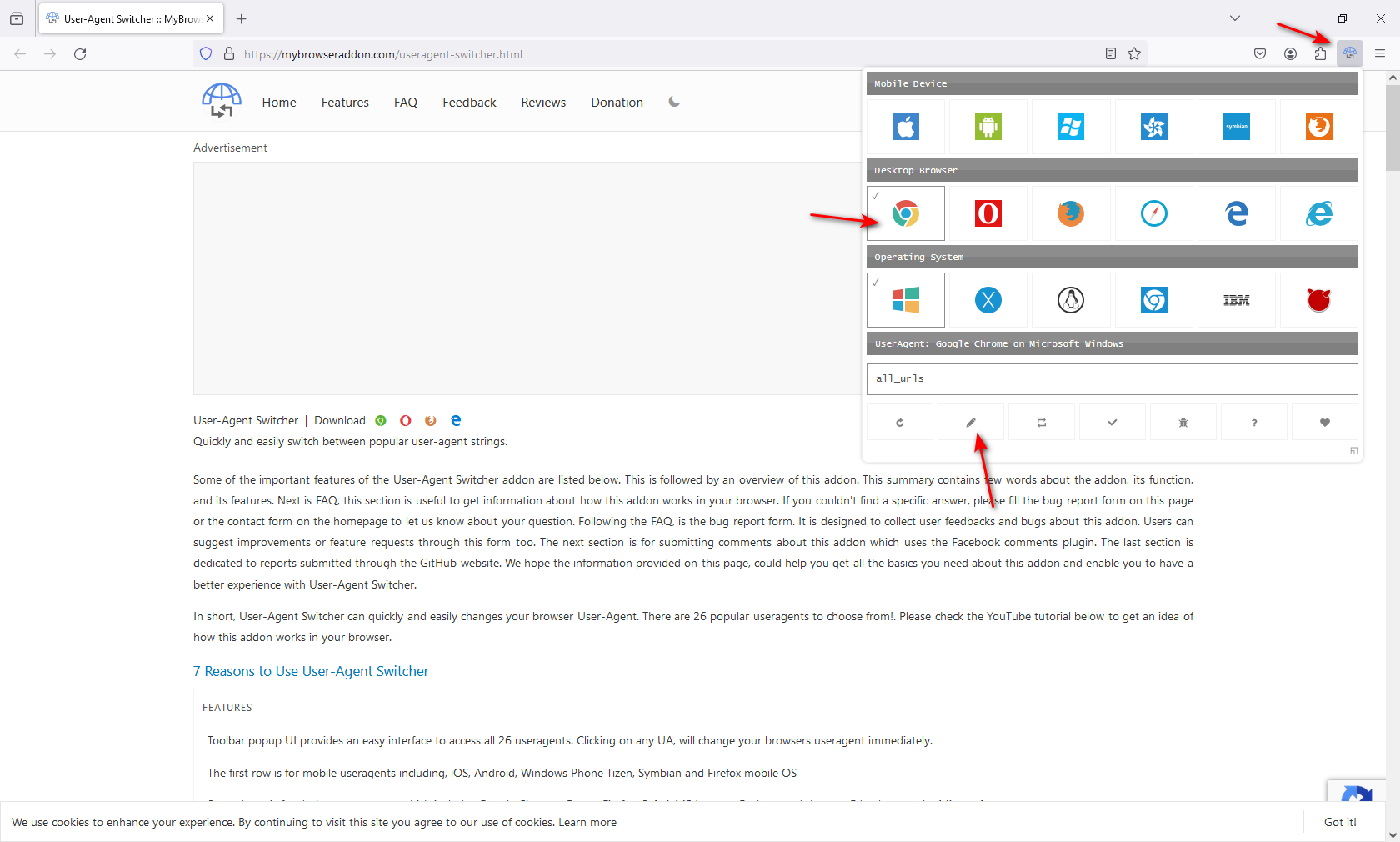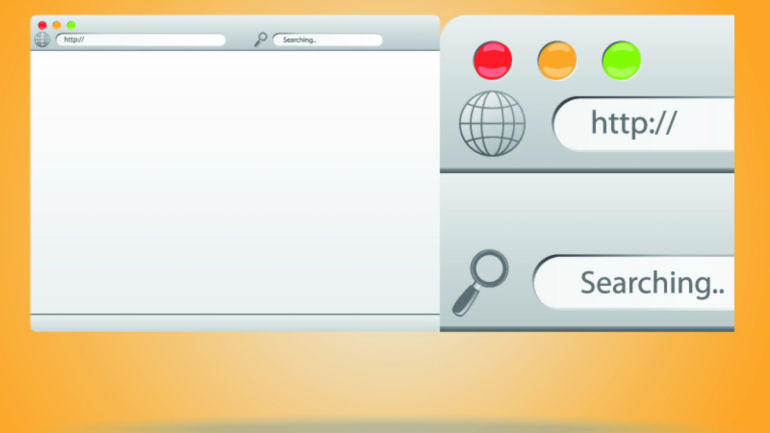
Mastering User Agent Switching in Popular Web Browsers
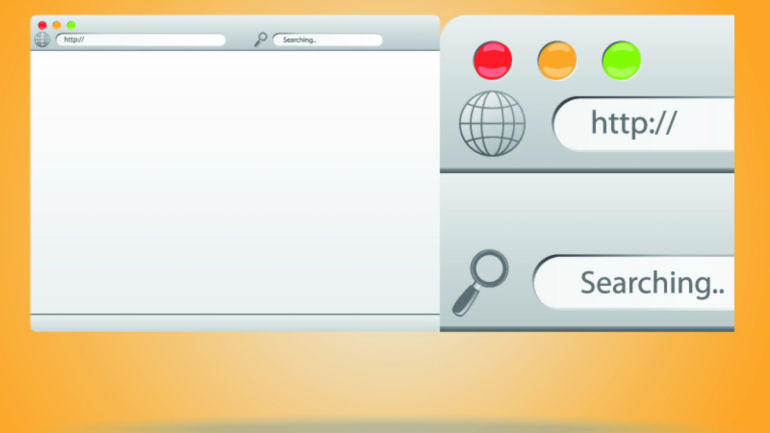
Uncover the secrets of switching user agents in Chrome, Edge, Safari, and Firefox for effective testing strategies. Enhance your campaign performance by targeting specific audiences and ensuring seamless functionality.
If you are an SEO pro, marketer, or web developer, you may find yourself needing to change your browser's user-agent from time to time.
For instance, let's say you are running a campaign specifically for MAC-OS users. By changing your browser's user-agent, you can easily test to ensure that your campaign is working correctly and not mistakenly targeting Linux users.
Changing user-agents is almost a daily task for web developers, as they need to test how websites behave in different browsers and devices.
What Is A User-Agent?
A user-agent is a string in an HTTP request header that identifies browsers, applications, or operating systems connecting to the server.
Browsers, bots, and crawlers like Googlebot and Google AdSense all have user-agents.
What Is a User-Agent
Screenshot by author, May 2024
Here, we will learn how to change your browser’s user-agent.
The process is called user-agent spoofing.
Spoofing is when a browser or client pretends to be a different user-agent by sending a fake HTTP header.
Don't worry, spoofing is not harmful and won't create any issues for you. (You can spoof your user-agent without any concerns.)
How To Change Your User-Agent On Chrome & Edge
Since Microsoft Edge is now using Chromium, the settings for both Chrome and Edge are the same.
1. Right Click Anywhere On Webpage > Inspect
Alternatively, you can use CTR+Shift+I on Windows and Cmd + Opt +J on Mac.
Chrome
Screenshot by author, May 2024
2. Choose More Tools > Network Conditions
Screen new.
Click on the three vertical dots in the upper right corner.
Chrome settings
Screenshot by author, May 2024
3. Uncheck Select Automatically Checkbox
Chrome instruction
Screenshot by author, May 2024
4. Choose One Among The Built-In User-Agents List
Chrome settings for user agent
Screenshot by author, May 2024
If the user-agent you want doesn’t exist, you can enter any string you want on the field below the list.
For example, you can enter the following (Googlebot’s user-agent) into the custom field:
Mozilla/5.0 (compatible; Googlebot/2.1; +http://www.google.com/bot.html)
SEO professionals may find it helpful to check for cloaking on a website. This is when the webpage displays different content to Googlebot compared to regular visitors.
Another option is to utilize the Chrome extension User-Agent Switcher and Manager.
I prefer not to rely on browser extensions if the browser can already do what I need. This helps prevent the browser from being bogged down with too many add-ons.
Additionally, extensions can occasionally cause websites to malfunction unexpectedly.
While you might think the website you visited has an issue, the root cause can be one of the add-ons you’re using.
How To Change User-Agent On Safari
1. Go To Preferences
Safari browser preferences
Screenshot by author, May 2024
2. Enable Develop Menu Bar
Go to Advanced and check Show Develop menu in menu bar.
Settings on Mac
Screenshot by author, May 2024
3. Navigate To Develop > User-Agent
Safari's develop menu. User agent
Screenshot by author, May 2024
You can again select from a predefined list or enter a custom user-agent string by choosing “Other…”
Safari custom user agent setting
How To Change User-Agent In Firefox
In Firefox, it is possible to change user-agents via the browser’s built-in settings.
However, it is not as user-friendly as on Chrome or Safari.
It is a real pain to use the browser’s built-in feature.
Instead, we will use a Firefox add-on called User-Agent Switcher.
After installing the add-on, you will see an icon in the upper right corner.
You can select one of the predefined user-agents or enter a custom user-agent by clicking on the pen icon below.
Firefox settings
Screenshot by author, May 2024
Another extension you can use is User-Agent Switcher and Manager.
User-Agents Are Easy To Spoof
User-agents can be easily manipulated by anyone using simple tricks. This can be helpful for testing web applications on different devices, especially when the HTML code varies for mobile or tablet devices.
Testing websites using browser emulators is a cost-effective method because it eliminates the need for multiple physical devices.
However, it is important to note that some issues may only appear on real devices and not when testing by changing the user agent and using a browser emulator.
In that case, if you want to test on multiple real devices, I suggest using Browserstack, which offers testing opportunities on almost all devices.
FAQ
What is a user agent?
A user agent is a string in the HTTP request header that identifies the browser, application, or operating system connecting to the server. It is not just browsers that have user agents, but also bots and search engine crawlers like Googlebot and Google Adsense.
What is user-agent spoofing?
When browser or any client sends different user-agent HTTP header from what they are and fakes it that is called spoofing.
How does changing the user-agent help SEO professionals?
SEO professionals may find changing the user-agent to be a critical part of their audit process. It is beneficial for several reasons:
Identifying cloaking issues: SEO experts can discover if a website shows different content to search engines than to users by mimicking different user-agents like Googlebot. This goes against search engine guidelines.
Compatibility: It's important to make sure that web applications work well on different browsers and devices.
Developers can enhance the user experience by gaining a clear understanding of how content is displayed on various systems. By making adjustments to the user-agent, they can easily identify and resolve any browser-specific problems.
Quality Assurance: It’s an essential step in quality assurance and helps maintain the integrity and performance of a website.
Can changing your browser’s user-agent pose a security risk?
User-Agent Spoofing: Is it Safe?
Changing your browser's user-agent, also known as user-agent spoofing, does not pose a security risk. Despite the term "spoofing" sounding suspicious, this practice is harmless in the context of user-agents. It is commonly used by developers and marketers to test how websites and applications perform on different devices and browsers.
An Introduction to Rendering For SEO
Using Chrome DevTools To Diagnose Site Issues In An Audit
7 Essential SEO Browser Extensions & Plugins
Featured Image: /Shutterstock
All screenshots taken by author, May 2024
Editor's P/S:
Changing a browser's user-agent can be a valuable tool for SEO professionals, marketers, and web developers. By simulating different user-agents, it becomes possible to test the functionality and compatibility of websites across various browsers and devices. This practice, known as user-agent spoofing, allows for thorough testing and quality assurance processes. It helps ensure that websites deliver optimal experiences and meet the expectations of users.
While changing the user-agent is generally safe and does not pose security risks, it is important to note that some websites may implement anti-spoofing measures to detect and prevent user-agent manipulation. In such cases, it may not be possible to effectively change the user-agent. Additionally, it is crucial to remember that user-agent spoofing should be used responsibly and with ethical considerations.