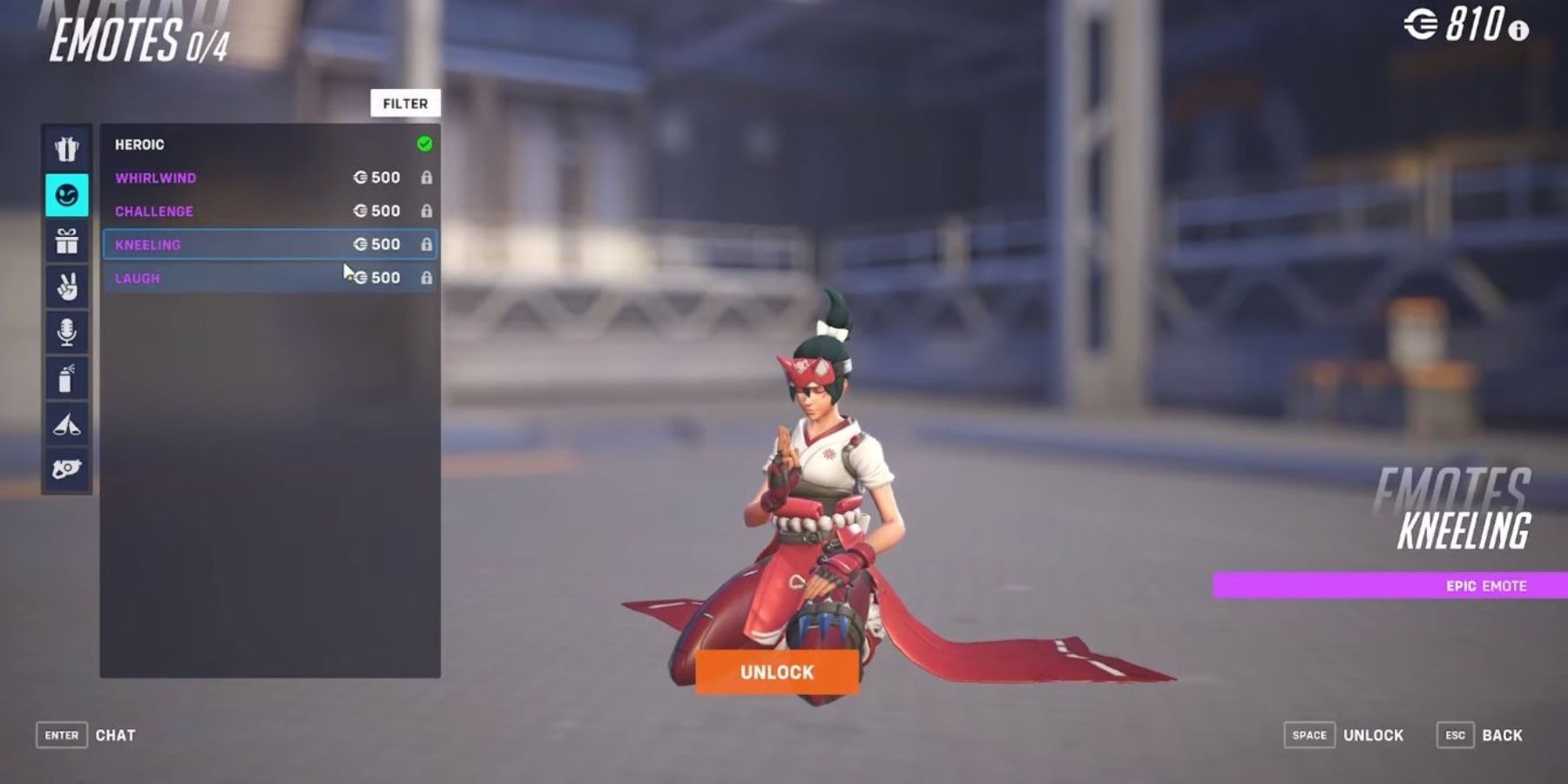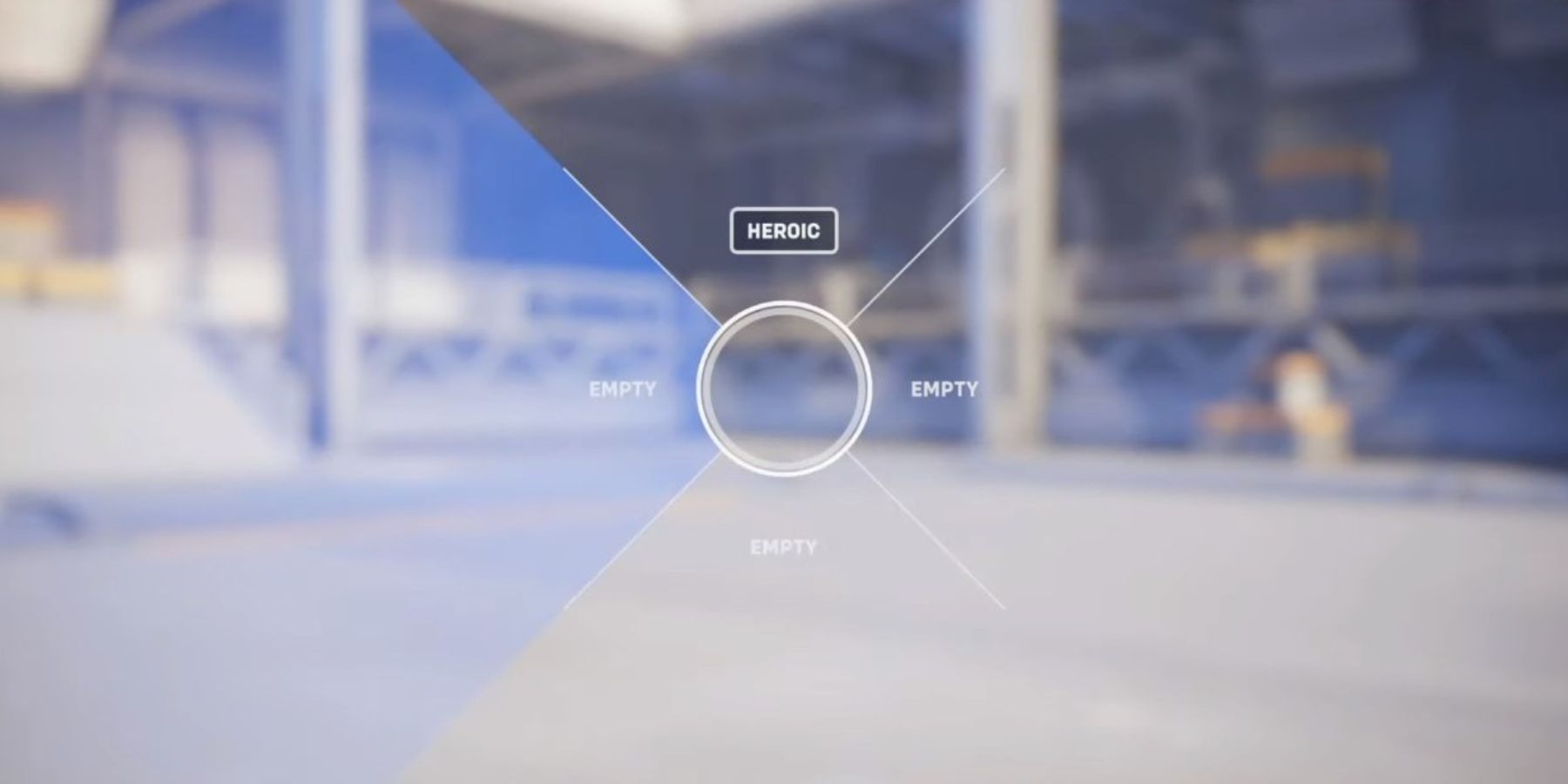Master the Art of Expression: Ultimate Guide to Using Emotes in Overwatch 2

Learn how to express yourself in Overwatch 2 with emotes! Get step-by-step guidance on using and equipping emotes to add personality to your gameplay Discover the secrets of emoting in this thrilling sequel
The success of Blizzard's shooter sequel, Overwatch 2, is largely attributed to its intense gameplay and stunning graphics. In addition to its combat features, the game offers a plethora of other elements that enhance its appeal to players.
One such feature is the ability for Overwatch 2 players to effectively communicate using emotes, particularly in situations where text messaging or speaking is not possible. These unique and creative emotes not only contribute to the vibrancy of the game but also serve as a means of expressing emotions. However, beginners may face difficulties in understanding how to access and utilize emotes in Overwatch 2. To overcome this hurdle, refer to the following guide, which provides step-by-step instructions on how to employ emotes and effortlessly convey feelings with just the click of a button.
How to Use Emotes in Overwatch 2
Using emotes in the game requires players to be actively participating, whether it be in a training match or an online game. Once players have entered the game, they have the freedom to use as many emotes as they desire. Executing an emote is a simple process, requiring players to press either the "C" key on their keyboard or the "D" button on their controller to bring up the communication wheel. From there, players can select their desired emote using the analog stick.
In the case that a player wishes to express gratitude towards a teammate, they can choose the "Thanks" emote from the communication wheel. By doing so, their hero character will perform a small wave as a gesture of thanks towards the intended teammate. To personalize the controls for emotes, players can navigate to the "Options" menu and select "Controls."
How to Equip Emotes in Overwatch 2
Every hero in Overwatch 2 comes with a default emote that players can use. Additional emotes can be unlocked, but players must first equip them for use. To do this, players need to go to the Hero Gallery and find the specific hero. From there, they can navigate to the Emotes section and choose the desired emote to equip. Once selected, the emote will appear in the emote wheel and can be assigned to a slot.
Tracer, Cassidy, and Mercy offer a wide range of custom emotes, ensuring players will have plenty of fun options. Using emotes is a fun way for players to express themselves and make their presence known, but timing is key to ensure effective communication.
Overwatch 2 is available now on PC, PS4, PS5, Switch, Xbox One, and Xbox Series X.