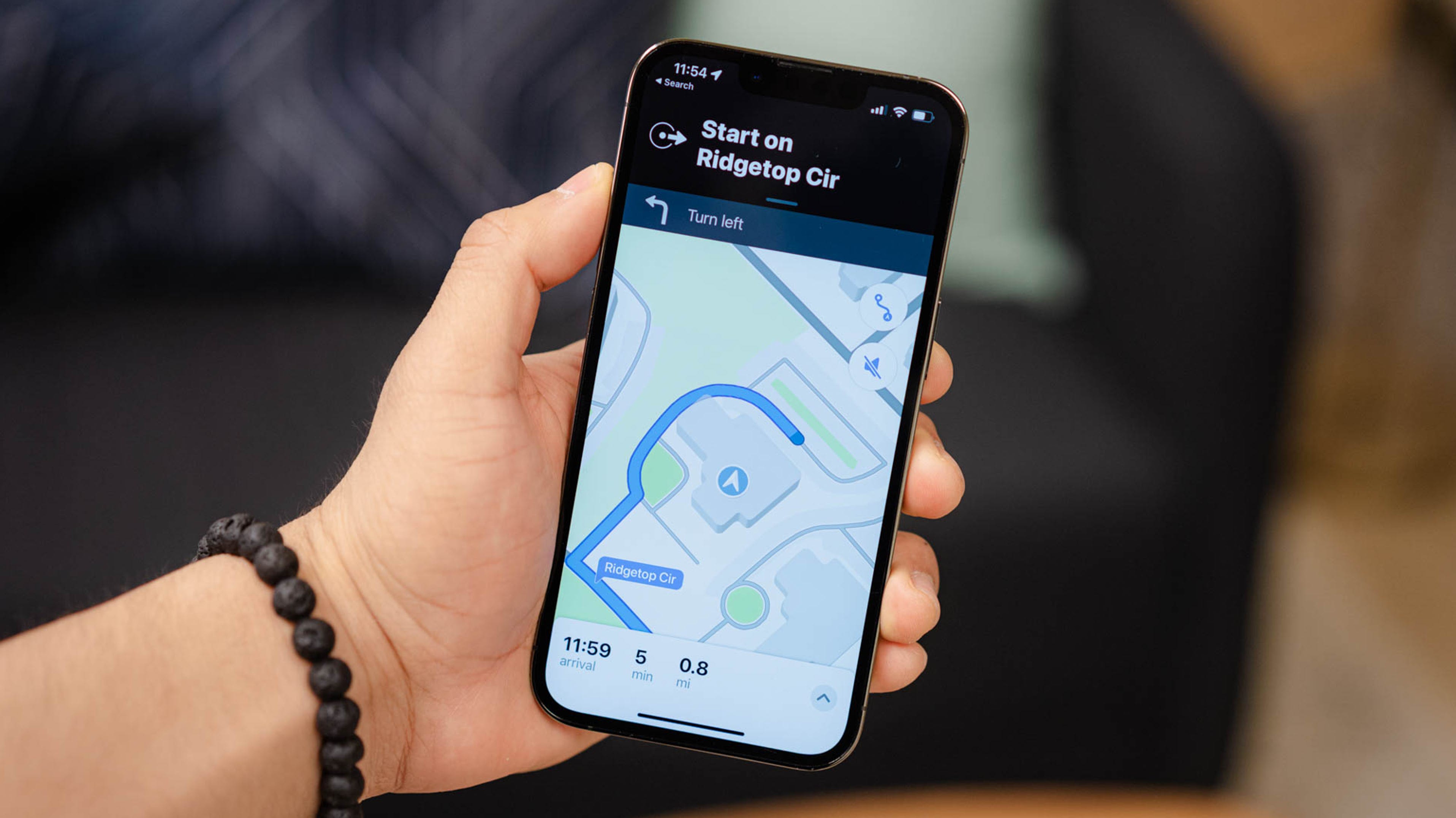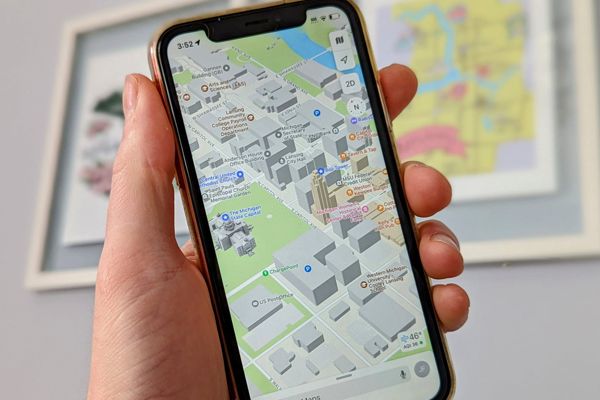
Master Apple Maps with These 10 Essential Features
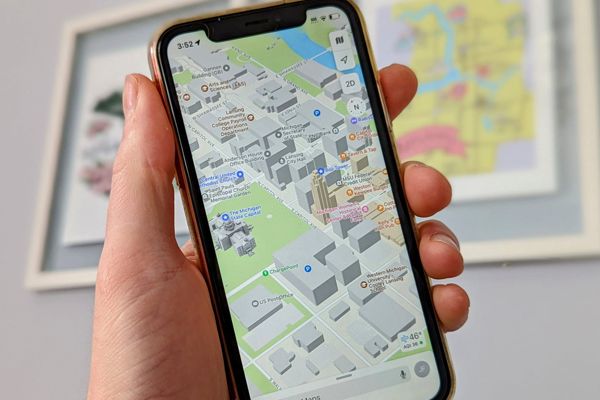
Discover the hidden gems of Apple Maps with these 10 features From finding your parked car to sharing your live ETA, optimize your navigation experience with these tips
Apple Maps started as a lackluster alternative to Google Maps, but it has slowly become a capable competitor. More people are finding that Apple Maps is good enough for their needs, but are you getting the most out of it?
Use Apple Maps in a Browser
You can access Apple Maps on any browser by using DuckDuckGo's mapping tool, which uses Apple Maps as its foundation. This means that even if you don't have an iPhone, iPad, or Mac computer, you can still use Apple Maps by conducting a search on DuckDuckGo.
Change Your Home and Work Address
Setting your preferred locations on Apple Maps can save you time and make navigation a breeze. By adding your home and work address, you can easily access your frequent destinations with just a few clicks. Siri also becomes more helpful as it can quickly guide you to your preferred location when you say “Navigate Home.” You have the option to modify or update these locations as needed in the Contacts or Maps app.
Share Your Live ETA
Share Your Location in Real Time with Apple Maps
One of the most common questions we ask or get asked is "Where are you?" or "When will you arrive?" Thankfully, Apple Maps provides a simple solution to this dilemma by allowing users to share their live location with others. This feature not only helps with navigation and meeting up with friends and family, but it can also be a valuable tool for safety purposes.
Default to Walking or Transit Directions
If driving isn't your main mode of transportation, you may find it frustrating to constantly switch the transportation mode in Apple Maps. Fortunately, you can easily customize your preferred method of transportation to avoid this inconvenience.
When you park your iPhone-connected car, Apple Maps automatically saves the location for you. Simply disconnect your iPhone from the vehicle and Maps will record the spot. To find your parked car, just search for “parked car” in the Maps app.
Avoid Tolls and Highways
If you want to avoid toll roads and highways on your drive, Apple Maps can help. Go to Settings > Maps > Driving and turn on the toggles for “Tolls” and “Highways” to get directions that avoid those routes.
Add Multiple Stops to a Trip
Gone are the days of having to manually restart Apple Maps every time you needed to make a new stop on a long drive. With the latest iOS 16 update, Apple Maps now has the ability to add over ten stops to a single trip. This new feature makes it much more convenient for users to plan out their route and optimize their time on the road.
Show the Compass in Navigation
If you're an Apple Maps user who prefers to have the compass on the screen during driving navigation, you'll be pleased to know that it's easy to enable. Simply head to your Settings, then to Maps, and toggle on the "Compass" option for driving mode. However, it's worth noting that the option isn't currently available for walking or cycling modes.
Finding Unlabeled Locations on Apple Maps
Exploring Locations with Latitude and Longitude
While GPS navigators have replaced the need for latitude and longitude coordinates in our daily lives, they still hold significant value in certain situations. With Apple Maps, dropping a pin on a location will reveal its precise coordinates, providing a simple and convenient way to access this information.
While Apple Maps may still not be at the same level as Google Maps, it’s certainly gotten to the point where you can trust it to get around in your daily life. It takes a long time to collect mapping data, but Apple is making Maps better all the time.