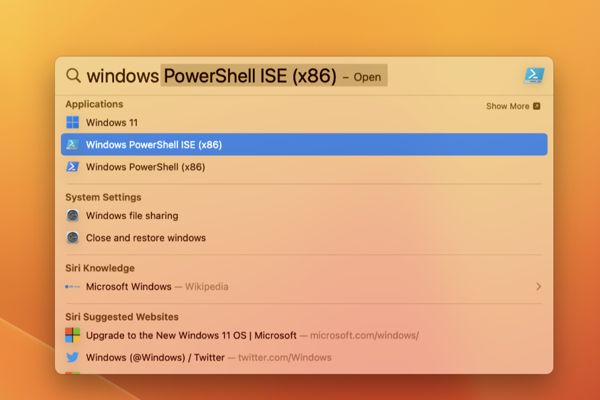
Effortlessly Run Windows Apps on Your Mac: Top Methods
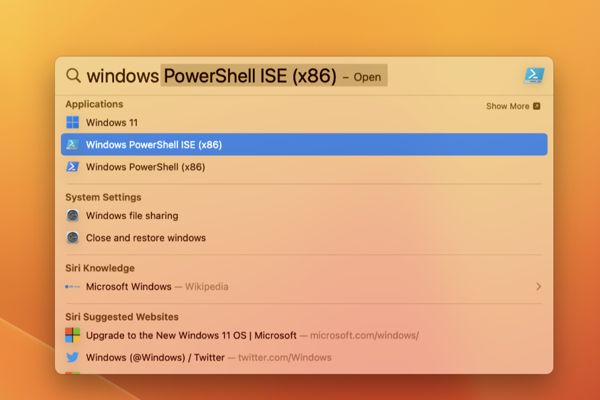
Discover hassle-free ways to run Windows apps on your Mac! Explore options like Wineskin's wrappers, CrossOver's app and game compatibility, or Parallels Desktop's Coherence mode Plus, get more tips on gaming with ease on your Mac
Looking to run your Windows apps on a Mac but don't want to deal with the hassle of installing Windows? You're in luck! There are a variety of options available, from using wrappers like Wineskin or CrossOver to emulate the Windows environment, to running Windows in Parallels Desktop and using Coherence mode to hide everything except the specific apps you need.
Wineskin is a useful free application that enables users to create "wrappers" that replicate the necessary environment for Windows applications to operate on macOS with varying degrees of success. Unlike the WINE project, Wineskin is specifically designed for Apple hardware and is compatible with macOS 13 as well as Apple Silicon machines, utilizing Rosetta 2. To install Wineskin, the simplest way is through Homebrew. If you do not have Homebrew already installed, you can easily do so by entering the following command in macOS Terminal: "/bin/bash -c "$(curl -fsSL https://raw.githubusercontent.com/Homebrew/install/HEAD/install.sh)".
Once the installation is finished, run this command:
echo 'eval $(/opt/homebrew/bin/brew shellenv)' >> /Users/$USER/.zprofile
Now finish up with:
eval $(/opt/homebrew/bin/brew shellenv)
Finally, it’s time to install Wineskin by running the following Terminal command:
brew install --cask --no-quarantine gcenx/wine/unofficial-wineskin
Installing Wineskin is just the beginning. To start using Windows apps and games on your Mac, you need to install an engine, update the wrapper list, and set everything up. Alternatively, you can use CrossOver, a premium app that simplifies the process by providing predetermined installation profiles and installation files for many apps.
You have the option to install unlisted applications with ease, similar to how Wineskin operates. CrossOver offers a variety of tutorials for common functions, such as editing registry keys, mapping drives, and opening local files in Windows apps. A free trial is available for testing purposes before purchasing the app. While CrossOver simplifies the process of running Windows apps on your Mac, it comes at a cost of $74. It's particularly suitable for games, but those using Apple Silicon models (M1 or later) may experience a performance penalty due to the dependence on Rosetta. Before buying a license, be sure to explore the CrossOver Mac Forum.
Run Windows Apps on Your Mac with Parallels Desktop's Coherence Feature
If you're looking for a way to run Windows apps on your Mac, Parallels Desktop's Coherence feature may be the solution you need. To get started, simply install Windows 11 using Parallels Desktop. The good news is that the app takes care of most of the process for you - just create a new Windows 11 virtual machine and the OS will be downloaded and installed automatically. Once that's done, install any apps you need within the virtual machine as if you were running Windows natively.
With your VM active, simply right-click on the Windows 11 icon in the dock and select View > Enter Coherence (ensure that you're not in Full Screen mode, or this option will be unavailable). This will hide the Windows desktop, and any open apps will appear as windows on your macOS desktop.
Parallels Desktop allows you to run Windows apps from your Applications folder or using Spotlight, just like any other macOS app. With Coherence enabled, these apps will appear in a window as if they were native to macOS. And even if your VM is not running, Parallels will launch and hide Windows, retrieve your app, and display it in this manner.
Yes, you’re technically running Windows, but once you’ve set your apps up you’ll never have to touch the Windows desktop again.
More Options for Playing Games on a Mac
There are numerous options available for playing games on a Mac, with many individuals opting for solutions like this. However, you may be pleasantly surprised to discover that your Apple Silicon Mac is capable of running a wide variety of games. In addition, you can also play older games using source ports and fan projects, or utilize the processing power of your M1 or M2 processor to emulate everything from arcade boards to the Nintendo Wii.
















