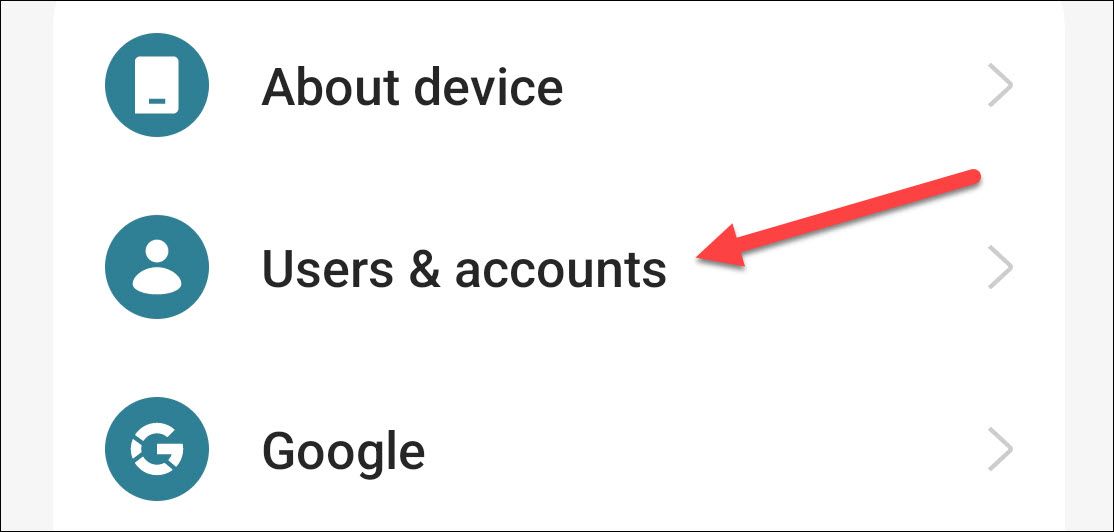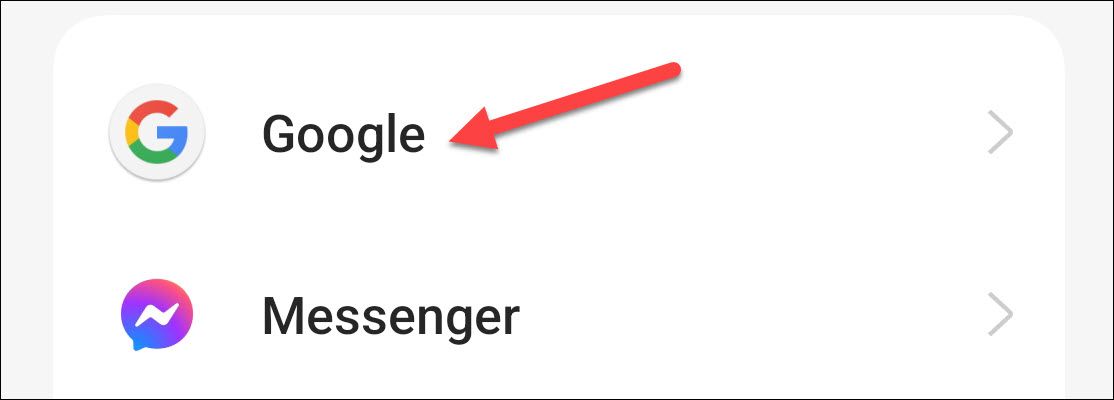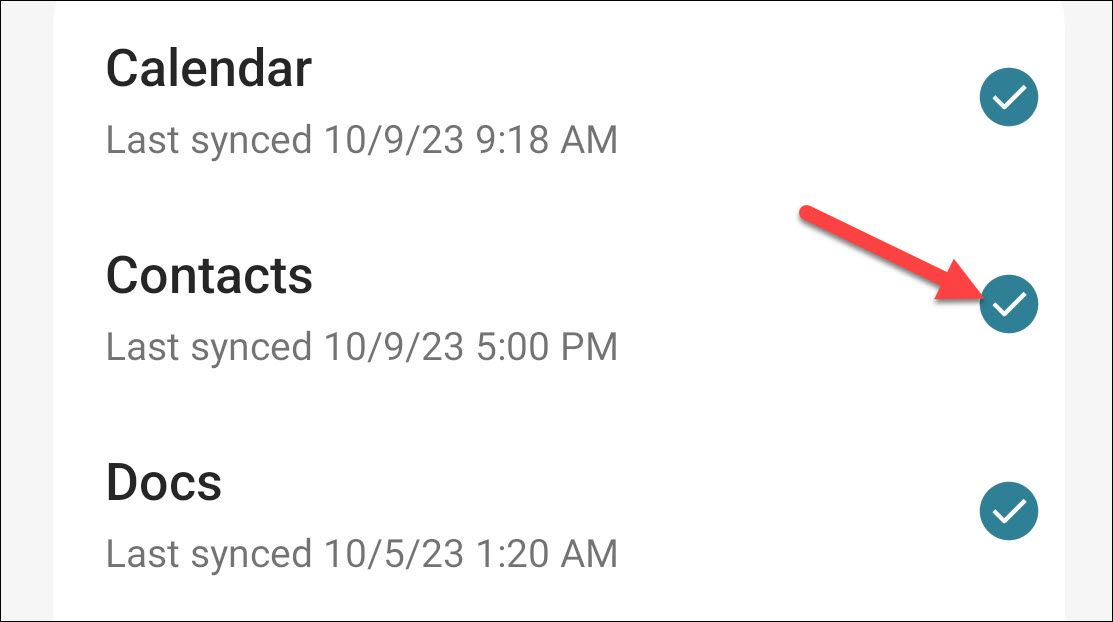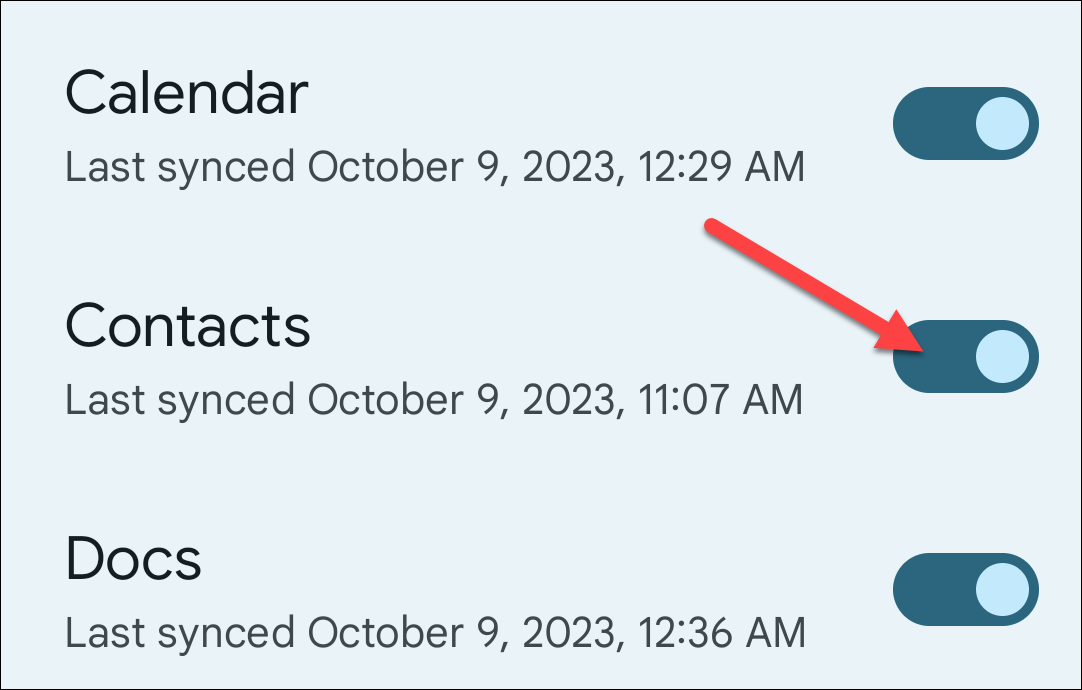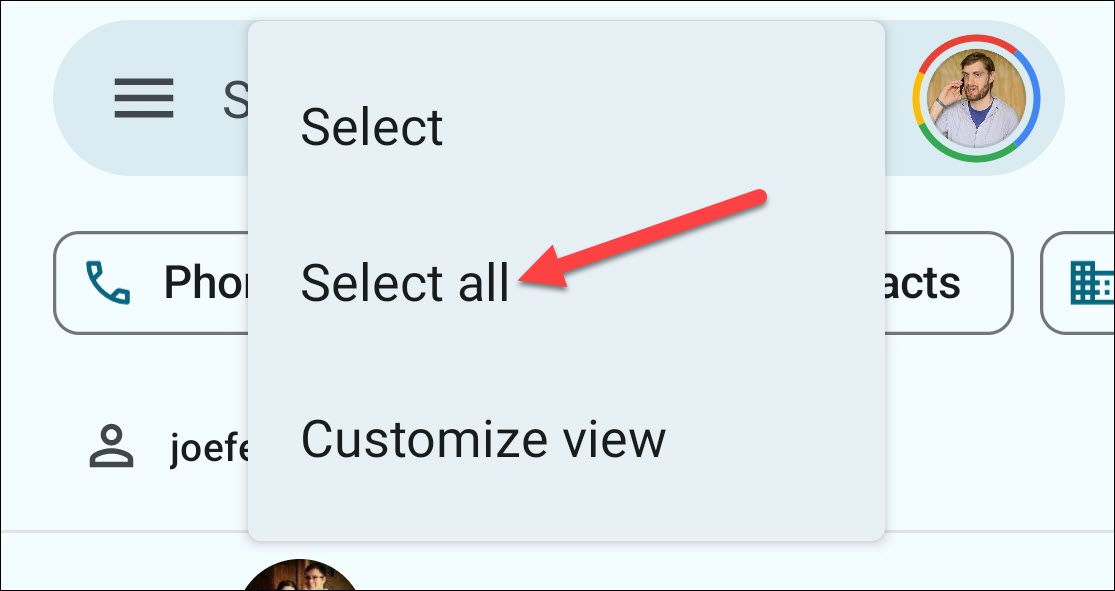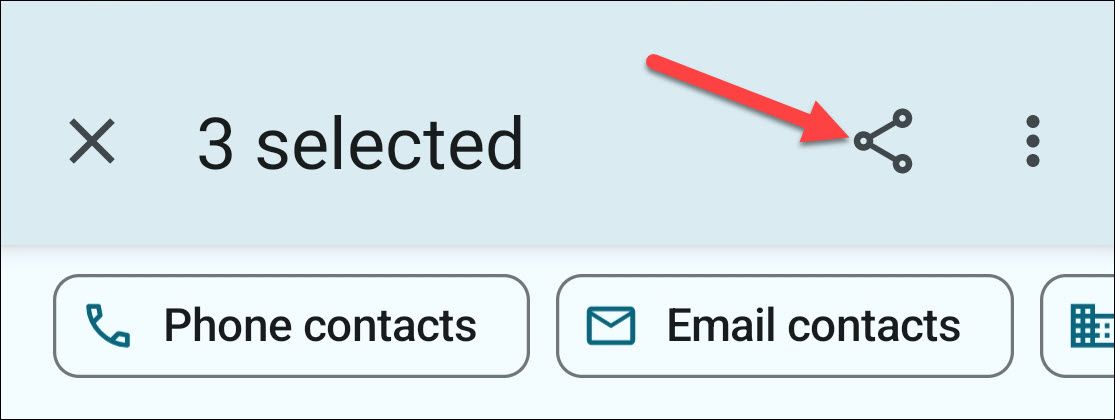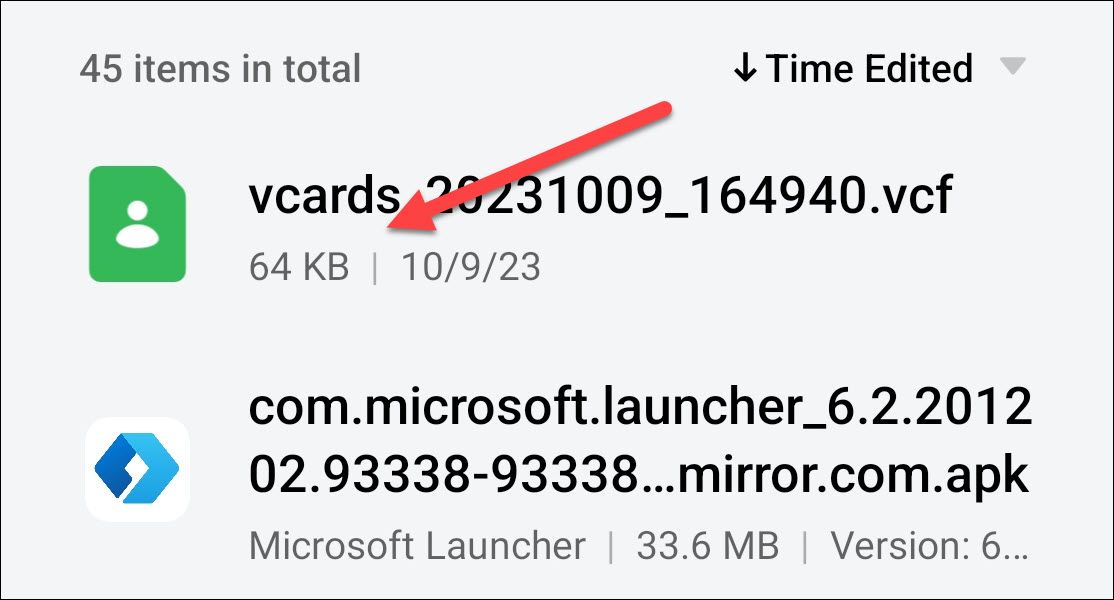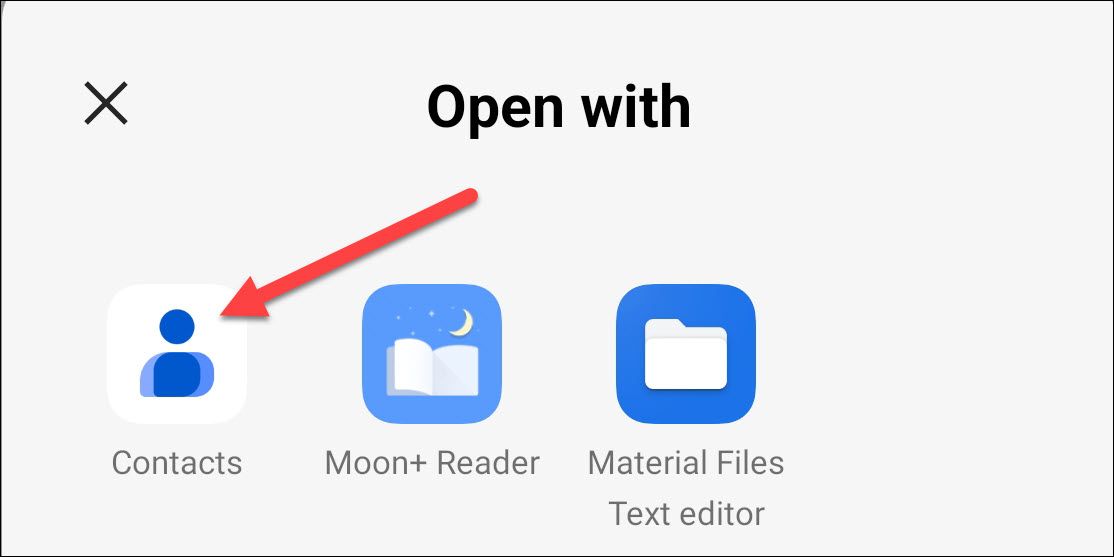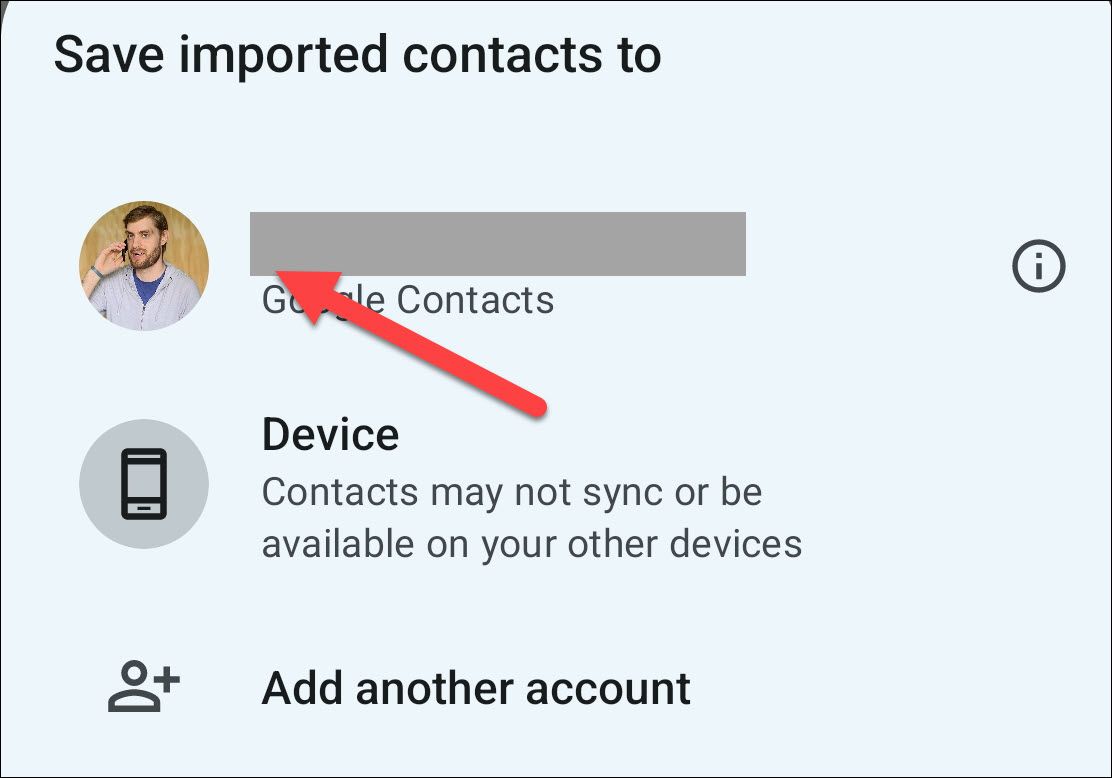Effortless Contact Transfer: Master the Art of Migrating Contacts to a Brand New Android Phone

Transfer your contacts hassle-free to a new Android phone with ease Say goodbye to the confusion of New phone who dis? and effortlessly sync your contacts through your Google account or manually backup and restore the contacts file Simplify the process and enjoy a seamless transition
Key Takeaways
Syncing your contacts with your Google account is the easiest way to transfer them to a new Android device.
To enable contact syncing, navigate to the Settings menu and find either the "Users & Accounts" or "Google" section.
If you prefer not to utilize Google services, you have the option to manually back up your contacts by exporting them as a .vcf file and transferring it to your new phone.
Android provides several options for transferring contacts to a new device. By default, all your contacts should be synchronized when you configure a new device. However, even if the synchronization feature is disabled, it is simple to migrate your contacts.
The Easy Way: Sync With Your Google Account
Most Android devices are equipped with Google services, which allow for contact synchronization across devices. This feature is usually enabled automatically when you sign in with your Google account. However, we will guide you on how to verify this.
To begin, open the Settings app and locate the "Users & Accounts" section. Alternatively, if you own a Pixel phone, you might find a dedicated "Google" section.
If you couldn't go straight to the "Google" section, select it now.
On some devices, you'll see a list of everything that is being synced from your Google account. Make sure "Contacts" is enabled.
On Pixel devices, you'll need to go to Manage Backup > Google Account Data to toggle on "Contacts."
That’s it! Your existing contacts will synchronize with your Google account, and they’ll be there on any new Android phone you sign into.
The Manual Way: Backup and Restore the Contacts File
To back up all your contacts in case your phone doesn't have Google services or if you prefer to manually transfer them, you can create a .vcf file. Begin by launching the Google Contacts app on your device, then tap the three-dot menu icon located in the top corner. From there, select the option "Select All."
With all of your contacts selected, tap the share icon in the top bar.
An automatic creation of a .vcf file has occurred. Now, you simply need to decide how to proceed with it. To transfer it to a new phone, you have the option to copy it onto a USB drive, transfer it to a PC, or utilize Android Nearby Share. Once the file has been moved to the new phone, locate it in the file manager and make an attempt to open it.
The Google Contacts app will be one of the apps you can open it with.
Choose your Google account or "Device" as the destination to save the imported contacts. Choosing "Device" will save them only to the device, not the cloud.
Your contacts will be imported to your new phone, and you can start calling and messaging your favorite people.