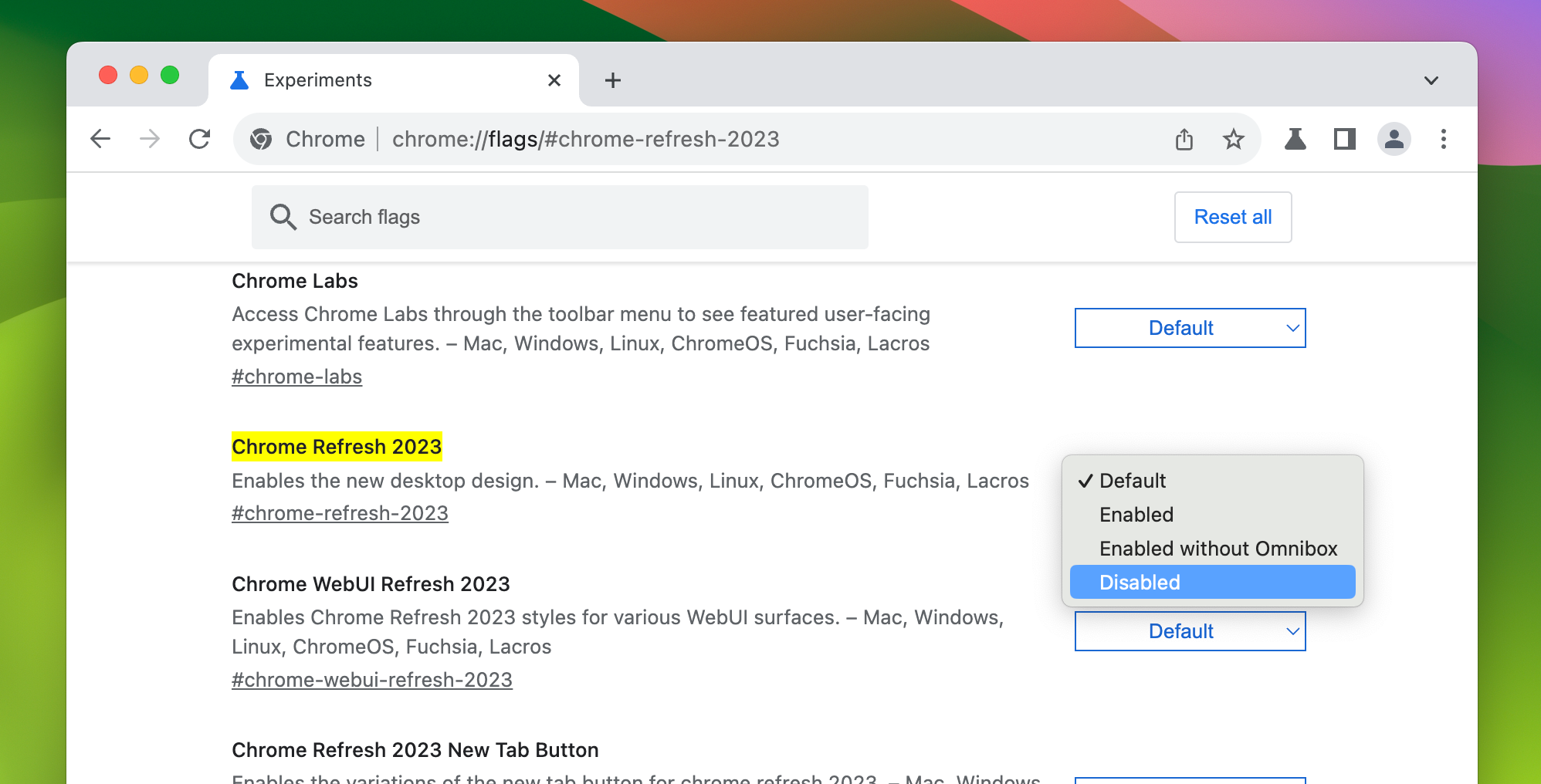Disabling the Updated Google Chrome Design: A Step-by-Step Guide

Say goodbye to the revamped Google Chrome design of 2023! Discover how to effortlessly disable the new look and restore the familiar interface with our simple guide
Google introduced a refreshed appearance for the Chrome browser in September 2023, featuring a redesigned interface inspired by the Material You design seen in Android smartphones and select Google apps. If you're not fond of the new look, there is an option to disable it—though temporarily, at least.
What Does the New Google Chrome Look Like?
The default choice for the new Google Chrome design now features a refreshing light blue color scheme, but don't worry, the beloved dark theme is still available. In addition to the color update, there are several other noteworthy tweaks including rounded edges on the main toolbar, taller tabs, different fonts for certain elements, and the introduction of icons for menu items in the main overflow menu.
There is no option available in Chrome's standard settings to undo the design changes. However, you can disable it by using experimental feature flags. Google plans to remove these feature flags once the design is completely implemented for all users, but this is not expected to happen until later in 2024.
The primary feature flag called "chrome-refresh-2023" is currently set to expire in Chrome version 125 (as mentioned in flag-metadata.json on GitHub), which is scheduled for release in May 2024. It is also possible that Google may extend the expiration date to a later release.
How to Disable the New Chrome Design
First, copy the below URL, paste it into Chrome's address bar, and press Enter/Return on your keyboard:
chrome://flags/#chrome-refresh-2023
This takes you to Chrome's list of experimental feature flags and highlights the "Chrome Refresh 2023" flag.
Next, click the dropdown menu next to the flag (it probably says "Default") and select "Disabled" to turn off the flag.
Click the "Relaunch" button at the bottom of the page to restart the Chrome browser after modifying the flag setting. This will restore the previous Chrome design. To revert the change in the future, revisit the same page, select "Enabled" from the dropdown menu, and restart Chrome.
Please note that this solution is temporary and will only be effective until Google eliminates the feature flag for the redesign. This removal is expected to take place in Chrome 125, although the design may undergo slight modifications by then.
Editor's P/S
As a Gen Z fan, I am excited about the new Google Chrome design. I think it looks more modern and sleek, and I appreciate the new features that have been added, such as the rounded edges on the main toolbar and the taller tabs. I also like the new color scheme, which is more refreshing and easier on the eyes.
However, I understand that some people may not like the new design, and I think it's great that Google has provided a way to disable it. This way, people can choose the design that they prefer. I think it's important for companies to listen to their users and make changes based on their feedback. Overall, I think the new Google Chrome design is a great improvement, and I'm excited to see how it evolves in the future.